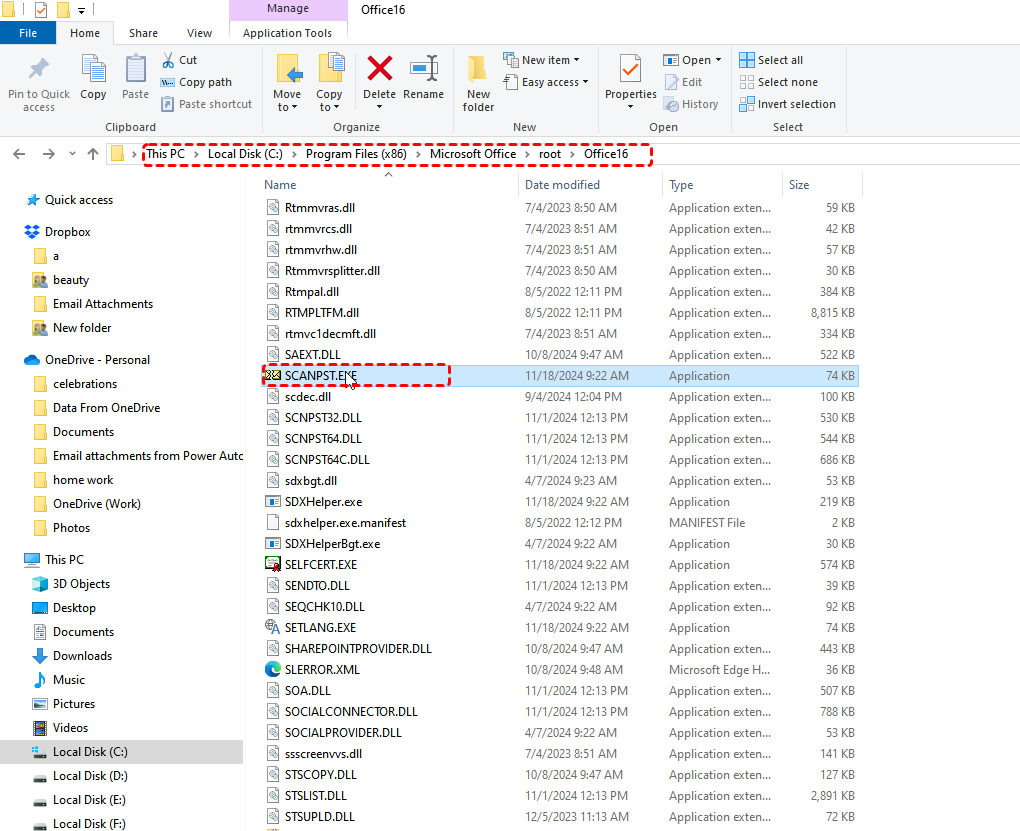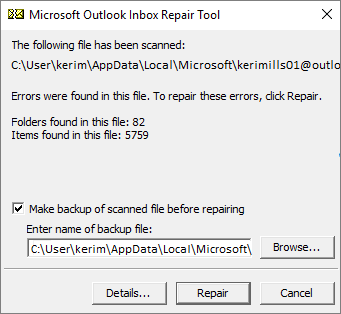Common Causes of Corrupted PST File
Why PST Files Corrupt and How It Impacts Outlook PST files, the primary storage format for Outlook data, can become corrupted due to various reasons, including:
- Sudden System Shutdown: Unexpected system crashes or power outages can disrupt the file integrity.
- Virus or Malware Attacks: Malicious software can infect and damage the PST file structure.
- Large File Size: As PST files grow larger, they become more prone to corruption.
- Incomplete or Aborted Outlook Operations: Interrupted processes can leave the file in an inconsistent state.
- Hardware Failures: Faulty hard drives or other hardware components can lead to data corruption.
Corruption can manifest in various ways, such as:
- Slow Outlook Performance: Delayed loading times, sluggish response, and frequent freezes.
- Error Messages: Outlook may display error messages like "Cannot open your default email folder," "Outlook cannot access your mailbox," or "Sending and Receiving Reporting Errors."
- Missing or Corrupted Emails: Emails, contacts, calendar items, and other data may disappear or become inaccessible.
- Outlook Crashes: Frequent and unexpected program crashes.
How to Repair Outlook PST File in Windows 10
Several methods can be employed to repair PST files in Windows 10:
- Inbox Repair Tool (Scanpst.exe): This built-in tool can repair minor corruptions.
- Manual Repair Techniques: In some cases, manual methods can be used to fix specific issues.
- Third-Party Repair Software: Advanced software solutions offer more robust repair capabilities.
To minimize the risk of further data loss during the repair process, consider the following tips:
- Create a Backup: Before attempting any repair, create a backup copy of the corrupted PST file.
- Close Outlook: Ensure that Outlook is closed to avoid interference with the repair process.
- Use a Reliable Repair Tool: Choose a reputable and well-reviewed software solution.
- Follow the Instructions Carefully: Adhere to the instructions provided by the repair tool or manual repair techniques.
Method 1.Inbox Repair Tool (Scanpst.exe)
The Inbox Repair tool (Scanpst.exe) is designed to help repair problems that are associated with personal folder (.pst) files. It is automatically installed with all English-language Microsoft Outlook installation options depending on your operating system.
Step 1. Exit Outlook and browse to one of the following file locations:
- Outlook 2019: C:\Program Files (x86)\Microsoft Office\root\Office16
- Outlook 2016: C:\Program Files (x86)\Microsoft Office\root\Office16
Step 2. Open SCANPST.EXE.
Step 3. Select Browse to select the Outlook Data File (.pst) you want to scan.
-
Steps to locate your Outlook Data Files in Outlook:✎...
-
Select File > Account Settings > Account Settings.
-
Select the Data Files tab.
-
All Outlook Data Files (.pst) and Offline Data Files (.ost) are listed along with the name of the account the files are associated with.
Step 4. Choose Start to begin the scan. If the scan finds errors, choose Repair to start fixing them.
Step 5. When the process is complete, restart Outlook.
Method 2. How to Repair Outlook PST File Manually
Manual repair techniques are best suited for minor issues and users with technical knowledge.
Step 1. Firstly, access to the Windows Setting from the Start menu.
Step 2. Now, choose the "Apps."
Step 3. Then, pick the "Apps & Features" from the app list.
Step 4. Select the "Microsoft office" from the right menu item.
Step 5. Click on it and select "Modify."
Step 5. Finally, choose the "Online Repair" or "Quick Repair" and adhere to the instructions.
Method 3. How to Repair Outlook PST File With Third-Party Software
Several third-party software solutions specialize in repairing PST files. These tools often provide additional features like data recovery, email filtering, and advanced repair algorithms.
| Tool Name | Key Features |
|---|---|
| Stellar Phoenix PST Repair | Advanced repair algorithms, data recovery capabilities |
| Kernel for PST Repair | Wide range of features, email filtering, extraction |
| Aryson PST Repair Tool | User-friendly interface, efficient repair process |
Bonus Tip: How to Manage and Back up Outlook Emails
This article addresses the question “how to repair Outlook pst file?”. If you’re considering backing up your Outlook, MultCloud can be extremely useful. Trusted by over 3 million users, MultCloud is a multi-cloud management tool that facilitates the transfer or synchronization of files between various cloud services.
For instance, you can save your Outlook emails as PDFs to your computer or cloud drives, such as Google Drive, OneDrive, or Dropbox, in bulk. MultCloud also enables you to access and manage all your cloud or Email accounts via a single application. Currently, it supports more than 30 different cloud services, including Google Drive, OneDrive, Dropbox, Box, Google Photos, iCloud Photos, FTP, WebDav, and more.

- Cloud Transfer: MultCloud can transfer files from one cloud service to another directly without downloading and re-uploading.
- Cloud Sync: With MultCloud, you can easily sync two folders between different cloud services in real-time.
- Cloud Backup: You can backup and restore data between different cloud services automatically.
- Instagram Downloader: MultCloud can help you download Instagram videos, photos, reels and stories to local device or remotely upload them to your clouds.
- Email Migration: You can directly back up and save Gmail emails as PDFs to your computer or cloud drive in bulk.
- Manage all cloud accounts in one place: Connect all your clouds to MultCloud and you'll find it so easy to access and manage multiple cloud storage files with a single login.
MultCloud Supports Clouds
-
Google Drive
-
Google Workspace
-
OneDrive
-
OneDrive for Business
-
SharePoint
-
Dropbox
-
Dropbox Business
-
MEGA
-
Google Photos
-
iCloud Photos
-
FTP
-
box
-
box for Business
-
pCloud
-
Baidu
-
Flickr
-
HiDrive
-
Yandex
-
NAS
-
WebDAV
-
MediaFire
-
iCloud Drive
-
WEB.DE
-
Evernote
-
Amazon S3
-
Wasabi
-
ownCloud
-
MySQL
-
Egnyte
-
Putio
-
ADrive
-
SugarSync
-
Backblaze
-
CloudMe
-
MyDrive
-
Cubby