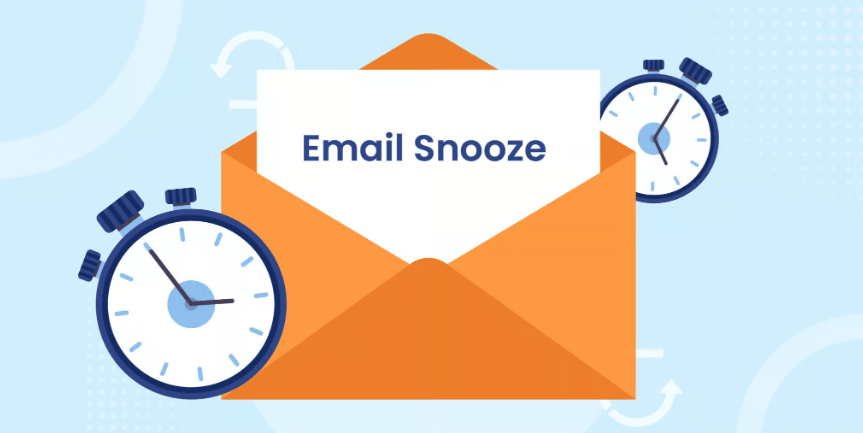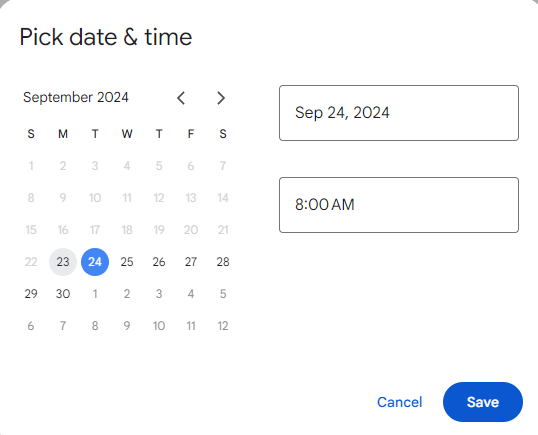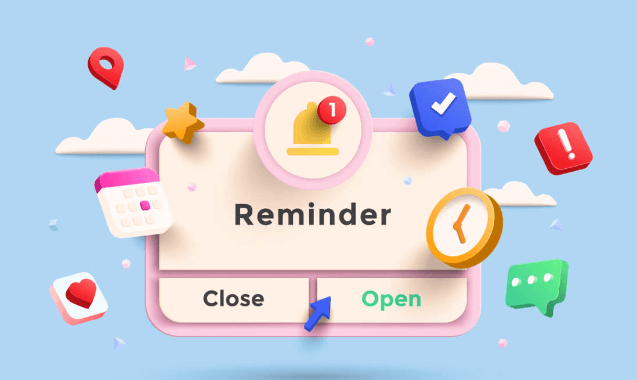Overview of the Snooze Feature in Gmail
Gmail's Snooze feature is a handy tool that allows you to temporarily postpone dealing with emails. When you snooze an email, it is removed from your inbox and will reappear at a later time that you specify. This can be useful for managing your inbox and ensuring you don't miss any important emails.
Benefits of using the Snooze feature:
- Manage your inbox more effectively: By snoozing emails that you don't need to deal with immediately, you can keep your inbox organized and focused.
- Avoid missing important emails: Snoozing emails allows you to temporarily postpone them without losing track of them.
- Reduce stress and overwhelm: By managing your inbox more effectively, you can reduce stress and overwhelm.
Further Reading: How to Snooze an Email?
To use the Snooze feature in Gmail, go to your Gmail on your computer, click into the email you want to snooze, click on the three-dots in the upper left corner, choose Snooze in the drop-down menu, then pick a specific time.
Major Reasons to Remove Snooze Emails in Gmail
There are several reasons why you might need to remove snoozed emails in Gmail:
- You've already addressed the email: If you've taken care of the email's matter, you can unsnooze it to remove it from your snoozed list.
- You've changed your mind about postponing: You may decide that you need to deal with the email immediately instead of waiting for it to reappear.
- The email is urgent: If the email is time-sensitive or requires immediate attention, you'll need to unsnooze it to access it.
- You want to clean up your snoozed list: If your snoozed list is becoming cluttered, you can unsnooze emails that you no longer need to postpone.
Steps to Unsnooze Emails in Gmail
To unsnooze an email in Gmail, follow these steps:
1. Open your Gmail inbox.
2. Click on the "Snoozed" label. This will show you all the emails that you've snoozed.
3. Locate the email you want to unsnooze.
4. Click on the "Snooze" button again. This will unsnooze the email and return it to your inbox.
Alternatively, you can unsnooze an email directly from the snooze notification that appears when you snooze it. Simply click on the "Unsnooze" button in the notification.
Manage Snoozed Emails for Better Organization
To keep your snoozed list organized and manageable, consider the following tips:
- Use snooze reminders: Set snooze reminders for specific times or dates to ensure that you don't forget about important emails.
- Create snooze labels: Create labels for different types of snoozed emails to help you organize them more effectively.
- Review your snoozed list regularly: Periodically review your snoozed list to ensure that you're not missing any important emails.
- Unsnooze emails that you no longer need to postpone: Don't let your snoozed list become cluttered with unnecessary emails.
Keeping those practical tips in mind, you can explore the most of the Snooze feature in Gmail so as to manage your inbox and stay organized.
Top Recommendation for Gmail Migration Service: MultCloud
The above content discussed how to remove snooze in Gmail. Next comes a recommendation for Gmail migration service: MultCloud. It is a multiple cloud manager, focusing on tranferring, syncing and backing up data across different clouds. Now, it released a new feature named Email Migration: helping users to convert Gmail emails to PDF format (including the attachments) and then save to the local or cloud drive as a backup.
| Feature | Description |
|---|---|
| Cloud Transfer | Move data between clouds without downloading and re-uploading. |
| Cloud Sync | Sync data across clouds seamlessly in real time. |
| Cloud Backup | Dynamically backup and restore files between clouds. |
| Share | Share cloud data with others privately and password-protected. |
| Email Migration | Convert emails to PDF and save them locally or to the cloud. |
| Automatic | Set up a schedule to make tasks run automatically. |
| Offline | Transfer, sync, or backup cloud data online without going through local. |
| Efficient | Access and manage all your clouds with a single login. |
MultCloud Supports Clouds
-
Google Drive
-
Google Workspace
-
OneDrive
-
OneDrive for Business
-
SharePoint
-
Dropbox
-
Dropbox Business
-
MEGA
-
Google Photos
-
iCloud Photos
-
FTP
-
box
-
box for Business
-
pCloud
-
Baidu
-
Flickr
-
HiDrive
-
Yandex
-
NAS
-
WebDAV
-
MediaFire
-
iCloud Drive
-
WEB.DE
-
Evernote
-
Amazon S3
-
Wasabi
-
ownCloud
-
MySQL
-
Egnyte
-
Putio
-
ADrive
-
SugarSync
-
Backblaze
-
CloudMe
-
MyDrive
-
Cubby