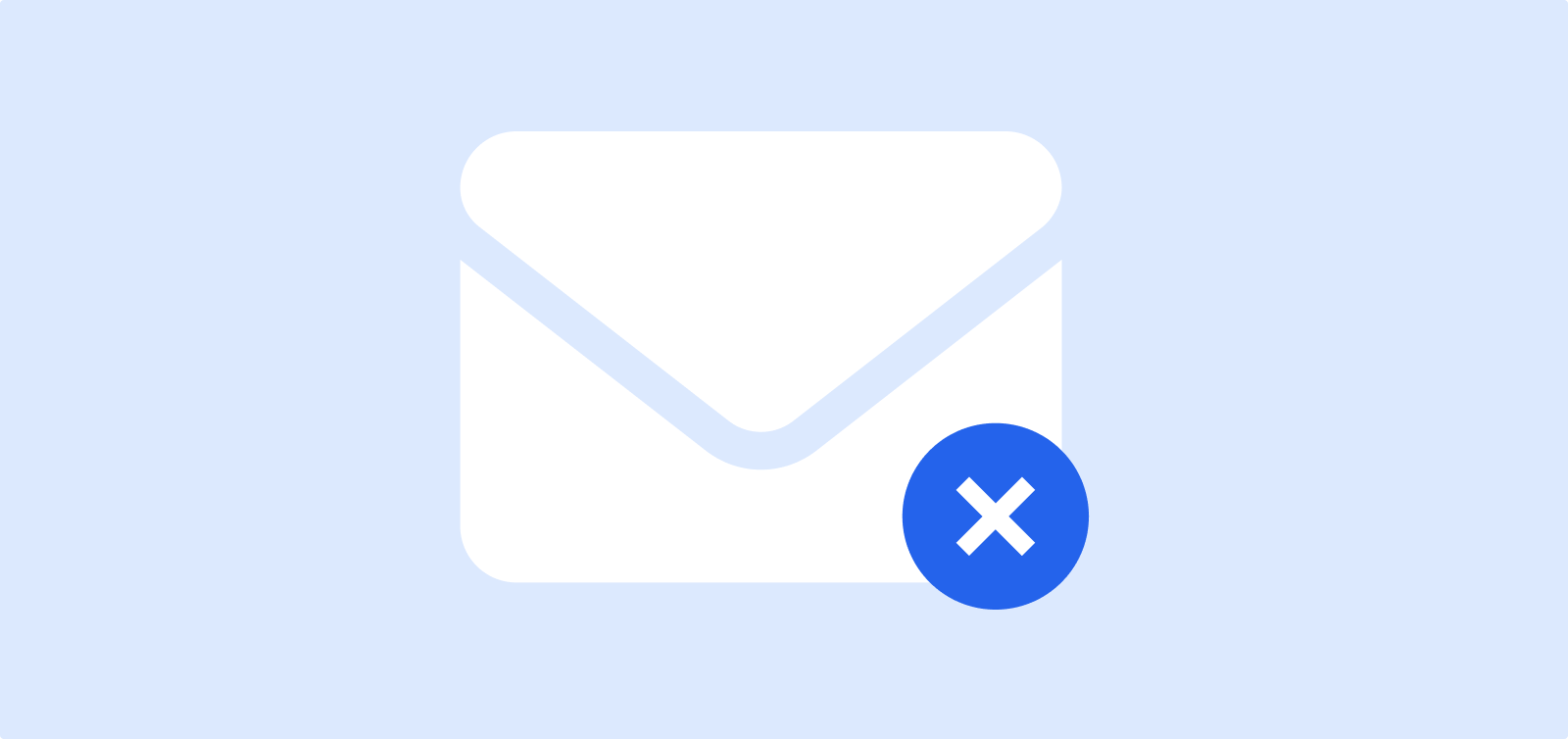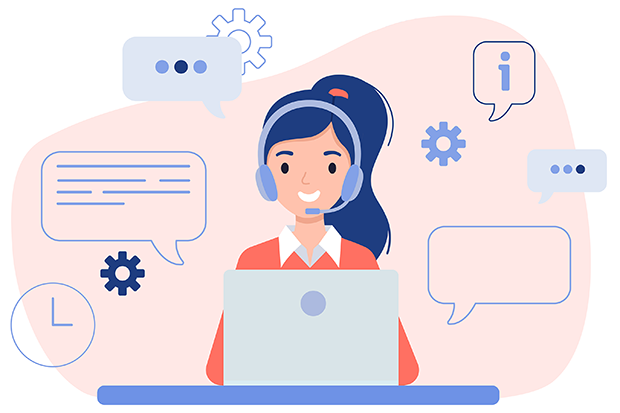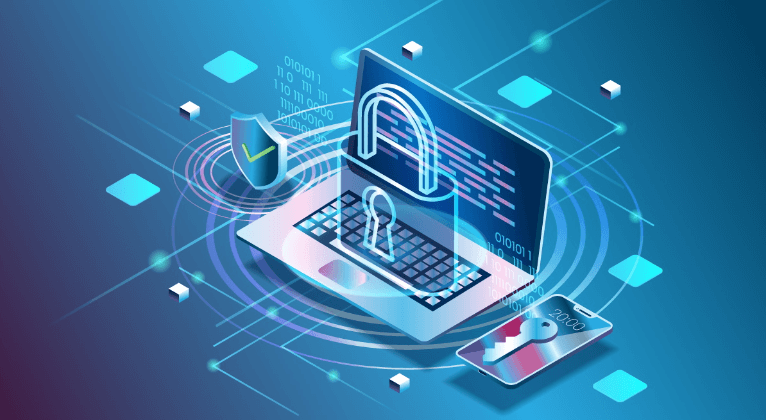Why Does Gmail Account Become Invalid
As a preferred choice for both businesses and teams, Gmail has garnered widespread acclaim for its numerous advantages. Its significance lies primarily in its robust team collaboration capabilities, advanced search functionality, strong security and privacy protections, and seamless integration with other email services.
However, sometimes, the email might become invalid, which means email addresses cannot or should not receive emails. An invalid Gmail account can occur due to several reasons, including:
- Incorrect password: You may have entered the wrong password when trying to log in.
- Account suspension: Your account might have been temporarily suspended due to violations of Google's Terms of Service or suspicious activity.
- Account deletion: If you or someone else has deleted the account, it will be considered invalid.
- Technical issues: There might be temporary technical problems with Google's servers that are preventing you from accessing your account.
How to Recover an Invalid Gmail Account Effectively
If you're experiencing issues with your Gmail account, the following methods are worth trying.
1. Check for typing errors
Double-check that you're entering the correct email address and password.
2. Try recovering email password
If you've forgotten your password, Google offers a password recovery process. You'll need to provide additional information to verify your identity.
- Go to the Google Account login page and input your email.
- Click "Next" > "Forgot password?"
- Select the authentication process you want to use from the options available to you (for example, using a text message prompt or a pin delivered to a trusted device).
- Answer any security questions, input your new password.
3. Try Retrieving email address or username
To recover Google Account credentials like your email (which also acts as your username) follow these steps:
- Go to the Google Account login page and click “Forgot email?”
- Input your phone number or recovery email.
- Input the name associated with your Google Account.
- Click “Send” to trigger a verification email or text message.
- Input the verification code in the email or text message.
4. Contact Google support
If you're still unable to access your account, reach out to Google's support team for further assistance. Before that, you had better gather more information related to the invalid account to expedite the support process, finally receive the assistance.
Note: Once you've successfully recovered your account, you may need to reactivate it if it was previously suspended. Follow Google's instructions for reactivating your account, which may involve providing additional information or agreeing to certain terms.
Useful Tips to Enhance Gmail Account Security
To prevent future issues with your Gmail account, follow these security best practices:
- Use strong passwords: Create complex passwords that are difficult to guess.
- Enable two-factor authentication: Add an extra layer of security by requiring a code from your phone or another device to log in.
- Be cautious of phishing attempts: Be wary of emails that ask for personal information or request you to click on suspicious links.
- Keep your software updated: Ensure that your devices and software are always up-to-date with the latest security patches.
- Regularly review your account activity: Monitor your account for any unusual or suspicious activity.
- Keep your contact information updated: Ensure that your recovery information is accurate and up-to-date.
- Report any security concerns: If you suspect that your account has been compromised, report it to Google immediately.
Bottom Line
Rather than searching around for effective methods to recover invalid Gmail account, it is more recommended to develop a habit of backing up important email conversations periodically. To back up emails at a fixed frequency for emergency recovery, you can take advantage of MultCloud.
Trusted by over 3 million users, MultCloud is a multi-cloud management tool that facilitates the transfer or synchronization of files between various cloud services. For instance, you can save your Gmail emails as PDFs to your computer or cloud drives, such as Google Drive, OneDrive, or Dropbox, in bulk. MultCloud also enables you to access and manage all your cloud or Email accounts via a single application. Currently, it supports more than 30 different cloud services, including Google Drive, OneDrive, Dropbox, Box, Google Photos, iCloud Photos, FTP, WebDav, and more.

- Email Migration: Convert emails to PDF and save to local or even cloud.
- Cloud Transfer: Move one cloud data to another without download and re-upload.
- Cloud Sync: Sync data across clouds seamlessly in real time.
- Cloud Backup: Dynamically backup and restore files between clouds.
- Share: Private and password protect share cloud data to others.
- Automatic: Set up a schedule to make task automatically run as preferred.
- Offline: Transfer, sync or backup cloud data online without going through local.
- Efficient: Access and manage all your clouds with a single login.
MultCloud Supports Clouds
-
Google Drive
-
Google Workspace
-
OneDrive
-
OneDrive for Business
-
SharePoint
-
Dropbox
-
Dropbox Business
-
MEGA
-
Google Photos
-
iCloud Photos
-
FTP
-
box
-
box for Business
-
pCloud
-
Baidu
-
Flickr
-
HiDrive
-
Yandex
-
NAS
-
WebDAV
-
MediaFire
-
iCloud Drive
-
WEB.DE
-
Evernote
-
Amazon S3
-
Wasabi
-
ownCloud
-
MySQL
-
Egnyte
-
Putio
-
ADrive
-
SugarSync
-
Backblaze
-
CloudMe
-
MyDrive
-
Cubby