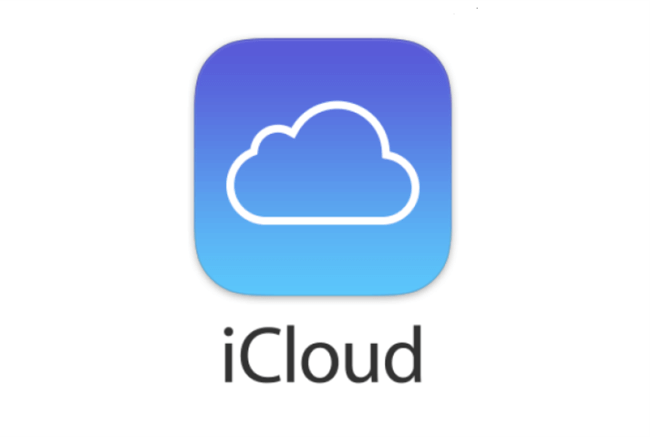I Forgot My iCloud Password, Please Help!
Are you forgetting your iCloud Password and can't access your photos, videos, or other files from your device? The setbacks and pain that accompany this situation are very real. But don't be afraid! We will walk you through the iCloud password recovery options via the step-by-step guide in this complete manual. But before that, there are some reasons why you should restore the password for iCloud.
Why iCloud Password Recovery Matters
You have to recover iCloud Password for security because of the following reasons:
- Loss Access to Precious Data: Your iCloud account contains valuable data such as photos, videos, and documents that you may need to access urgently.
- Communication Disruption: Losing access to your iCloud account means losing access to important emails and messages, which can disrupt communication with friends, family, or colleagues.
- Device Loss Protection: Device protection in iCloud is crucial for saving information on the device. If you are unable to access your iCloud account, you may lose the ability to recover devices from backups.
- Can’t Use Apps and These Subscriptions: App purchases and subscriptions connect to your iCloud account. Losing access means losing access to these purchases and subscriptions.
3 Solutions for iCloud Password Recovery
Now let's look for effective ways to help you regain access to your iCloud account. Below are 3 quick solutions for recovering your iCloud Password, and different step-by-step instructions to recover iCloud Password without security questions, with/without email, etc. Let’s get started on recovering.
Solution 1. Reset iCloud Password via Email
If you can still access to your email address associated with your iCloud account but just forgot your iCloud password, resetting your password with email is a straightforward solution. Follow these steps to start the password reset process:
1. Go to the iCloud website and click on the "Forgot Apple ID or Password" link.
2. Enter your Apple ID, which is usually your email address, and click "Continue".
3. Select the option to reset your password via email, and Apple will send instructions to your email address.
4. Check your email inbox for instructions on resetting your iCloud password. Follow the provided link and enter a new password when prompted.
Solution 2. Answer Security Questions
If you have set security issues for your iCloud account, you can use them to reset your password with security questions. How is this:
1. Head to the iCloud website, log in and click on the "I Lost My Apple ID or Apple Password" link.
2. Enter your Apple ID and select "Continue".
3. Answer security questions and provide answers to the previously set questions.
4. Once you have successfully answered the security question with the correct answer, they will ask you to reset your iCloud password.
Tip: Make sure to remember the correct answers to security questions. If you are unsure, try to remember any important information that may refresh your memory.
Solution 3: Contact Apple Support
If you are unable to recover your password from iCloud using the above methods, please do not worry. You can always contact Apple support for support. How is this:
1. Go to the Apple support website and click the iCloud section.
2. Choose the Assistance Contact option and select the appropriate contact method, such as phone, chat, or email.
3. Explain to the attendance representative that you have forgotten your iCloud password and want to recover iCloud Password without email, or security questions.
4. Follow the instructions of the assistant representative to verify your identity and start the password recovery process.
Bonus Tip: Transfer files between iCloud and other clouds
This article addresses the question “How to recover iCloud password” If you’re considering migrating files from your current cloud service to iCloud, or vice versa, MultCloud can be extremely useful. Trusted by over 3 million users, MultCloud is a multi-cloud management tool that facilitates the transferring or synchronizing of files between various cloud services.
For instance, it allows for seamless file transfers from cloud drives like Google Drive to iCloud without downloading and re-uploading files. MultCloud also enables you to access and manage all your cloud accounts via a single application. Currently, it supports more than 30 different cloud services, including Google Drive, OneDrive, Dropbox, Box, Google Photos, iCloud Photos, FTP, WebDAV, iCloud Drive, pCloud, Amazon S3, 4shared, Icedrive, Wasabi, ownCloud, Backblaze, IDrive e2, Box for Business, Google Workspace, Gmail, Outlook, MySQL, NAS, FTP/SFTP, and more.

- Cloud Transfer: Move one cloud data to another without download and re-upload.
- Cloud Sync: Sync data across clouds seamlessly in real time.
- Cloud Backup: Dynamically backup and restore files between clouds.
- Instagram Downloader: Download Instagram videos, photos, reels and stories to local device or remotely upload them to your clouds.
- Email Migration: You can directly back up and save Gmail emails as PDFs to your computer or cloud drive in bulk.
- Manage all cloud accounts in one place: Connect all your clouds to MultCloud and you'll find it so easy to access and manage multiple cloud storage files with a single login.
FAQs about Recovery iCloud Password
Q: Can I recover my iCloud Password if I've forgotten?
A: Absolutely! Apple provides some ways to recover your iCloud Password as long as you remember the email address. The first option is to go to the iCloud website and follow the prompts for password recovery. Another one is to use the "Forgot Apple ID or Password" feature to start the recovery process if you have access to another trusted device linked to your iCloud account.
Q: What if I can’t access to the email address associated with my iCloud account?
A: There are alternative methods for resetting your iCloud password even if you no longer have access to the associated email address. Answer security questions or use two-factor authentication can verify your identity and reset your password.
Q: Will resetting my iCloud password affect my device backups or other iCloud services?
A: Resetting your iCloud password should not impact your device backups or other iCloud services.
Q: Can I change my iCloud password to something more memorable?
A: Absolutely! Once you've regained access to your iCloud account, you can change your password to something more memorable in the iCloud settings on your device or on the iCloud website. Just be sure to choose a password that is secure and not easily guessable to keep your files safe.
Conclusion
In a nutshell, you can find ways to recover iCloud Password if you have forgot your iCloud Password and are unable to access your precious iCloud files. Just find the best way for you to reset iCloud Password with or without email according to your different situations. You can successfully recover your iCloud password and regain access to your account.
MultCloud Supports Clouds
-
Google Drive
-
Google Workspace
-
OneDrive
-
OneDrive for Business
-
SharePoint
-
Dropbox
-
Dropbox Business
-
MEGA
-
Google Photos
-
iCloud Photos
-
FTP
-
box
-
box for Business
-
pCloud
-
Baidu
-
Flickr
-
HiDrive
-
Yandex
-
NAS
-
WebDAV
-
MediaFire
-
iCloud Drive
-
WEB.DE
-
Evernote
-
Amazon S3
-
Wasabi
-
ownCloud
-
MySQL
-
Egnyte
-
Putio
-
ADrive
-
SugarSync
-
Backblaze
-
CloudMe
-
MyDrive
-
Cubby