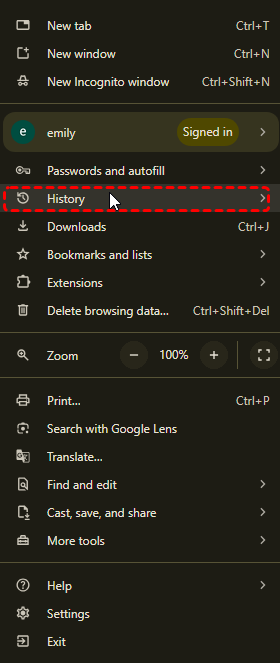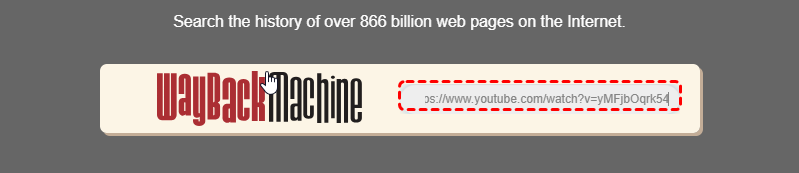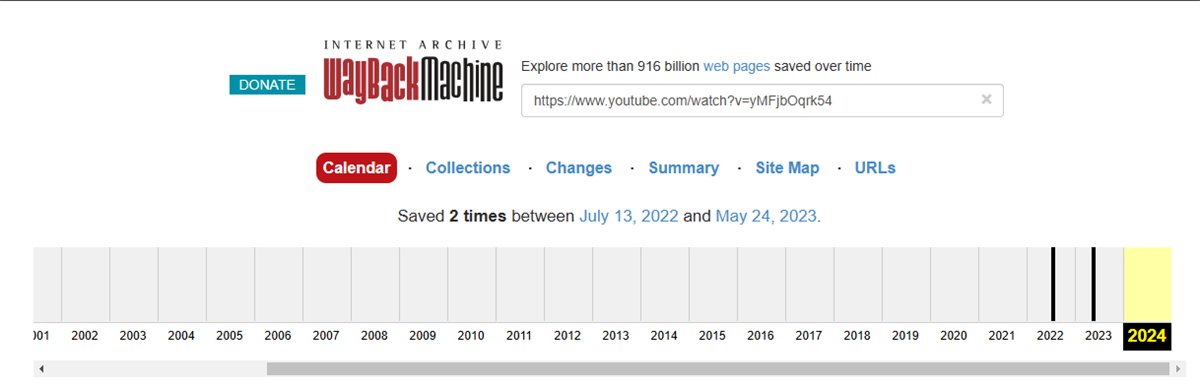Causes of Deleted YouTube Videos
Accidental deletion is a common reason for lost YouTube videos. A simple slip of the finger or a misclick can permanently erase valuable content. Other causes include channel termination due to copyright strikes or policy violations, video removal by YouTube for violating community guidelines, or technical glitches that may corrupt or delete videos.
How to Recover Deleted YouTube Videos on Mobile
If you have a mobile app that automatically backs up your videos, such as Google Photos or Dropbox, you may be able to recover deleted YouTube videos from these sources. Check your backup history and restore any deleted videos to your device. While recovering deleted YouTube videos without a backup can be challenging, there are a few methods you can try.
1. Recover Deleted YouTube Videos with Link
If you have the link to the deleted video, you may be able to access it through URL cached pages: Check your browser's history or cache to see if a cached version of the video is available.
Step 1. Open Chrome and click the 3 dots in the upper right corner of the Navigation bar to open the Google menu and select the History> History option.
Step 2. In the browsing history, find your previous viewing history to get the title and URL of the video
2. Recover Delete Video without Link
In case you can't find the video' URL, you can use this way to recover YouTube videos without link:
Step 1. Open Google.com and type site:www.youtube.com + video's name.
Step 2. The search engine will list all the videos with similar titles. You can browse through these results to recover lost YouTube videos.
3. Recover Deleted YouTube Videos Using Wayback Machine
The Wayback Machine is a digital archive that captures snapshots of websites over time. If your deleted YouTube video was archived, you might be able to view it through the Wayback Machine.
Step 1. Visit the Wayback Machine website: https://web.archive.org.
Step 2. In the search box, paste the deleted YouTube video URL and press "Enter" key to start searching online.
Step 3. Then choose the specific time to view the archives version. Once you have found the deleted video, you can download it to your local device for watching later.
Remember, the success of these methods depends on various factors, including YouTube's retention policies, the age of the deleted video, and the availability of cached versions. If you're unable to recover your deleted YouTube videos through these methods, contact YouTube Support.They may be able to provide more information about what happened and whether it's possible to recover your videos. You can contact them through the Help Center or by submitting a support request through your account dashboard.
MultCloud Supports Clouds
-
Google Drive
-
Google Workspace
-
OneDrive
-
OneDrive for Business
-
SharePoint
-
Dropbox
-
Dropbox Business
-
MEGA
-
Google Photos
-
iCloud Photos
-
FTP
-
box
-
box for Business
-
pCloud
-
Baidu
-
Flickr
-
HiDrive
-
Yandex
-
NAS
-
WebDAV
-
MediaFire
-
iCloud Drive
-
WEB.DE
-
Evernote
-
Amazon S3
-
Wasabi
-
ownCloud
-
MySQL
-
Egnyte
-
Putio
-
ADrive
-
SugarSync
-
Backblaze
-
CloudMe
-
MyDrive
-
Cubby