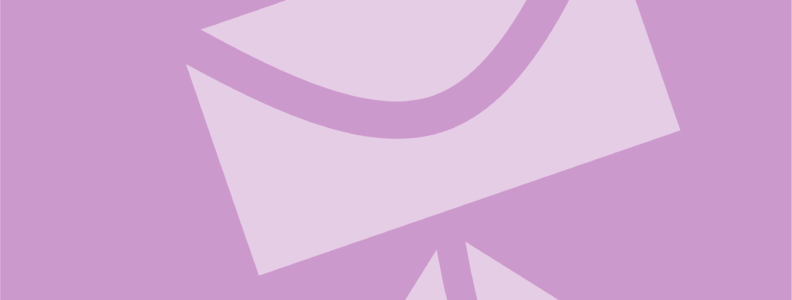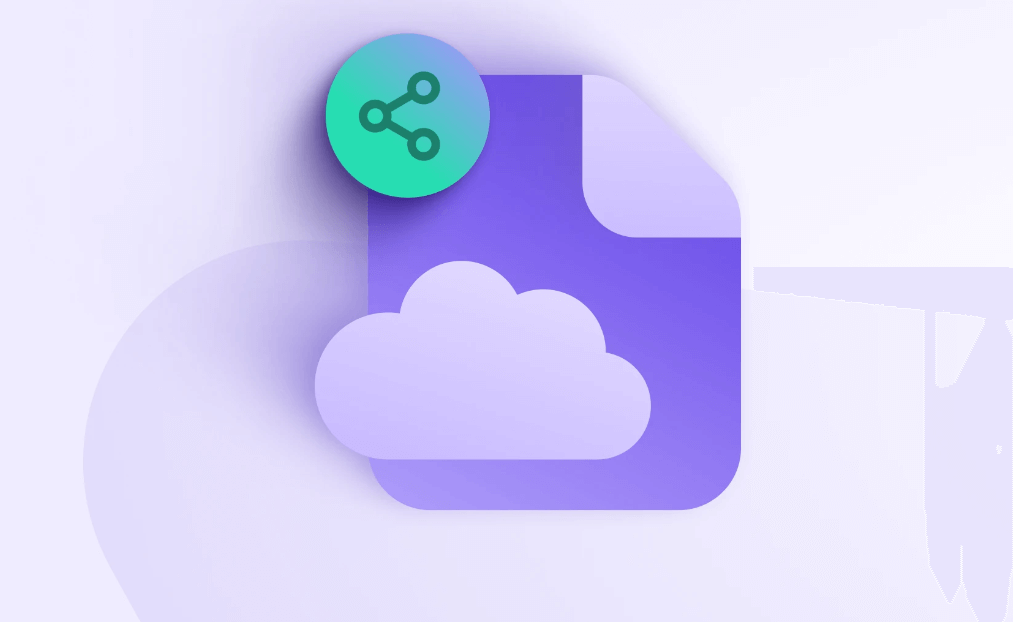What is an .eml File?
An .eml file, short for "email message file," is a standard file format used to store a single email message, including file attachments. It typically contains the entire content of an email, such as the message body, sender, recipient information, subject, attachments, and other metadata. The EML files are plain text files and adhere to the MIME (Multipurpose Internet Mail Extensions) standard, so they are compatible with various email clients and systems.
This special email format makes it much easier to share and archive of individual email messages, and it is commonly used for tasks such as email backups, migration, and legal documentation.
Key Features of .eml Files:
- Self-contained: .eml files are self-contained, meaning they can be opened and viewed independently without requiring a connection to the original email server.
- Standard Format: The .eml format is widely supported by various email clients and applications, making it a versatile choice for storing and sharing email messages.
- Attachment Support: .eml files can include attachments of various types, such as documents, images, audio files, and more.
Why Need to Open EML Files Directly in Gmail?
Here are some compelling reasons for which users decide to open EML files in Gmail:
- Email Backup and Migration: Users frequently move their EML files—a standard format for storing individual emails—when they need to transfer email between different providers.
- Accessing Archived Emails: EML is a widely used format for preserving emails for a long time. You can effortlessly keep everything organized by managing and accessing your archived emails without having to transfer platforms by opening EML files straight in Gmail.
- Cooperation & Sharing: Opening email files (such as EML) directly in Gmail provides a more seamless experience, even though sharing them via email is still possible.
- Offline Access: Emails can be conveniently stored offline for safekeeping using EML files. But accessing them from within Gmail, the internet connection is required. However, you can view the text of an EML file opened in Gmail even without an internet connection.
How to Open .eml File in Gmail: A Step-by-Step Guide
Opening a .eml file in Gmail is a little less intuitive. You can't directly drag and drop the eml file into the Gmail interface, and there's no option to File > Open or similar. Instead, you can:
Step 1. Compose a new email in Gmail.
Step 2. Drag your .eml file into the New Message window (to add it as an attachment) .
Step 3. Put your own email address in the 'To' field.
Step 4. Click Send to email the attachment to yourself.
Step 5. Open up the email you have just received.
Step 6. Click once on the attached .eml file. The .eml file will open in a new browser window
But remenber, the opened eml file is in a "read only" status. In other words, you can't edit the opened .eml file in Gmail or do anything else with it.
How to View and Manage Attachments from .eml Files?
- Downloading Attachments: Click on the attachment name to download it to your computer.
- Viewing Attachments: Depending on the file type, you may be able to view it directly in Gmail or you'll need to download it and use a compatible application.
- Managing Attachments: If the attachment is large or contains sensitive information, consider using a cloud storage service or file-sharing platform to manage it.
How to Import .eml Files into Gmail
While Gmail doesn't have a built-in feature to import .eml files, you can use a third-party tool to import multiple .eml files at once. These tools often allow you to import files from various email clients, including Outlook, Thunderbird, and others.
Demonstration: Import EML File in Gmail using Microsoft Outlook
- Open Outlook application on your system.
- Search for an EML file and drag & drop a file into Outlook.
- After that, you can open & view imported EML file.
- Now, it’s time to configure your Gmail account, for that you need to navigate to the file tab and pick Add account.
- After that, provide your Gmail email address and password, and click on Continue button.
- Finally, drag & drop the all previous imported files to your Gmail account.
Troubleshoot Common Issues with .eml Files in Gmail
- Corrupted .eml Files: If you're unable to open an .eml file, it might be corrupted. Try using a file repair tool or requesting a new copy from the sender.
- Incompatible Email Clients: Ensure that the email client you're using to open the .eml file is compatible with the file format.
- Attachment Issues: If you're having trouble viewing or downloading attachments, check if the file format is supported by your device or if there are any network connectivity issues.
Bonus Tip: How to Manage and Back up Gmail Emails
This article addresses the question “how to open .eml file in gmail”. If you’re considering backing up your Gmail, MultCloud can be extremely useful. Trusted by over 3 million users, MultCloud is a multi-cloud management tool that facilitates the transfer or synchronization of files between various cloud services.
For instance, you can save your Gmail emails as PDFs to your computer or cloud drives, such as Google Drive, OneDrive, or Dropbox, in bulk. MultCloud also enables you to access and manage all your cloud or Email accounts via a single application. Currently, it supports more than 30 different cloud services, including Google Drive, OneDrive, Dropbox, Box, Google Photos, iCloud Photos, FTP, WebDav, and more.

- Email Migration: Convert emails to PDF and save to local or even cloud.
- Cloud Transfer: Move one cloud data to another without download and re-upload.
- Cloud Sync: Sync data across clouds seamlessly in real time.
- Cloud Backup: Dynamically backup and restore files between clouds.
- Share: Private and password protect share cloud data to others.
- Automatic: Set up a schedule to make task automatically run as preferred.
- Offline: Transfer, sync or backup cloud data online without going through local.
- Efficient: Access and manage all your clouds with a single login.
MultCloud Supports Clouds
-
Google Drive
-
Google Workspace
-
OneDrive
-
OneDrive for Business
-
SharePoint
-
Dropbox
-
Dropbox Business
-
MEGA
-
Google Photos
-
iCloud Photos
-
FTP
-
box
-
box for Business
-
pCloud
-
Baidu
-
Flickr
-
HiDrive
-
Yandex
-
NAS
-
WebDAV
-
MediaFire
-
iCloud Drive
-
WEB.DE
-
Evernote
-
Amazon S3
-
Wasabi
-
ownCloud
-
MySQL
-
Egnyte
-
Putio
-
ADrive
-
SugarSync
-
Backblaze
-
CloudMe
-
MyDrive
-
Cubby