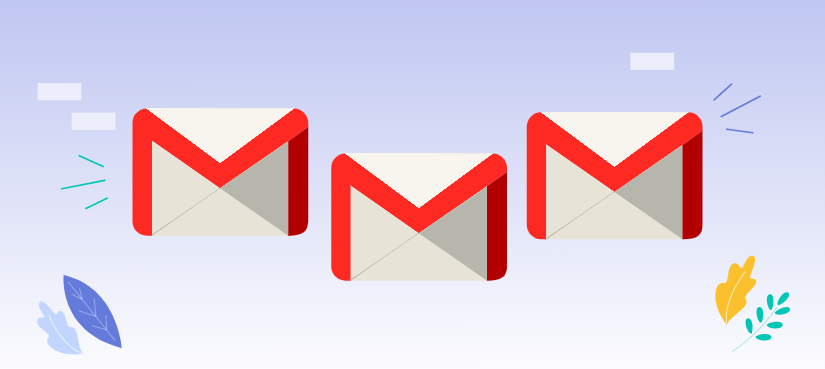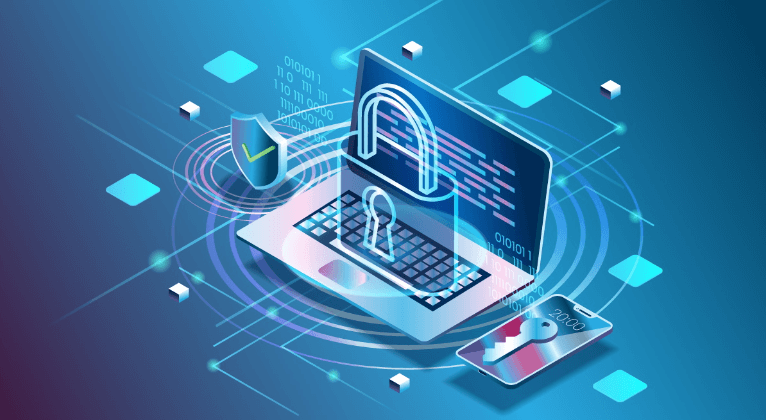Preface
Yahoo Mail and Google Gmail are two email services that are widely acclaimed worldwide. Each of them has attracted a large number of users with its unique advantages. Migrating from Yahoo Mail to Gmail can be beneficial for many users, offering a range of advantages. This guide will provide you with a step-by-step process to migrate your Yahoo emails to Gmail seamlessly.
About Yahoo Email
Yahoo Mail is an email service launched by Yahoo and has been providing services to users worldwide since 1996. Yahoo Mail is famous for its simple and easy-to-use interface and ad filtering functions. It provides basic email sending and receiving functions and has certain social elements such as instant messaging and photo sharing. Users can also customize themes and signatures to show their personality.
About Gmail
Google Gmail is an email service provided by Google. As a product of Google, the world's largest search engine, Gmail is widely popular for its stability, security and ease of use. Gmail has a simple and elegant interface and is fully functional. It supports large-capacity email storage and rich search and filtering functions. In addition, it also has practical functions such as spam filtering and automatic archiving, which greatly facilitates users' daily use. Gmail is closely integrated with other Google services (such as calendar, cloud drive, etc.), providing users with a one-stop Internet experience.
Why Migrate from Yahoo to Gmail?
The reasons of migrating Yahoo Mail to Google Mail mainly include improving the reliability and security of the mailbox service, enjoying larger storage space, and obtaining various additional services provided by Google.
- Improve the reliability and security of the mailbox service: As a service provided by the world's largest Internet company, Google Mail (Gmail) has strong server support and can provide users with more reliable and secure mailbox services. This means that users' email data will be better protected and reduce the risk of service interruption caused by server problems.
- Enjoy larger storage space: Gmail provides a large storage capacity, allowing users to permanently retain important emails, files and pictures, and can quickly and easily find any content they need through the search function. This is a great advantage for users who need to save a large amount of files and information for a long time.
- Obtain various additional services provided by Google: As part of a Google account, Gmail users can enjoy various services and applications provided by Google, such as Google Alerts, Google Website Statistics, Google Calendar, Google Docs, etc. These services can help users better manage their daily life and work and improve efficiency.
- Real-time communication function: Gmail integrates the Google Talk function, allowing users to chat directly with online friends. This is a convenient real-time communication method that can enhance the communication efficiency between users.
Step-by-Step Guide to Migrating Yahoo Email to Gmail
1. Set Up Forwarding in Yahoo Mail:
- Access your Yahoo Mail account and click on the gear icon in the top right corner.
- Select "Settings" from the dropdown menu.
- Find the "Forwarding" option under the "Accounts and Imports" section.
- Enable forwarding and enter your Gmail address.
- Save your changes.
2. Verify Forwarding in Gmail:
- Check your Gmail inbox for a verification email from Yahoo.
- Click the verification link in the email to confirm the forwarding setup.
3. Import Contacts from Yahoo to Gmail:
- In Yahoo Mail, go to your contacts and export your contacts as a CSV file.
- In Gmail, go to your contacts and import the CSV file.
Once you've forwarded your emails to Gmail, you can choose to archive or delete the original emails in your Yahoo account to declutter your inbox.
Considerations When Migrating from Yahoo Mail to Gmail
When migrating from Yahoo Mail to Gmail, there are several factors to consider beyond the basic steps to ensure a smooth and secure transition.
1. Adjusting Filtering Rules
- Custom labels and filters: After the migration, you'll need to recreate your custom labels and filters in Gmail to match those you had in Yahoo. This will help you organize and quickly find the emails you need.
- Spam filtering: Gmail's spam filtering system may differ from Yahoo's. You'll need to adjust Gmail's spam settings to ensure important emails aren't mistakenly marked as spam.
2. Handling Attachments
- Large attachments: If you have many large attachments in Yahoo, consider compressing them or uploading them to a cloud storage service before the migration and adding links to the emails.
- Attachment format compatibility: Ensure that Gmail supports the attachment formats you use in Yahoo.
3. Configuring Third-Party Applications
- Re-authorization: If you use third-party applications (like calendars, contact sync tools) to manage your Yahoo email, you'll need to re-authorize these applications to access your Gmail account.
- Data synchronization: Ensure that your third-party applications can correctly synchronize data from Gmail.
4. Preserving Email History
- Email archiving: If you need to preserve a complete email history, you can archive your Yahoo emails for future reference.
- Email search: Familiarize yourself with Gmail's powerful search function to quickly find the emails you need.
5. Account Security
- Two-factor authentication: Enable two-factor authentication for your Gmail account to enhance security.
- Regularly check activity: Regularly check your Gmail account activity for any unauthorized access.
Written In the End
With the above stepwise tutorial, it is can be a quite simple process to migrate your Yahoo emails to Gmail. Besides, it is also necessary to keep the mentioned considerations in mind. After the Yahoo email to Gmail migration, you can choose to keep or delete your Yahoo email account. If you keep it, it's recommended to check it periodically for any important emails.
Bonus Tip: How to Manage and Back up Gmail Emails
This article addresses the question “how to migrate yahoo email to gmail”. If you’re considering backing up your Gmail, MultCloud can be extremely useful. Trusted by over 3 million users, MultCloud is a multi-cloud management tool that facilitates the transfer or synchronization of files between various cloud services.
For instance, you can save your Gmail emails as PDFs to your computer or cloud drives, such as Google Drive, OneDrive, or Dropbox, in bulk. MultCloud also enables you to access and manage all your cloud or Email accounts via a single application. Currently, it supports more than 30 different cloud services, including Google Drive, OneDrive, Dropbox, Box, Google Photos, iCloud Photos, FTP, WebDav, and more.

- Email Migration: Convert emails to PDF and save to local or even cloud.
- Cloud Transfer: Move one cloud data to another without download and re-upload.
- Cloud Sync: Sync data across clouds seamlessly in real time.
- Cloud Backup: Dynamically backup and restore files between clouds.
- Share: Private and password protect share cloud data to others.
- Automatic: Set up a schedule to make task automatically run as preferred.
- Offline: Transfer, sync or backup cloud data online without going through local.
- Efficient: Access and manage all your clouds with a single login.
MultCloud Supports Clouds
-
Google Drive
-
Google Workspace
-
OneDrive
-
OneDrive for Business
-
SharePoint
-
Dropbox
-
Dropbox Business
-
MEGA
-
Google Photos
-
iCloud Photos
-
FTP
-
box
-
box for Business
-
pCloud
-
Baidu
-
Flickr
-
HiDrive
-
Yandex
-
NAS
-
WebDAV
-
MediaFire
-
iCloud Drive
-
WEB.DE
-
Evernote
-
Amazon S3
-
Wasabi
-
ownCloud
-
MySQL
-
Egnyte
-
Putio
-
ADrive
-
SugarSync
-
Backblaze
-
CloudMe
-
MyDrive
-
Cubby