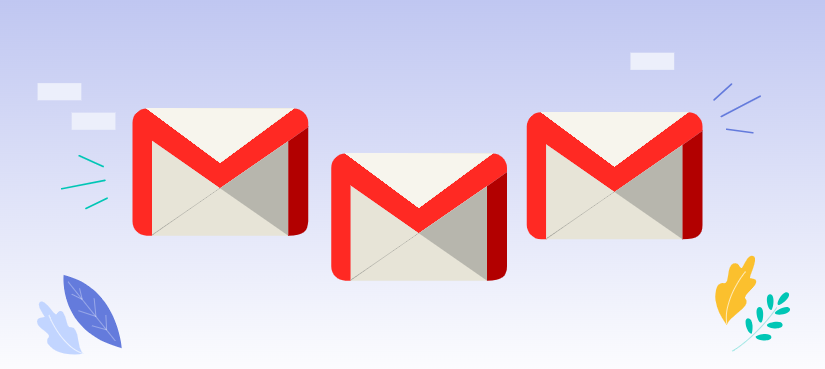Preface
Ever get the feeling that email just arrives, and it never stops? Subscription management is a real pain. But, in fact, it needn't be. Here's a look at some great ways to make managing email easier and maintaining order within your Gmail inbox a whole lot simpler.
Know Your Email Subscriptions
Email subscriptions are convenient for receiving updated information on news, products, or services. On the other side, too many subscriptions may flood your inbox and be a waste of your time.
What Are Email Subscriptions?
Email subscriptions are the letters that you get from companies, organizations, or individuals. It could be in the form of newsletters, promotional emails, or notifications.
The Benefits and Drawbacks of Email Subscriptions
Subscriptions may avail one with valuable information, but they can be very time-consuming and distracting. It is thus in finding the balance between being informed and keeping a clutter-free inbox.
Managing Email Subscriptions in Gmail
Gmail offers several tools to help you manage your subscriptions effectively.
- Identifying unwanted subscriptions: The first step involves going through your inbox and marking the emails that you don't want anymore. Look for those newsletters, promotional emails, and notifications that you haven't opened for some time.
- Emails can be removed by unsubscribing directly: Most of them are at the bottom of an email. Click on that to unsubscribe from that sender.
- Unsubscribing through Gmail's unsubscribe: If you cannot find that 'Unsubscribe' link, Gmail does have one handy. Open the email, click on the three dots in the top right corner, and select "Unsubscribe."
- Blocking: For those really annoying senders, you can block their emails altogether. Open one of their emails and click on the three dots to select "Block".
- E-mail filtering: Create filters that automatically move e-mails from specified senders or containing certain keywords to a label or folder specified.
- Creating rules for managing subscriptions: Set up rules in Gmail to automatically perform tasks such as moving e-mails to specified folders or deleting them based on certain criteria.
Organizing Your Gmail Inbox
A well-organized inbox can make managing subscriptions much easier.
- Creating labels and folders: Create labels or folders to categorize emails from different sources. This will help you quickly find the emails you need.
- Using stars to mark important emails: Use stars to mark emails that are important or require follow-up.
- Archiving and deleting emails: Archive emails you want to keep but don't need to access immediately. Delete emails that are no longer relevant.
Tips for Effective Email Management
Here are a few extra tips that will help you handle your subscriptions effectively:
- Subscribe with care: Be judicious about subscription numbers. Consider subscribing to only those emails that hold good value for you.
- Regular subscription review: This might involve the occasional revisiting of your subscriptions, removing yourself from those that no longer provide you with the value you require or seek.
- Utilize email apps and extensions: Many email applications and extensions come with features that can enable you to deal with your subscriptions more intelligently.
- Scheduling for email management: The key is to take specific times of the day when you will manage your emails. This allows you to be in control and not be overwhelmed by subscriptions.
Conclusion
These tips and strategies will help you manage your email subscriptions to keep your Gmail inbox organized. In short, be aware of your subscriptions, and do something about it by being proactive in unsubscribing from these subscriptions.

- Cloud Transfer: Move one cloud data to another without downloading and re-uploading.
- Cloud Sync: Sync data across clouds seamlessly in real-time.
- Cloud Backup: Dynamically backup and restore files between clouds.
- Automatic: Set up a schedule to make tasks automatically run as preferred.
- Offline: Transfer, sync or backup cloud data online without going through local.
- Efficient: Access and manage all your clouds with a single login.
MultCloud Supports Clouds
-
Google Drive
-
Google Workspace
-
OneDrive
-
OneDrive for Business
-
SharePoint
-
Dropbox
-
Dropbox Business
-
MEGA
-
Google Photos
-
iCloud Photos
-
FTP
-
box
-
box for Business
-
pCloud
-
Baidu
-
Flickr
-
HiDrive
-
Yandex
-
NAS
-
WebDAV
-
MediaFire
-
iCloud Drive
-
WEB.DE
-
Evernote
-
Amazon S3
-
Wasabi
-
ownCloud
-
MySQL
-
Egnyte
-
Putio
-
ADrive
-
SugarSync
-
Backblaze
-
CloudMe
-
MyDrive
-
Cubby