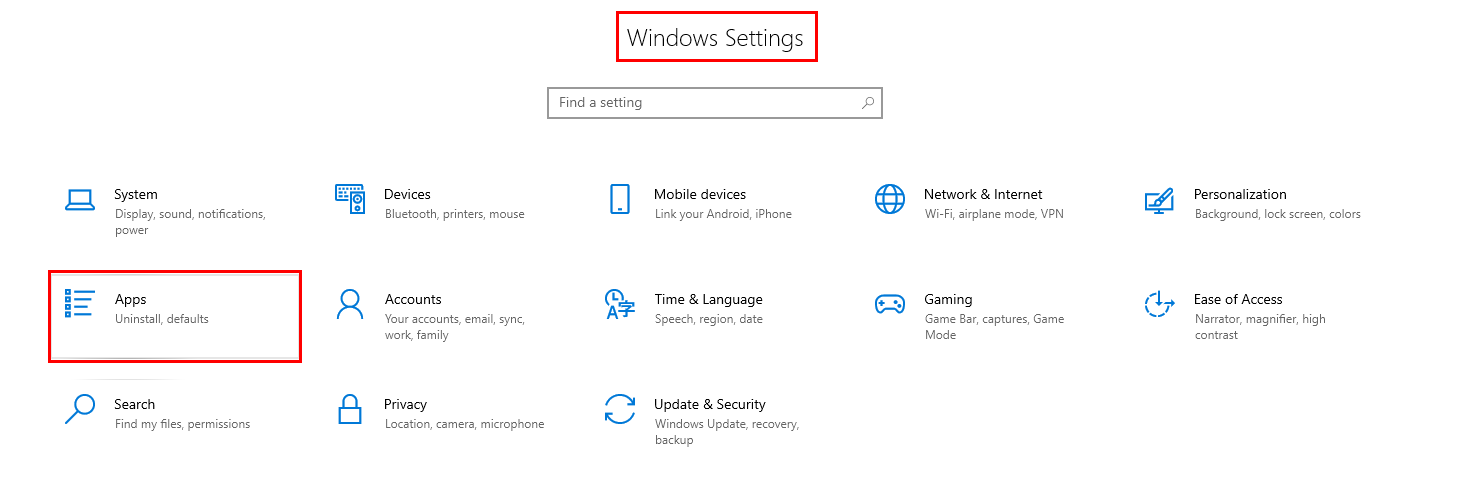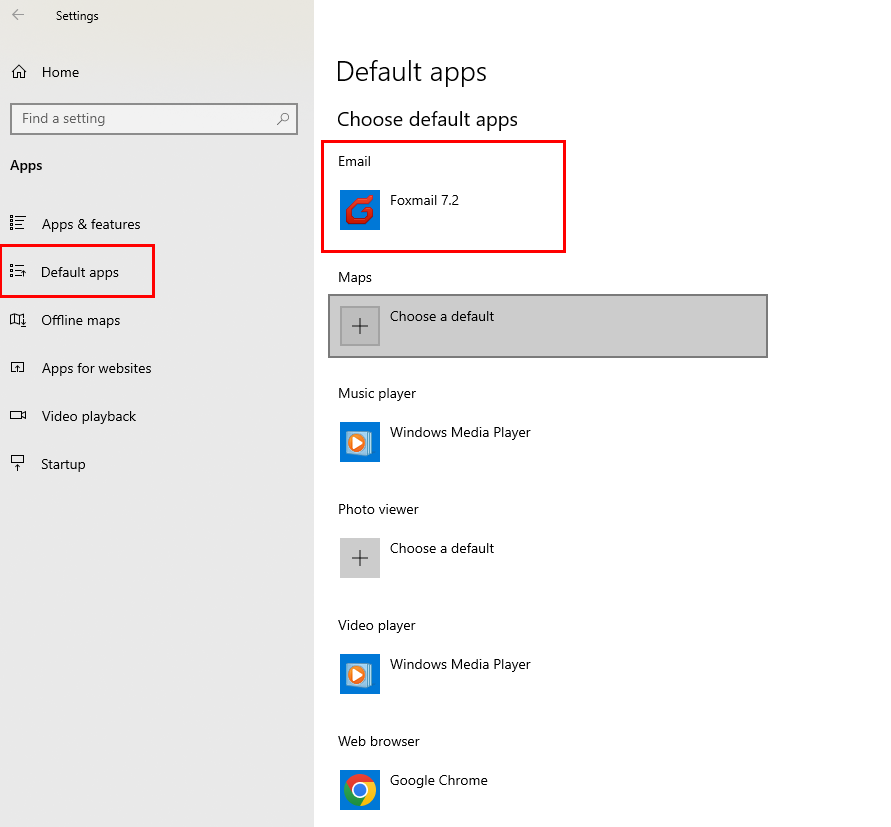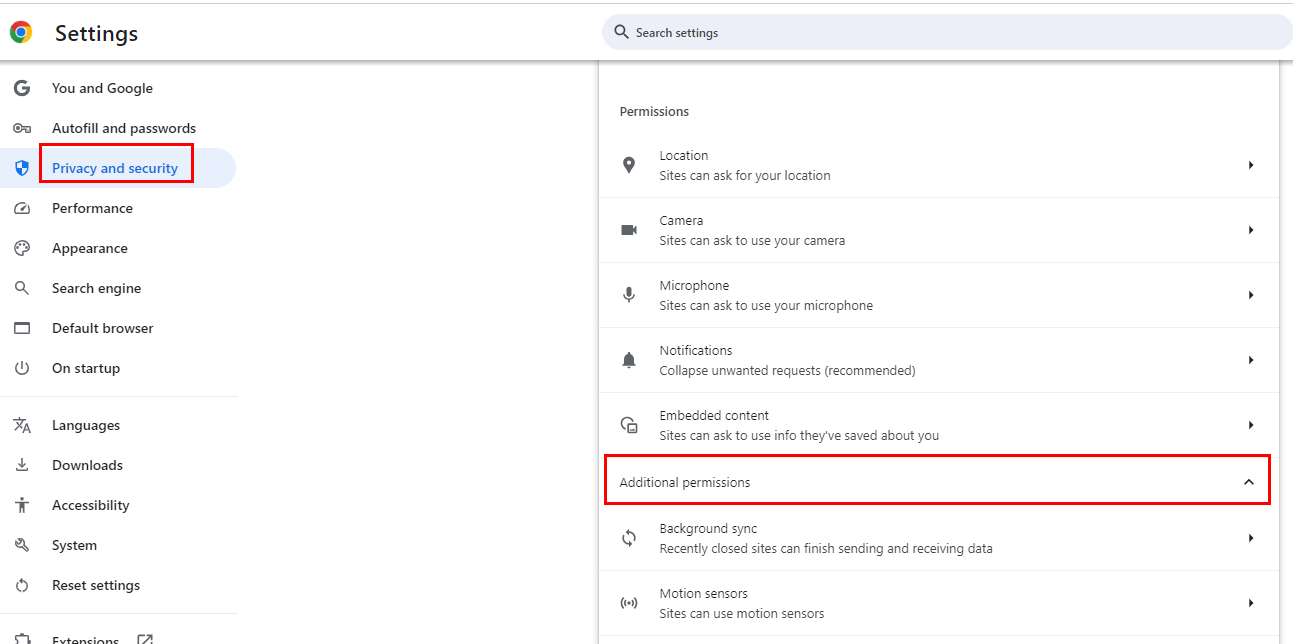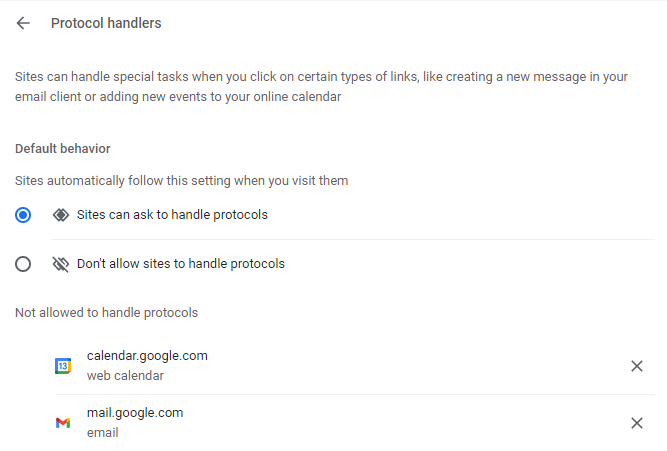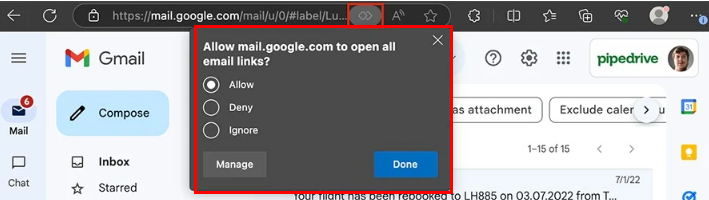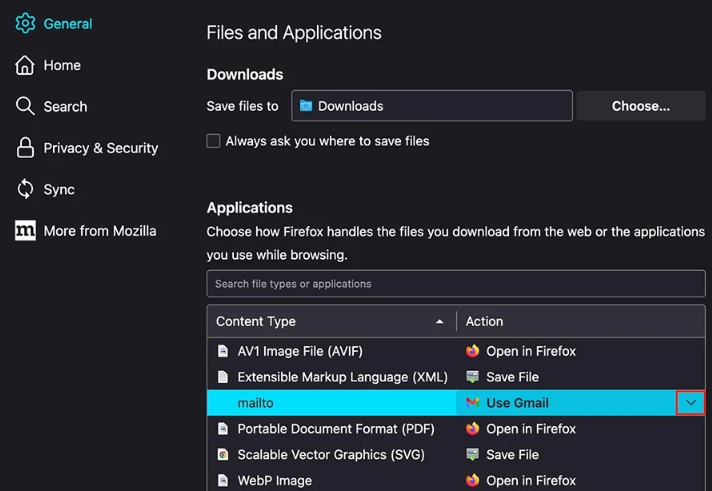Why Use Gmail as Your Default Email Client?
Gmail, a popular and widely used email service, offers several advantages that make it a compelling choice as your default email client. Here are some of the key benefits:
- Accessibility: Gmail is accessible from various devices and platforms, allowing you to check your emails and manage your inbox on the go. You can access Gmail on your computer, smartphone, or tablet, ensuring seamless communication wherever you are.
- Storage: Gmail offers generous storage space for your emails, ensuring you can keep a large archive of your correspondence without worrying about running out of space. This is especially beneficial for users who need to retain emails for long periods.
- Security: Google employs robust security measures to protect your email data, including encryption, spam protection, and two-factor authentication. This helps safeguard your sensitive information and prevents unauthorized access.
- Integration: Gmail seamlessly integrates with other Google services, enhancing productivity and streamlining workflows. For example, you can easily attach files from Google Drive to your emails, schedule meetings using Google Calendar, and collaborate with others using Google Docs.
Steps to Set Gmail as Default Email on PC
As we all know, the default email program in Windows computer is the Microsoft Mail app. To set Gmail as your default email client in Windows 10, just navigate through a few menus in the settings app and change the mail app. Here’s a step-by-step guide.
Step 1. Go to the "start" menu (the Windows icon in the bottom-left corner) and click on the gear icon to open "settings."
Step 2. On the Windows setting window, click on "Apps".
Step 3. Then navigate to the "Default apps" section.
Step 4. Find and click on the "Email" option. Select the Gmail from the drop-down list to set Gmail as the default mail app.
How to Make Gmail Your Default Email on Mac
Making Gmail your default email client on a Mac is also an easy process: start the mail application, change the default browser, then navigate to your selected browser to finish the setup.
Step 1. Open the mail app, then select the "mail" menu. Click on "preferences" from the dropdown menu that appears.
Step 2. In the "genera" tab. Select the "default email reader" menu and click on "select" from the dropdown list.
Step 3. It will open a new window with a list of your Mac’s installed applications. Find your preferred browser from the list and click "select".
How to Use Gmail as Default Email Client in Different Browsers
Make Gmail Default on Chrome
Step 1. Launch the Chrome browser on your PC.
Step 2. Click on the three vertical dots in the top right corner of the browser window.
Step 3. Choose "Settings" from the dropdown menu.
Step 4.Search for "Privacy and security" in the settings bar.
Step 5. Click on the "site settings" option. Then find "Additional permissions", then go to "Protocol handlers".
Step 6. In the Protocol handlers configuration page, Set the "Default behavior" to "Sites can ask to handle protocols" setting.
Step 7. Open your gmail in another browser tab.
Step 8. Click the Protocol Handler icon in your browser's address bar. If you don't see this icon and ensure the process of enabling of "Sites can ask to handle protocols" is completed, you can relaunch your Chrome.
Step 9. In the pop-up window, scroll down to the "Handlers" section and click the "Manage Handlers" button. Then select Gmail from the mailto dropdown, click "Done."
Set Gmail as Default on Firefox
Step 1. Click the Firefox menu icon in the top-right corner of your desktop and choose "Settings".
Step 2. Go to "General" > "Files and Applications" > "mailto", click the down arrow and select "Use Gmail".
What to Do if Gmail Doesn't Open as Default Email
If Gmail is not opening as your default email client, despite following the steps above, here are some troubleshooting tips:
1. Verify that your Gmail account is configured correctly in the Mail settings. Ensure that the incoming and outgoing server settings are accurate and that your credentials are entered correctly.
2. Sometimes, a simple restart can resolve issues with default applications.
3. Ensure that your browser is up-to-date. Outdated browsers may not function correctly with Gmail or other applications.
4. If you have installed any third-party software that might interfere with default applications, try disabling it temporarily to see if it resolves the issue.
5. Search for specific troubleshooting guides or forums related to your operating system and browser for more in-depth assistance. You may find valuable information and solutions from other users who have encountered similar problems.
Bonus Tip: How to Manage and Back up Gmail Emails
This article addresses the question “how to make Gmail as default email". If you’re considering backing up your Gmail, MultCloud can be extremely useful. Trusted by over 3 million users, MultCloud is a multi-cloud management tool that facilitates the transfer or synchronization of files between various cloud services.
For instance, you can save your Gmail emails as PDFs to your computer or cloud drives, such as Google Drive, OneDrive, or Dropbox, in bulk. MultCloud also enables you to access and manage all your cloud or Email accounts via a single application. Currently, it supports more than 30 different cloud services, including Google Drive, OneDrive, Dropbox, Box, Google Photos, iCloud Photos, FTP, WebDav, and more.

- Email Migration: Convert emails to PDF and save to local or even cloud.
- Cloud Transfer: Move one cloud data to another without download and re-upload.
- Cloud Sync: Sync data across clouds seamlessly in real time.
- Cloud Backup: Dynamically backup and restore files between clouds.
- Share: Private and password protect share cloud data to others.
- Automatic: Set up a schedule to make task automatically run as preferred.
- Offline: Transfer, sync or backup cloud data online without going through local.
- Efficient: Access and manage all your clouds with a single login.
MultCloud Supports Clouds
-
Google Drive
-
Google Workspace
-
OneDrive
-
OneDrive for Business
-
SharePoint
-
Dropbox
-
Dropbox Business
-
MEGA
-
Google Photos
-
iCloud Photos
-
FTP
-
box
-
box for Business
-
pCloud
-
Baidu
-
Flickr
-
HiDrive
-
Yandex
-
NAS
-
WebDAV
-
MediaFire
-
iCloud Drive
-
WEB.DE
-
Evernote
-
Amazon S3
-
Wasabi
-
ownCloud
-
MySQL
-
Egnyte
-
Putio
-
ADrive
-
SugarSync
-
Backblaze
-
CloudMe
-
MyDrive
-
Cubby