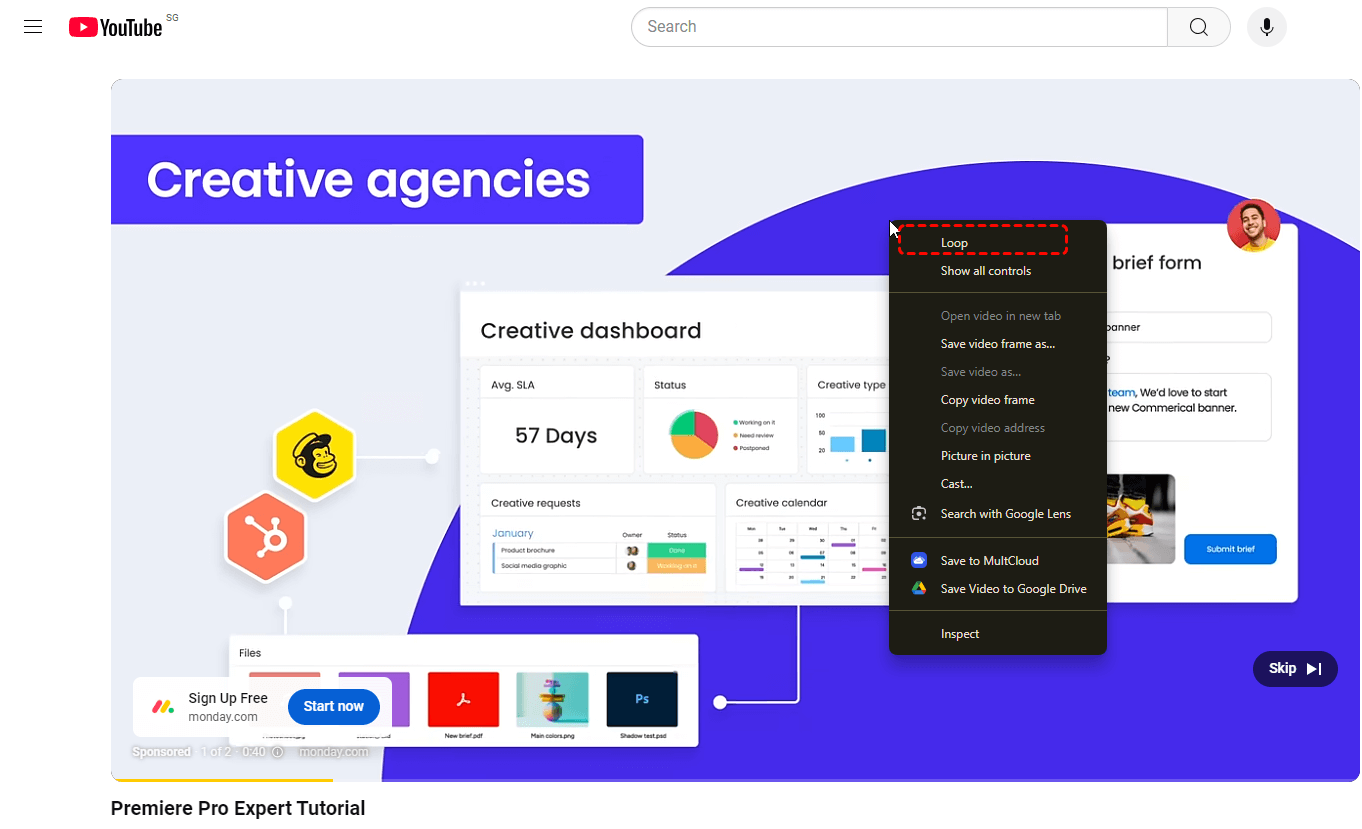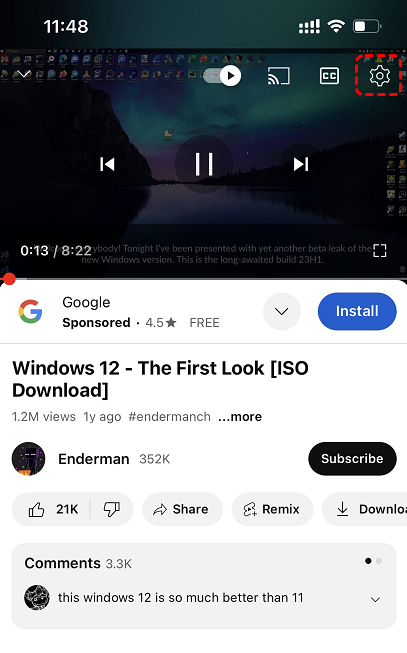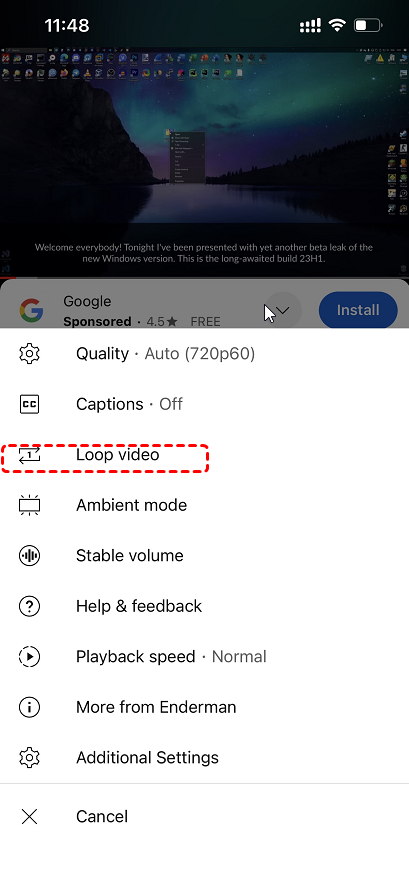Why Looping a YouTube Video Can Be Useful
Looping a YouTube video is a handy feature that allows you to replay the video continuously without having to manually click the play button each time. This can be particularly useful for:
- Music videos: Looping a music video allows you to enjoy the song on repeat without having to pause and restart the video.
- Educational content: If you're learning a new skill from a YouTube tutorial, looping can help you review specific sections as many times as needed.
- Relaxation videos: Looping a relaxing video, such as nature sounds or meditation, can create a soothing atmosphere that you can enjoy at a special event.
- Entertainment: Looping a funny or entertaining video can provide endless laughter and enjoyment.
How to Loop a YouTube Video on Desktop for Endless Viewing
There are a few different ways to loop a YouTube video on your desktop:
1. Open YouTube: Go to YouTube.com in your web browser.
2. Find the video: Search for the video you want to loop and click on it to play.
3. Enable loop: Right click on the playing screen and choose "Loop" from the menu. Then the video will repeat continuously.
How to Loop a YouTube Video on iPhone
If you're using an iPhone, you can loop a YouTube video with the following steps:
Step 1. Open YouTube: Open the YouTube app on your iPhone.
Step 2. Play the video: Search for the video you want to loop and click on it to play.
Step 3. Open Setting: While the video is playing, right click the Setting icon on the screen.
Step 4. Select Loop: Then select "Loop Video" from the list.
Looping a YouTube Video Automatically on Android
Automatically looping YouTube videos on Android devices is quite similar to how do you do on iPhone: Go to the watch screen of any video. Tap Settings. Tap Additional settings. Tap Loop video.
MultCloud Supports Clouds
-
Google Drive
-
Google Workspace
-
OneDrive
-
OneDrive for Business
-
SharePoint
-
Dropbox
-
Dropbox Business
-
MEGA
-
Google Photos
-
iCloud Photos
-
FTP
-
box
-
box for Business
-
pCloud
-
Baidu
-
Flickr
-
HiDrive
-
Yandex
-
NAS
-
WebDAV
-
MediaFire
-
iCloud Drive
-
WEB.DE
-
Evernote
-
Amazon S3
-
Wasabi
-
ownCloud
-
MySQL
-
Egnyte
-
Putio
-
ADrive
-
SugarSync
-
Backblaze
-
CloudMe
-
MyDrive
-
Cubby