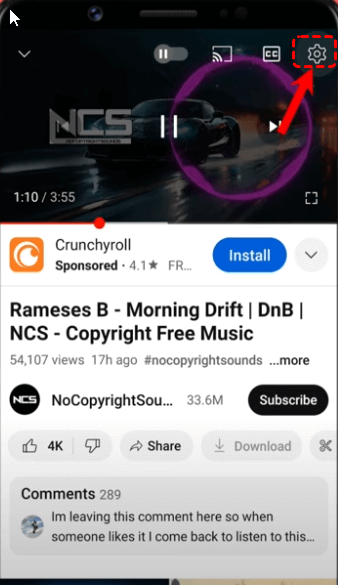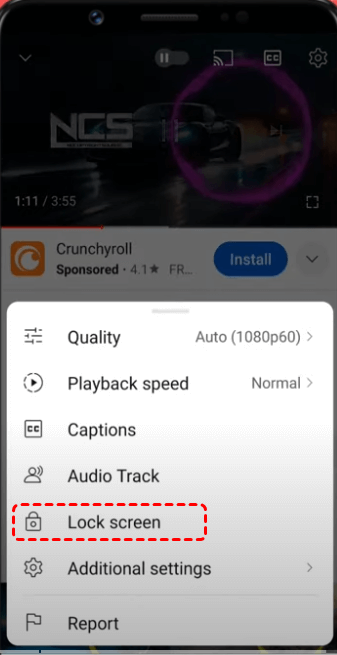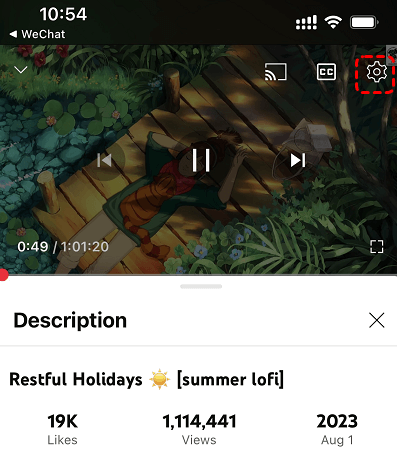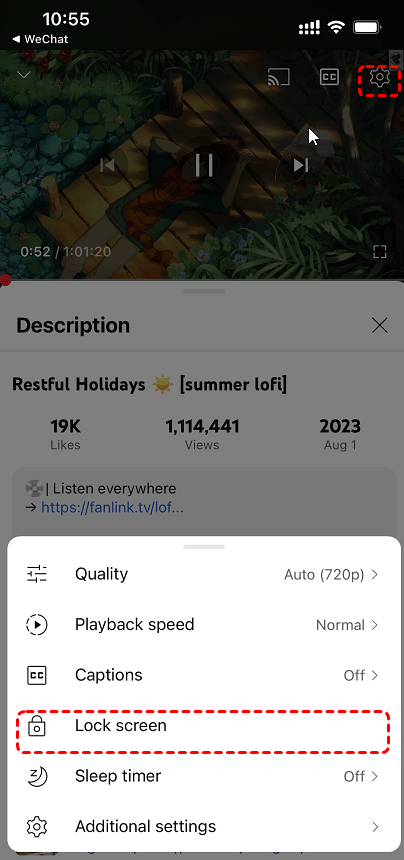Why You Might Want to Lock the YouTube Screen
The allure of YouTube, with its vast array of videos, can sometimes lead to unintended consequences, especially for younger viewers. To ensure a focused and controlled viewing experience, locking the YouTube screen emerges as a valuable tool. This feature prevents accidental taps, swipes, or full-screen exits, allowing viewers to immerse themselves in the content without distractions.
The Importance of Screen Locking for Kids and Parents
For parents, screen locking offers peace of mind, knowing that their children are safeguarded from accessing inappropriate content or navigating away from the intended video. It's a simple yet effective way to curate a positive viewing environment. For kids, a locked screen can foster a more attentive and engaging viewing experience, minimizing distractions and maximizing learning opportunities.
How to Lock YouTube Screen on Android Devices
Locking the YouTube screen on Android devices is a straightforward process that can be accomplished through various methods.
Step 1. Open the YouTube app and start playing a video.
Step 2. Tap on "Setting" icon on the screen.
Step 3. Then it will bring up a menu, on which you can see a "Lock screen" option.
Step 4. Click on the option to lock the YouTube screen.
How to Lock YouTube Screen on iPhone and iPad
Locking the YouTube screen on iOS devices is equally important, especially when sharing devices with children or when multitasking.
Step 1. Play a YouTube video that you’d like to watch.
Step 2. Click on "Setting" on the upper corner of the play screen.
Step 3. In the pop-out menu, tap on "Lock screen."
Once locked, the video player will remain locked until you unlock it.
Lock the YouTube Screen While Watching Videos
While locking the YouTube screen is a valuable feature, it's essential to maintain a seamless viewing experience.
Best Practices for a Seamless Viewing Experience
- Familiarize Yourself with the Controls: Understand the basic controls for pausing, playing, and adjusting the volume.
- Use Headphone or Bluetooth Earbuds: This allows you to control playback without touching the screen.
- Consider Using a Stand or Mount: A stable viewing position can minimize accidental touches.
- Experiment with Different Locking Methods: Try different techniques to find the one that best suits your needs.
By following these tips and guidelines, you can effectively lock the YouTube screen on your Android or iOS device, ensuring a focused and enjoyable viewing experience for yourself and your family.
MultCloud Supports Clouds
-
Google Drive
-
Google Workspace
-
OneDrive
-
OneDrive for Business
-
SharePoint
-
Dropbox
-
Dropbox Business
-
MEGA
-
Google Photos
-
iCloud Photos
-
FTP
-
box
-
box for Business
-
pCloud
-
Baidu
-
Flickr
-
HiDrive
-
Yandex
-
NAS
-
WebDAV
-
MediaFire
-
iCloud Drive
-
WEB.DE
-
Evernote
-
Amazon S3
-
Wasabi
-
ownCloud
-
MySQL
-
Egnyte
-
Putio
-
ADrive
-
SugarSync
-
Backblaze
-
CloudMe
-
MyDrive
-
Cubby