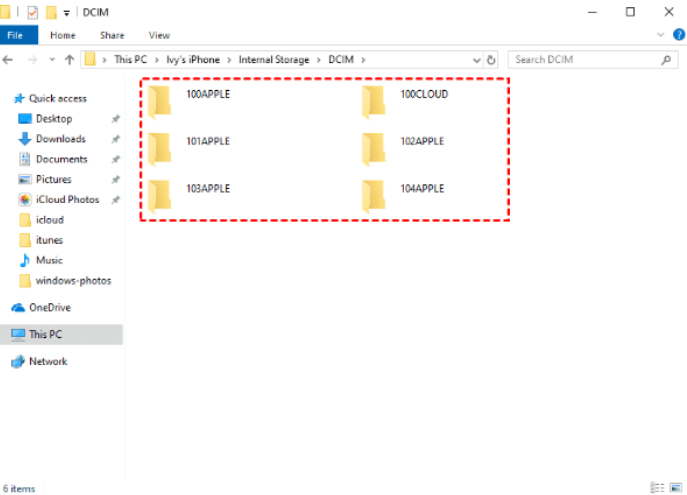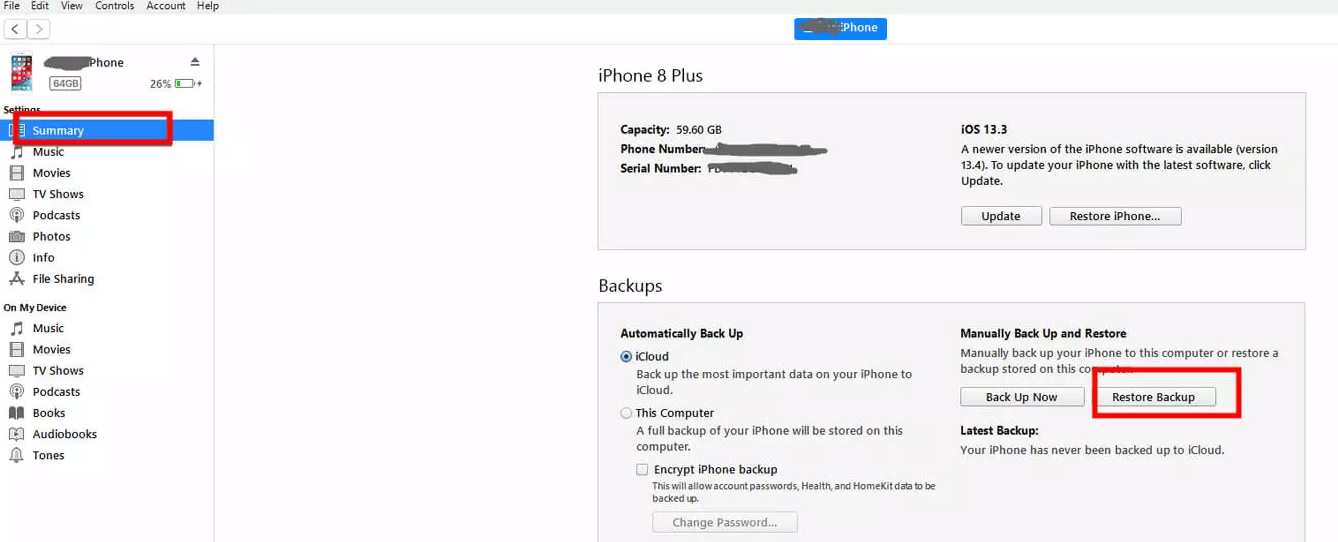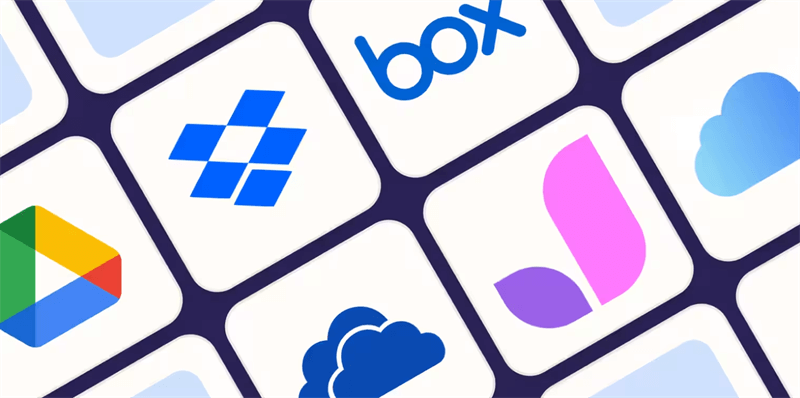Recover Photos from a Broken iPhone Without Using iCloud
Losing your iPhone can be a stressful experience, especially if it contains irreplaceable photos. If you don't have an iCloud backup or a recent iTunes backup, you might be wondering how to recover your photos. Fortunately, there are several methods you can try.
Method 1. Extract Photos from iPhone Directly via USB
If your iPhone is still partially functional, you may be able to extract photos directly via USB. Here's how:
Step 1. Connect your iPhone to a PC with a reliable USB cable. Turn on your iPhone and unlock it. Click Trust to allow your computer to access your photos.
Step 2. Double click on This PC > you will see a new device named xxx iPhone.
Step 3. Double-click the iPhone > Open Internal Storage > Go to the DCIM folder > Preview your photos here and transfer specific photos from iPhone to computer via Copy and Paste or just Drag and Drop.
This method will sync your photos from your iPhone to your computer, allowing you to save them and restore them later. However, it's important to note that this method may not work if your iPhone's screen is severely damaged or if the device is completely unresponsive.
Method 2. Access and Restore Photos via iTunes Backup
If you don't have an iCloud backup, you can still transfer your photos to another device using iTunes. Restoring photos from iTunes backup is simple and reliable, but you should know the process will restore your entire device and overwrite any data that has been added to your iPhone since the backup was created. So, think twice before you do.
Step 1. Connect your iPhone to computer via a USB cable and open iTunes.
Step 2. Click on the device icon when it appears in the top-left corner in iTunes window.
Step 3. In Summary tab, click Restore Backup from the Backups section.
Step 4. Choose the backup that contains the photos you want to get.
Step 5. Click Restore.
Method 3. Turn to Third-Party Software to Retrieve Photos
If your iPhone's screen is damaged or if the device has hardware issues, you may need to seek professional help to recover your photos. A data recovery specialist can extract data from your iPhone, even if it is physically damaged.These tools can scan your iPhone's storage and extract your photos, even if the device is physically damaged. Some popular options include: iMyFone D-Back. This software offers a variety of recovery modes, including recovery from device, iTunes backup, and iCloud backup. It can also extract data from encrypted backups.
To use third-party software, you'll need to connect your broken iPhone to your computer and follow the on-screen instructions. Make sure to choose a reputable software and follow the steps carefully to avoid further data loss.
Alternative Backup Solutions for Restoring Photos
- Google Photos: If you have enabled Google Photos backup, you can access your photos online and download them to your computer.
- Dropbox or OneDrive: You can also use cloud storage services like Dropbox or OneDrive to back up your photos.
- External Hard Drive: If you have a recent backup of your iPhone on an external hard drive, you can restore your photos from there.
Using more than 1 cloud drive or physical drive to store photo can help create multiple copies of your photos on different drives, so that you safeguard against data loss due to hardware failures, accidental deletions, or other unforeseen events. This redundancy ensures that if one drive encounters issues, your photos remain accessible from another source.
If you have decided to store photos in multiple cloud drives, then you might need MultCloud, a famous multi-cloud management tool that facilitates the transfer or synchronization of files between various cloud services. For instance, it allows for seamless file transfers from cloud drives like iCloud Photos to Google Photos, OneDrive, without the need to download and then re-upload files. MultCloud also enables you to access and manage all your cloud accounts via a single application. Currently, it supports more than 30 different cloud services, including Google Drive, OneDrive, Dropbox, Box, Google Photos, iCloud Photos, FTP, WebDav, and more.

- Cloud Transfer: MultCloud can transfer files from one cloud service to another directly without downloading and re-uploading.
- Cloud Sync: With MultCloud, you can easily sync two folders between different cloud services in real-time.
- Cloud Backup: You can backup and restore data between different cloud services automatically.
- Instagram Downloader: MultCloud can help you download Instagram videos, photos, reels and stories to local device or remotely upload them to your clouds.
- Email Migration: You can directly back up and save Gmail emails as PDFs to your computer or cloud drive in bulk.
- Manage all cloud accounts in one place: Connect all your clouds to MultCloud and you'll find it so easy to access and manage multiple cloud storage files with a single login.
MultCloud Supports Clouds
-
Google Drive
-
Google Workspace
-
OneDrive
-
OneDrive for Business
-
SharePoint
-
Dropbox
-
Dropbox Business
-
MEGA
-
Google Photos
-
iCloud Photos
-
FTP
-
box
-
box for Business
-
pCloud
-
Baidu
-
Flickr
-
HiDrive
-
Yandex
-
NAS
-
WebDAV
-
MediaFire
-
iCloud Drive
-
WEB.DE
-
Evernote
-
Amazon S3
-
Wasabi
-
ownCloud
-
MySQL
-
Egnyte
-
Putio
-
ADrive
-
SugarSync
-
Backblaze
-
CloudMe
-
MyDrive
-
Cubby