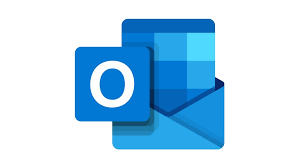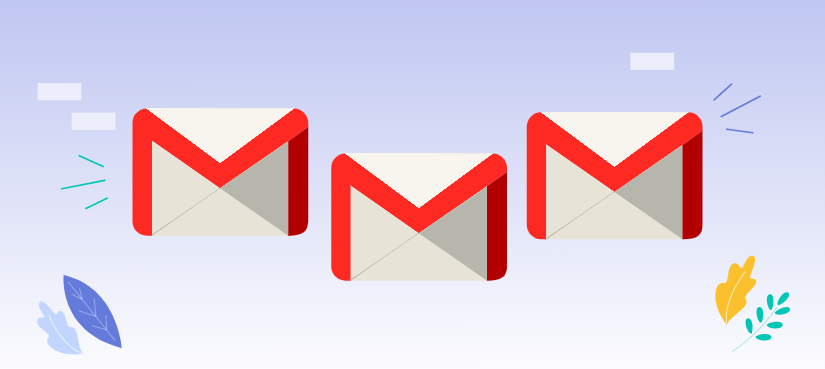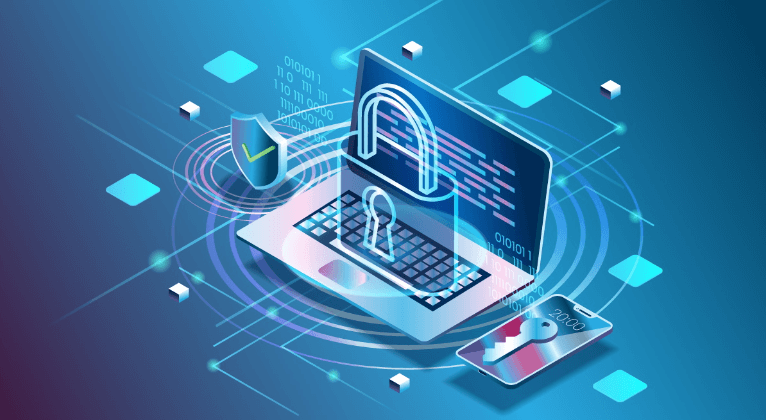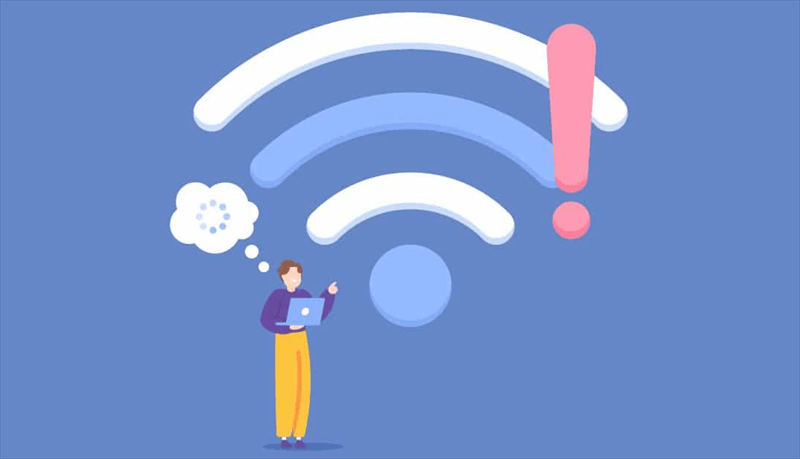About Hotmail and Gmail
Forwarding Hotmail emails to Gmail is considered as a convenient and efficient way to consolidate inbox and manage email communications more effectively. By setting up forwarding, users can seamlessly receive all Hotmail emails directly in your Gmail account, allowing them to access all emails from a single platform. Before diving into the details of forwarding Hotmail emails to Gmail, we can get a basic understanding of what is Hotmail and Gmail.
Gmail and Hotmail (now called Outlook.com) are both popular email services, but they differ in terms of features, user experience, privacy and security. Gmail is known for its powerful search function, excellent spam filtering system, large storage space, and innovative features, such as its built-in Google search technology and label management email function, which makes it easier for users to organize and find emails. In addition, Gmail also provides strong privacy and security protection, including security features such as two-step verification to ensure the safety of users' emails.
In contrast, although Hotmail (now Outlook.com) also provides basic email services, it may be slightly inferior in terms of features and user experience. Although it also provides similar services such as spam filters, it may not be comparable to Gmail in terms of innovation and user experience.
Why Need to Forward Hotmail to Gmail?
In general, users might want to forward Hotmail to Gmail for any one of the following reasons:
- Consolidation of Inboxes: By forwarding Hotmail emails to Gmail, you can centralize your email communications in a single location, making it easier to manage and access your messages.
- Privacy and Security: Gmail has strict policies on privacy and security to protect users' email content and personal information. Gmail provides security features such as two-step verification, which increases the security of your account.
- Integrate with other Gmail services: Gmail is well integrated with other Google services (such as Google Drive, Google Calendar, etc.), making it convenient for users to manage multiple services on one platform. This integration makes work and life more convenient
- Capacity and attachment support: Gmail provides a large storage capacity and supports large file uploads, which is very useful for users who need to send or receive a large number of files and pictures.
How to Forward Hotmail to Gmail Step by Step?
Now, here comes a step-by-step guide on how to forward Hotmail to Gmail for your reference.
Step 1. Access Your Hotmail Account
Launch your preferred web browser, such as Chrome, Firefox, or Safari. Type "hotmail.com" into the address bar and press Enter. In the provided fields, enter your Hotmail email address and password to sign in your Hotmail account.
Step 2. Enable Forwarding in Hotmail
In the top right corner of your Hotmail screen, look for a gear icon or similar symbol. Click on the gear icon to open a dropdown menu and select "Options" or a similar option. Look for a section related to forwarding, forwarding settings, or email forwarding. Select the option to enable forwarding for your Hotmail account.
Step 3. Enter Your Gmail Address
In the provided field, type in the Gmail email address where you want to forward your Hotmail emails. Once you have entered your Gmail address, click the "Save" button to confirm your forwarding settings.
Step 4. Confirm Forwarding Settings
Hotmail may require you to verify your forwarding settings to prevent unauthorized access to your account. Follow the instructions provided by Hotmail to complete the verification process. This may involve clicking a confirmation link sent to your Gmail account or entering a verification code.
Once you have confirmed your forwarding settings in Hotmail, check your Gmail inbox to see if you are receiving forwarded emails.
Possible Issues When Forwarding Hotmail to Gmail
Although the process of forwarding Hotmail to Gmail is not complicated, but it's not always a smooth process. Here are some common issues you might encounter and their corresponding solutions:
1. Incorrect Forwarding Address: Double-check the Gmail address you entered in your Hotmail settings. Ensure there are no typos or errors.
2. Spam or Junk Filters: Check your Gmail spam or junk folders for forwarded Hotmail emails. If you find them there, mark them as "not spam" or "not junk" to train your Gmail filter.
3. Network Connectivity Issues: Ensure both your Hotmail and Gmail accounts have a stable internet connection. Try restarting your router or modem if necessary.
4. Hotmail or Gmail Server Problems: Check the status of Hotmail and Gmail servers for any reported outages or technical difficulties. You can usually find this information on the respective websites or social media channels.
5. Gmail Storage Limit: If your Gmail account is nearing its storage limit, you may need to delete or archive older emails to make room for incoming messages.
If you Gmail is about to bypass its storage limit, you can make use of MultCloud to save important emails to cloud and delete them from Gmail to allocate space for the Hotmail.

- Cloud Transfer: Move one cloud data to another without download and re-upload.
- Cloud Sync: Sync data across clouds seamlessly in real time.
- Cloud Backup: Dynamically backup and restore files between clouds.
- Share: Private and password protect share cloud data to others.
- Email Migration: Convert emails to PDF and save to local or even cloud.
- Automatic: Set up a schedule to make task automatically run as preferred.
- Offline: Transfer, sync or backup cloud data online without going through local.
- Efficient: Access and manage all your clouds with a single login.
6. Authentication Issues: If you're using a third-party email client to access your Hotmail account, ensure that the authentication settings are correct. You might need to enable two-factor authentication and generate an app password.
7. Hotmail Account Restrictions: Check if there are any restrictions or limitations on your Hotmail account that might be preventing forwarding. Contact Hotmail support for assistance if needed.
By addressing these potential issues, you can successfully forward Hotmail to Gmail and enjoy the benefits of a consolidated inbox.
Manage Hotmail and Gmail in One Place
Now, you have learnt how to forward Hotmails to Gmail in detail and known what to do when encountering some unexpected problem during the fowwarding process. If you want to manage Hotmail and Gmail in one platform, you can try MultCloud. It is not only a multiple cloud manager, but also an email migration tool. It allows users to download emails (Gmail and Hotmail) in bulk to local hard drive or cloud drive as PDF format.
| Feature | Description |
|---|---|
| Comprehensive Email Support | Supports multiple email providers (Outlook and Gmail) and formats. |
| Secure and Fast Migration | Fast transfer speeds (relying on traffic data instead of network connection) and data security measures. |
| Flexible Migration Options | Migrate specific emails, folders, or the entire mailbox. |
| Scheduled Migration | Transferring emails at a predetermined time, minimizing disruption to ongoing operations. |
| Integration with Cloud Storage | Seamless integration with popular cloud storage providers. |
| Easy-to-Use Interface | Intuitive design and step-by-step guidance. |
| Email Attachments | Allow to save email attachments together. |
| Email Conversion | Convert emails to PDF format for easy reading. |
MultCloud Supports Clouds
-
Google Drive
-
Google Workspace
-
OneDrive
-
OneDrive for Business
-
SharePoint
-
Dropbox
-
Dropbox Business
-
MEGA
-
Google Photos
-
iCloud Photos
-
FTP
-
box
-
box for Business
-
pCloud
-
Baidu
-
Flickr
-
HiDrive
-
Yandex
-
NAS
-
WebDAV
-
MediaFire
-
iCloud Drive
-
WEB.DE
-
Evernote
-
Amazon S3
-
Wasabi
-
ownCloud
-
MySQL
-
Egnyte
-
Putio
-
ADrive
-
SugarSync
-
Backblaze
-
CloudMe
-
MyDrive
-
Cubby