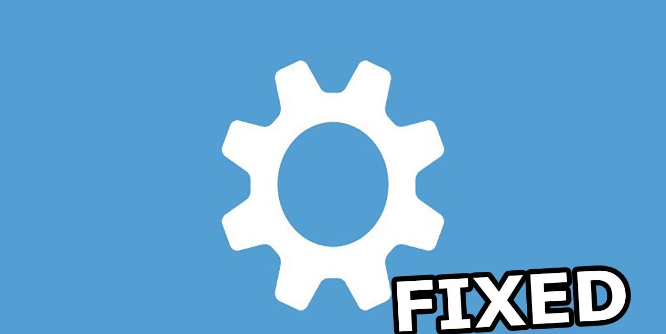Preface
Sometimes we manage our iPhones, and one of the things we can do is to know how to erase iPhone without our iCloud password. This often happens when you want to reset your device but you don’t have access to your iCloud login information. You may need to know how to erase your iPhone. Whether it’s because you bought a used phone or because you forgot the password, let’s check out the reasons for this requirement.
How to Erase iPhone without iCloud Password
Now we know why someone wants to erase iPhone without iCloud password. Let’s take a look at the solutions available. Each solution focuses on a different issue that may be preventing a standard reset.
Method 1: Use iTunes
Erasing iPhone using iTunes is one of the easiest methods. It works well especially if you had iTunes synced with your device before the issue arose. It satisfies the need to restore your device without having to access iCloud. Here’s how to go about it:
1. First, make sure that iTunes is installed on your computer using the latest version. This ensures that it will work with your iPhone.
2. Use a USB cable to connect your iPhone to your computer. After connecting, open iTunes. Enter your device’s password when asked.
3. Click on the icon of your device in iTunes. It should be in the top left corner of the window.
4. Under the Summary tab, look for the option “Restore iPhone”. Clicking on it will open a confirmation box.
5. Once you click “OK”, iTunes will begin to remove your iPhone. This may take some time depending on your device and the amount of data stored on it.
6. Once it is done, your iPhone will restart and you will not need your iCloud password to reset it.
As long as you have access to your computer. You can use this method to erase your iPhone without iCloud password for free.
Method 2: Use a Third-party Service
If you are having trouble or have decided that using iTunes is not for you, another powerful way to do this is to use a third-party application made for this purpose. There are many of these tools and they offer simple ways to factory reset your iPhone without iCloud.
1. Choose a trustworthy third-party program designed to unlock or remove your iPhone. Do your research to make sure it is reliable.
2. After downloading, install the software on your computer.
3. Use USB to connect your iPhone to your PC. Start the program and follow the instructions it gives you.
4. Most of these tools include the “Unlock” or “Erase iPhone” feature. Select that option.
5. See the instructions that appear on your screen. You may be asked to enter information about your specific device by the software.
6. Once the steps are completed, your iPhone will be removed and you can customize it as a new device.
7. This method works well, but make sure you research the tool you choose and read reviews, as not all software is equal.
8. If you are still looking for an alternative or in-depth explanation of how to successfully erase your iPhone without a password after completing the previous steps, do not use your iCloud password. Take a look at more complex methods and tips.
Additional Method to Erase Data from iPhone
If you have access to your Apple ID on another device, Find My iPhone is a powerful way to solve this problem. This method can be useful if you want to remove your iPhone remotely. Here is how it works:
1. Log in to iCloud: Go to the iCloud website on another device using your Apple ID authentication and log in.
2. Select Find My iPhone: Click on Find My iPhone. Once logged in, select “Find iPhone.” Here you can see all the devices linked to your account.
3. Select Your iPhone: Choose the iPhone you want to erase. Doing so will erase all your data from your iCloud account and device.
4. Confirmation: It is important to review the actions performed. After this, your iPhone will be reset so that you can set it up as a new device.
Some Tips to Successfully Erase iPhone
No matter which method you choose, the best steps to follow will be as follows:
- Backup: Make sure that your data is currently secure if possible. Save your important files in iCloud or iTunes before erasing your device.
- Check for Updates: To avoid compatibility issues, make sure that your third-party software or iTunes is up to date before starting the erasure technique.
- Prepare for Apple ID: Sometimes, you may need to activate it in the future even if you are erasing your iPhone nearby.
- Internet Connection: During the process, especially if you download software or use iCloud services, make sure that your internet connection is stable.
Common Problems and Solutions
You may encounter some issues when trying to erase your iPhone. Here are some common problems and solutions:
► Device Not Recognized by iTunes: Use a USB cable or other port if iTunes can’t recognize your iPhone. Make sure iTunes is up to date and restart your computer and iPhone.
► iCloud Activation Lock: Requires the original Apple ID and password. Activation Lock is required when erasing the device. If it can’t be located, you may need to contact Apple Support.
► Software Errors During Restore: Sometimes you may get an error message during a restore operation. You can search for specific error codes to find targeted fixes. They are often available on Apple’s support page.
How to Use Siri to Restrict iCloud (Limited Success)
Sometimes people report success with patches to prevent iCloud activation using Siri. It’s not a solid solution, but it’s worth considering anyway.
1. Activate Siri: Click and hold the Home button to activate Siri (or Side button if you have an iPhone X or later).
2. Ask Siri to open an app: When you activate Siri, launch a pre-installed app, such as FaceTime.
3. Ask Siri to Open an App: Access the Home screen: Once the Home screen is successful, you can erase the device from its place.
This method is not reliable and not intrusive or inconvenient, but it’s worth a try if you’re in the fin.
Bonus Tip: Transfer or Sync Files between iCloud and Other Cloud Services
This article addresses the question "How to erase iPhone without iCloud password". If you’re considering migrating files from your current cloud service to iCloud Photos/iCloud Drive, or vice versa, MultCloud can be extremely useful. Trusted by over 3 million users, MultCloud is a multi-cloud management tool that facilitates the transfer or synchronization of files between various cloud services.
For instance, it allows for seamless file transfers from cloud drives like Google Photos to iCloud Photos without the need to download and then re-upload files. MultCloud also enables you to access and manage all your cloud accounts via a single application. Currently, it supports more than 30 different cloud services, including Google Drive, OneDrive, Dropbox, Box, Google Photos, iCloud Photos, FTP, WebDAV, and more.

- Cloud Transfer: MultCloud can transfer files from one cloud service to another directly without downloading and re-uploading.
- Cloud Sync: With MultCloud, you can easily sync two folders between different cloud services in real-time.
- Cloud Backup: You can backup and restore data between different cloud services automatically.
- Instagram Downloader: MultCloud can help you download Instagram videos, photos, reels, and stories to local device or remotely upload them to your clouds.
- Email Migration: You can directly back up and save Gmail emails as PDFs to your computer or cloud drive in bulk.
- Manage all cloud accounts in one place: Connect all your clouds to MultCloud and you'll find it so easy to access and manage multiple cloud storage files with a single login.
Conclusion
Erasing an iPhone without iCloud password is difficult, but you can handle it with the right resources and knowledge. There are many options available where you can use iTunes or a third-party app or use the iCloud feature on other devices to regain control of your phone.
Always take a modern approach to your process and understand every step as you back up your important data and move it. If you have any questions, please do not hesitate to contact a qualified technician or Apple Support. With patience and perseverance, you can successfully erase and set up your iPhone.
MultCloud Supports Clouds
-
Google Drive
-
Google Workspace
-
OneDrive
-
OneDrive for Business
-
SharePoint
-
Dropbox
-
Dropbox Business
-
MEGA
-
Google Photos
-
iCloud Photos
-
FTP
-
box
-
box for Business
-
pCloud
-
Baidu
-
Flickr
-
HiDrive
-
Yandex
-
NAS
-
WebDAV
-
MediaFire
-
iCloud Drive
-
WEB.DE
-
Evernote
-
Amazon S3
-
Wasabi
-
ownCloud
-
MySQL
-
Egnyte
-
Putio
-
ADrive
-
SugarSync
-
Backblaze
-
CloudMe
-
MyDrive
-
Cubby