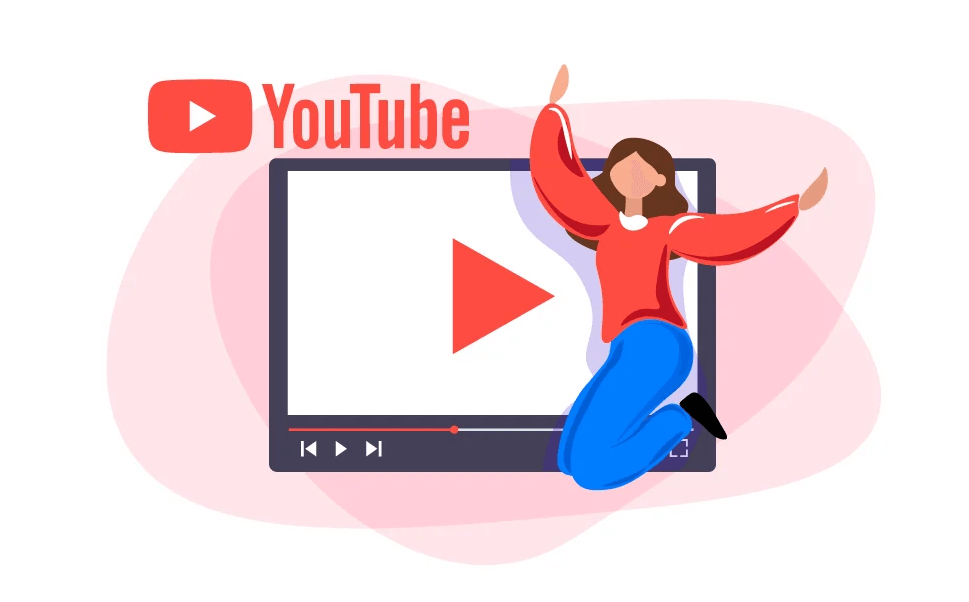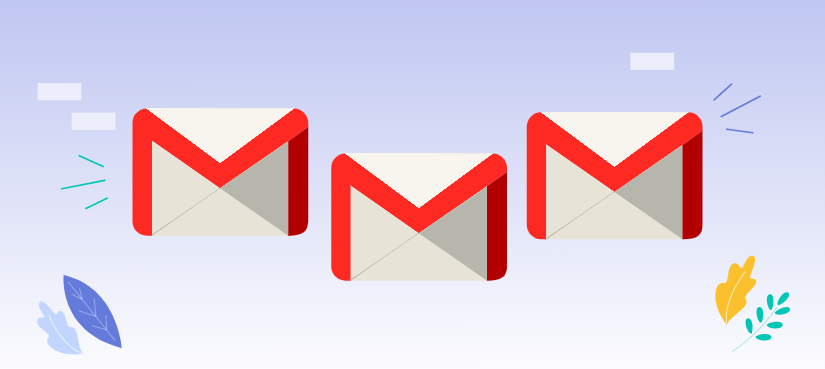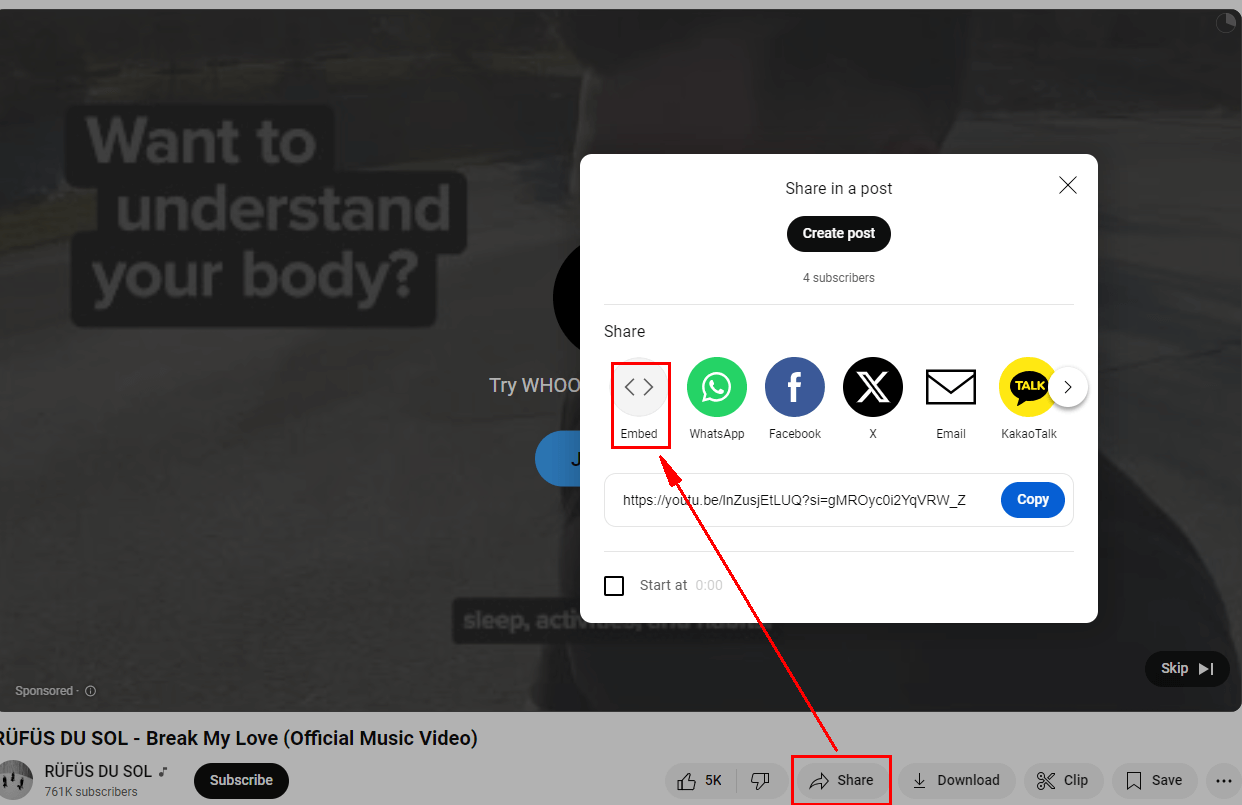Why Embed YouTube Videos in Gmail?
Embedding YouTube videos directly into your Gmail emails offers several significant advantages that can enhance your communication and engagement with recipients:
- Increase the attractiveness of emails: Video content usually attracts readers' attention more than pure text or pictures, and can intuitively display information, making the email content more vivid and interesting.
- Improve interactivity: Videos can contain sound and dynamic images, which can better convey information, and can also stimulate readers' interest and encourage them to interact with the email content.
- Increase open rate: Interesting video content can attract more people to open the email to view, thereby increasing the open rate of the email.
- Enhance brand influence: By embedding brand-related YouTube videos in emails, you can enhance the brand image, increase brand awareness and recognition.
- Enrich email content: For product marketing emails that need to show the usage scenarios or effects of products or services, embedding relevant videos can more intuitively show product features and usage methods, and improve users' understanding and interest in the product.
In addition, by embedding YouTube videos in Gmail, you can also use the cross-platform compatibility of the YouTube platform to ensure that the video can be displayed and played normally on various devices and browsers, thereby improving the user experience. This approach is particularly suitable for scenarios such as online education and product promotion that need to display specific content or processes.
How to Add a YouTube Video in Gmail Without Links
Unfortunately, Gmail doesn't have a built-in feature to directly embed YouTube videos. However, you can achieve this by using a third-party service or HTML code.
Method 1. Use a Third-Party Service
First of all, you can select a service like Buffer or Canva that allows you to embed videos in your emails. Here, we will demonstrate how to use Buffer to embed YouTube Videos in Gmai step by step:
1. Create a Buffer Account: Visit the Buffer website (https://buffer.com) and sign up for a free account.
2. Connect Your Gmail Account: Go to your Buffer dashboard and navigate to the "Channels" section. Click the "Add a Channel" button and select "Email." Follow the prompts to connect your Gmail account.
3. Add Your YouTube Video: Go to the YouTube video you want to embed and click the "Share" button. Select "Copy link" and paste the link into the Buffer composer. You can add a caption or description to your post if desired.
4. Schedule or Post Immediately: Decide whether you want to schedule the post for a later time or post it immediately. Click the "Post" button to share the video to your Gmail contacts.
5. Embed the Video in Your Email: Once the video is posted to Buffer, you can find it in your Buffer dashboard. Click the "Share" button next to the video and select "Embed." Copy the embed code that is generated. Open your Gmail email and switch to HTML mode. Paste the embed code into the body of your email.
Method 2. Use HTML Code
- Obtain Embed Code: Go to the YouTube video you want to embed and click the "Share" button. Select "Embed" and copy the provided HTML code.
- Switch to HTML Mode: In your Gmail email, switch to HTML mode (usually found in the "More options" menu).
- Paste Code: Paste the copied HTML code into the body of your email.
Note: When using HTML code, ensure that your email client supports it and that the recipient's email client can display embedded videos correctly.
Last but not least, to ensure a great experience, you had better use a high-quality video to leave a positive impression on recipients, keep the video short since the attention spans are short, or add a Call to Action to improve conversion rate.
MultCloud Supports Clouds
-
Google Drive
-
Google Workspace
-
OneDrive
-
OneDrive for Business
-
SharePoint
-
Dropbox
-
Dropbox Business
-
MEGA
-
Google Photos
-
iCloud Photos
-
FTP
-
box
-
box for Business
-
pCloud
-
Baidu
-
Flickr
-
HiDrive
-
Yandex
-
NAS
-
WebDAV
-
MediaFire
-
iCloud Drive
-
WEB.DE
-
Evernote
-
Amazon S3
-
Wasabi
-
ownCloud
-
MySQL
-
Egnyte
-
Putio
-
ADrive
-
SugarSync
-
Backblaze
-
CloudMe
-
MyDrive
-
Cubby