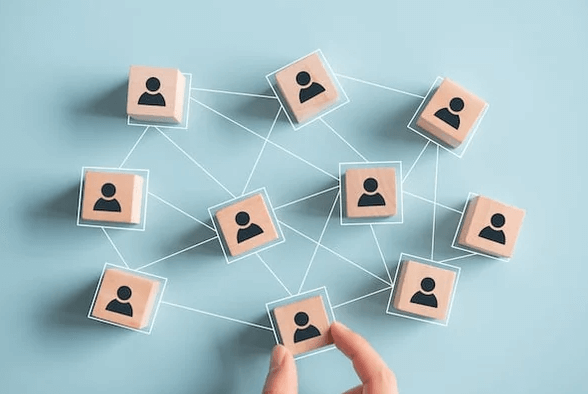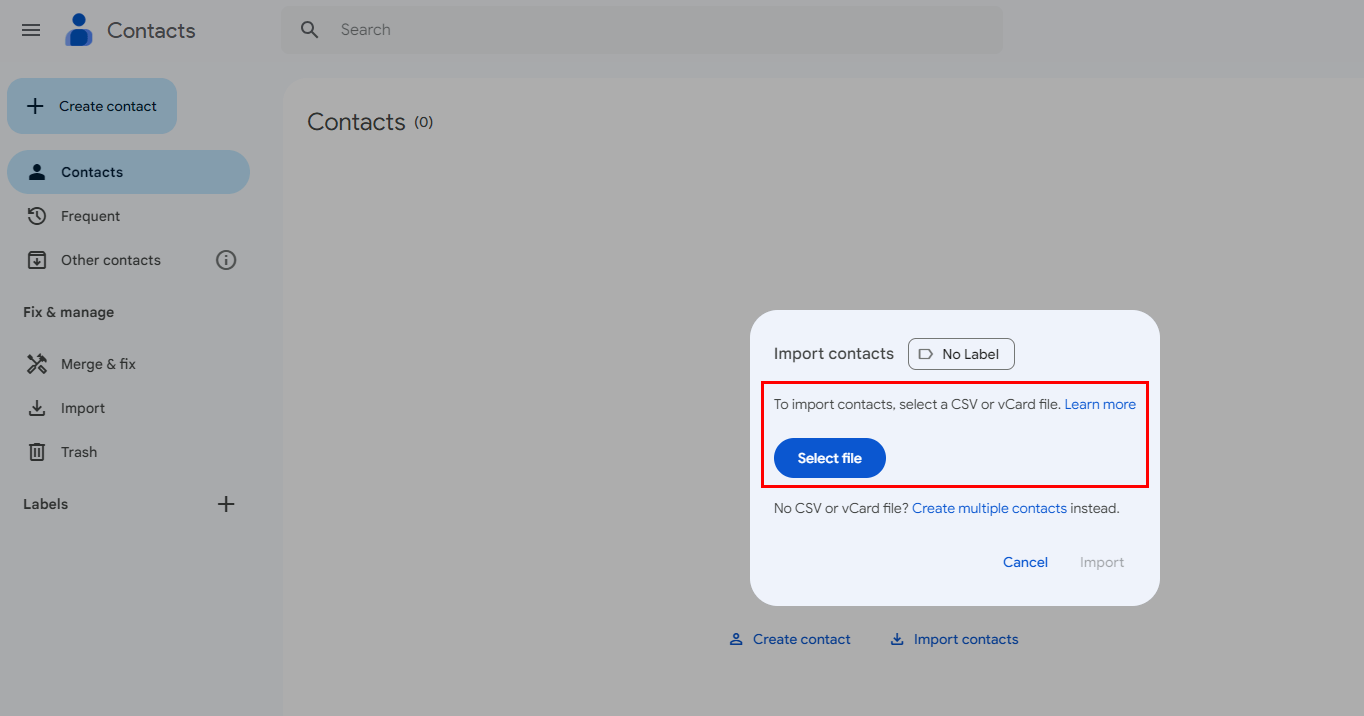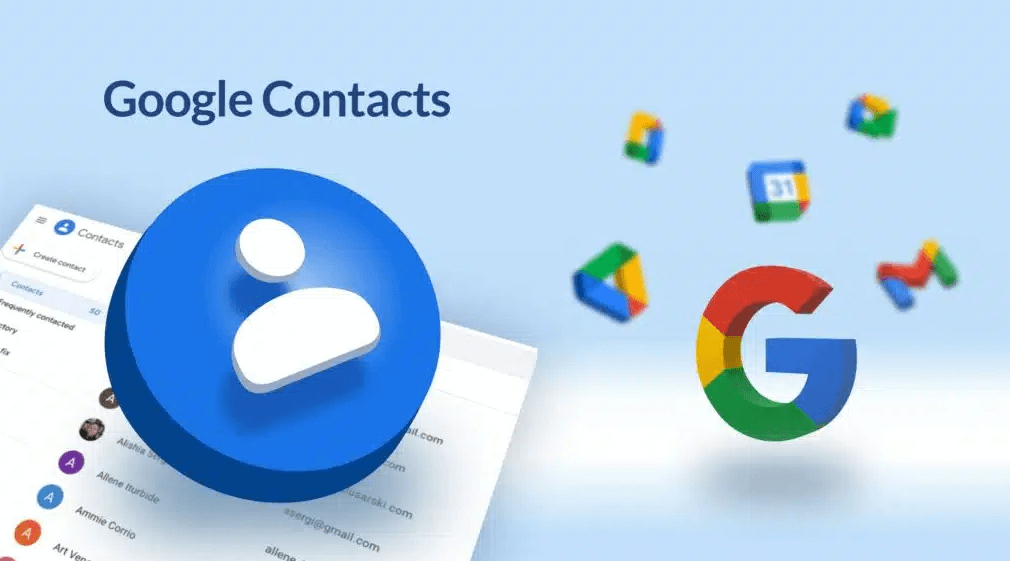Reasons to Transfer Contacts from iCloud to Gmail
There are several compelling reasons to transfer your contacts from iCloud to Gmail:
- Unified Contact Management: Having all your contacts in one place, especially if you primarily use Gmail, can streamline your communication and organization.
- Cross-Platform Compatibility: Gmail is widely accessible across various devices and platforms, ensuring you can access your contacts whenever and wherever you need them.
- Additional Features: Gmail offers a range beyond basic contact storage, such as labeling, grouping, and integration with other Google services like Calendar and Drive.
- Data Security: Google’s robust security measures protect your data, giving you added peace of mind. With advanced encryption and security protocols in place, you can trust that your contact information is safeguarded against unauthorized access.
How to Convert iCloud Contacts to Gmail
Once you've decided to move your contacts, here's how to transfer them from iCloud to Gmail:
Steps to Move iCloud Favorites Contacts to Gmail
This process will transfer all your iCloud contacts, including those marked as favorites.
-
First, Export iCloud Contacts:
- Sign in to your iCloud account on a computer.
- Go to "Contacts."
- Click on the gear icon in the bottom left corner.
- Select "Export vCard."
- Save the exported vCard file to your computer.
-
Second, Import into Gmail:
- Go to your Gmail account and click on the "Contacts" icon.
- Click on the gear icon in the top right corner.
- Select "Import."
- Choose the vCard file you exported from iCloud.
- Follow the on-screen instructions to complete the import.
While we mentioned it previously, it's important to understand that exporting your contacts from iCloud to Gmail automatically includes favorites. There's no separate process needed for just favorites. Next, we'll delve deeper into some helpful tips for managing your newly transferred contacts in Gmail.
Tips for Syncing iCloud Contacts to Gmail with Favorites
To ensure a smooth transition and optimal contact management, keep the following tips in mind:
- Check for Duplicate Contacts: After importing your contacts, review your Gmail contacts for any duplicates. You can merge duplicates to keep your contact list clean.
- Utilize Labels: In Gmail, you can create labels to organize your contacts. Consider using labels for categories like "Favorites," "Family," "Friends," etc.
- Sync with Other Devices: Once you've transferred your contacts to Gmail, ensure they sync across all your devices where you use Gmail, such as your smartphone, tablet, and computer.
- Regular Backups: It's always a good practice to regularly back up your Gmail contacts to prevent data loss. You can export your contacts as a vCard file and save it to your computer or cloud storage.
By following these steps and tips, you can successfully transfer your iCloud contacts, including favorites, to Gmail and enjoy the benefits of a unified and efficient contact management system.
Last but not least, we would like to share you with a gmail backup tool, which allows you to back up gmail locally or cloud. It is MultCloud. Initially famous as a multiple cloud manager, it has now also developed many new features: email migration, image saver, and save webpage as image.

- Cloud Transfer: Move one cloud data to another without download and re-upload.
- Cloud Sync: Sync data across clouds seamlessly in real time.
- Cloud Backup: Dynamically backup and restore files between clouds.
- Share: Private and password protect share cloud data to others.
- Email Migration: Convert emails to PDF and save to local or even cloud.
- Automatic: Set up a schedule to make task automatically run as preferred.
- Offline: Transfer, sync or backup cloud data online without going through local.
- Efficient: Access and manage all your clouds with a single login.
MultCloud Supports Clouds
-
Google Drive
-
Google Workspace
-
OneDrive
-
OneDrive for Business
-
SharePoint
-
Dropbox
-
Dropbox Business
-
MEGA
-
Google Photos
-
iCloud Photos
-
FTP
-
box
-
box for Business
-
pCloud
-
Baidu
-
Flickr
-
HiDrive
-
Yandex
-
NAS
-
WebDAV
-
MediaFire
-
iCloud Drive
-
WEB.DE
-
Evernote
-
Amazon S3
-
Wasabi
-
ownCloud
-
MySQL
-
Egnyte
-
Putio
-
ADrive
-
SugarSync
-
Backblaze
-
CloudMe
-
MyDrive
-
Cubby