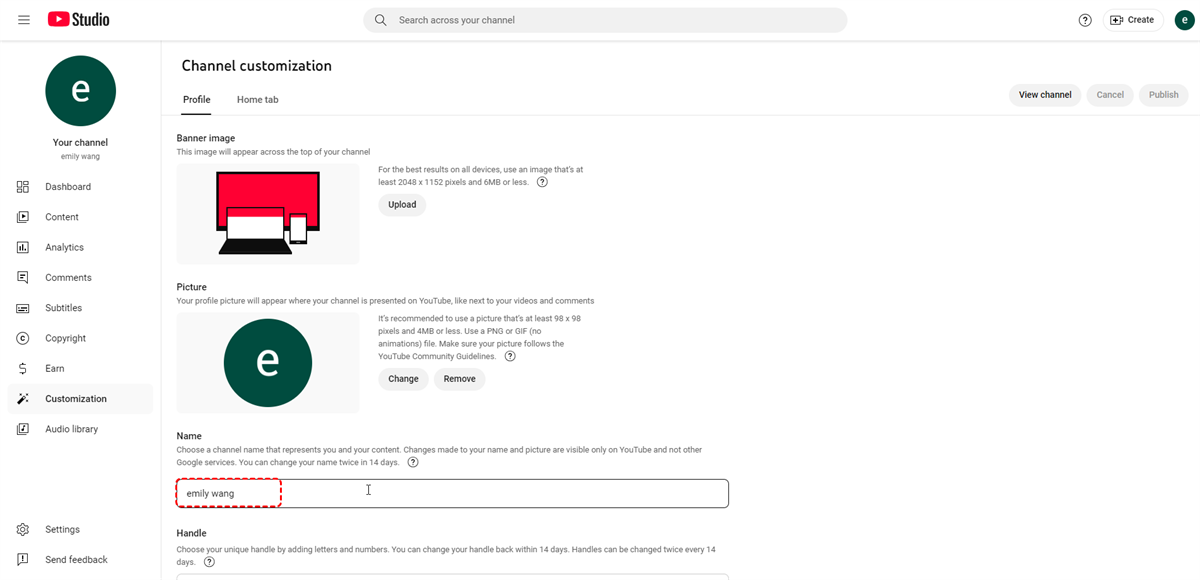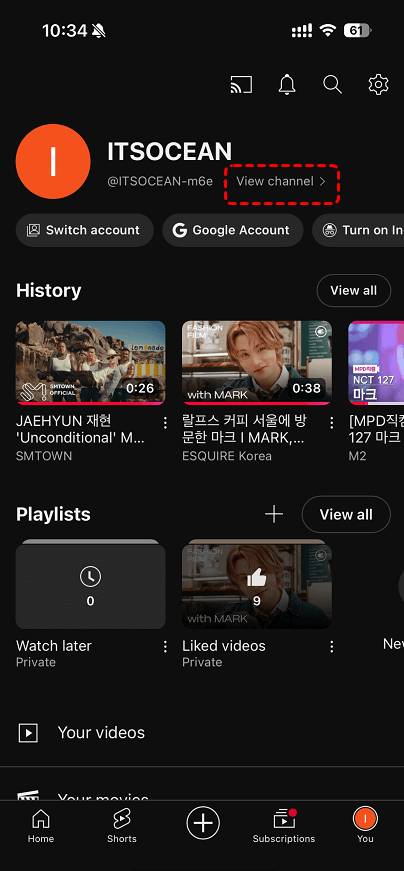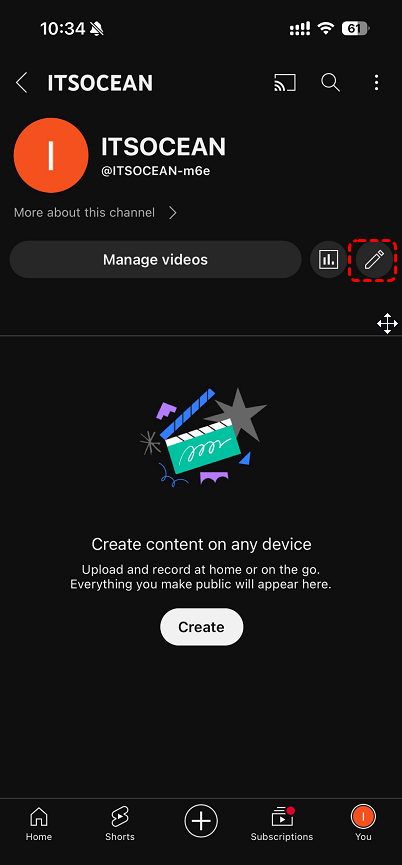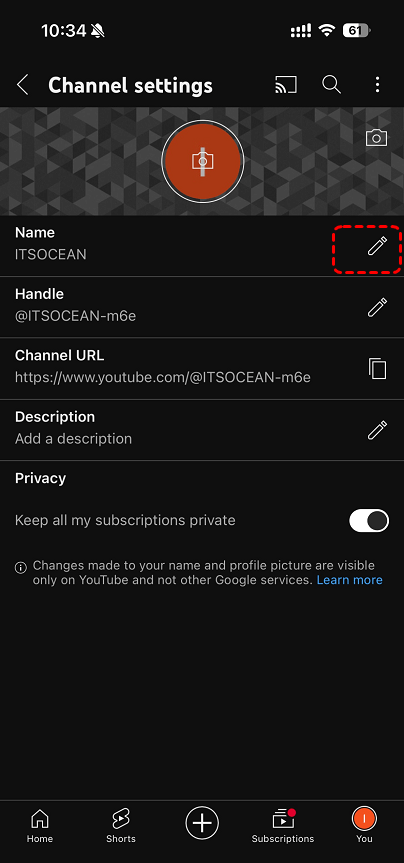About YouTube Channel Name
A YouTube channel name is your digital identity on the platform. It's the first thing viewers see and the label that helps them identify your content. A well-chosen channel name can attract new subscribers, make your channel more memorable, and align with your channel's theme or niche.
Why You Might Want to Change Your YouTube Channel Name
There are several reasons why you might consider changing your YouTube channel name:
- Brand Consistency: If you've rebranded your business or changed your content direction, a new channel name can better reflect your current identity.
- Keyword Optimization: A more relevant channel name can improve your search engine rankings and make it easier for viewers to find your videos.
- Memorability: A catchy or unique channel name can help you stand out from the competition and make it easier for viewers to remember your channel.
- Growth: If your channel has grown significantly, a new name can help you attract a wider audience and expand your reach.
How to Change YouTube Channel Name on Computers
Changing your YouTube channel name is a simple process that can be completed in a few steps:
Step 1. Log in to your YouTube account.
Step 2. Click on your Profile icon and then "YouTube Studio". Navigate to your channel page.
Step 3. Click on the "Customization" button.
Step 4. Select the "Profile" tab.
Step 5. Click on the "Edit" button next to your channel name.
Step 6. Enter your new channel name.
Step 7. Click on the "Publish" button on the top right corner.
Change Your YouTube Channel Name on Mobile Devices
If you're using iPhone device, you can follow these steps to change your YouTube channel name:
Step 1. Log in your YouTube account. Tap your profile picture .
Step 2. Tap View channel on top.
Step 3. Click the pencil icon, and then click the pencil icon again on the next screen.
Step 4. Next to your name, tap Edit and enter your updated channel name, then click Save.
The process for changing your YouTube channel name on an Android is similar to the steps outlined above for mobile devices.
- FAQ: How to Change YouTube Channel Name Without Google Account
- Unfortunately, it's not possible to change your YouTube channel name without a Google account. A Google account is required to create and manage a YouTube channel.
Important Tips for Changing YouTube Channel Name in 2024
Here are some important tips to keep in mind when changing your YouTube channel name:
- Choose a memorable name: A catchy or unique name will help you stand out from the competition.
- Consider your target audience: Think about what kind of name would appeal to your viewers.
- Avoid using copyrighted material: Make sure your new name doesn't infringe on any trademarks or copyrights.
- Test your new name: Before making the change, try searching for your new name on YouTube to see if it's available.
- Update your social media: Once you've changed your channel name, be sure to update your social media profiles and other online platforms.
MultCloud Supports Clouds
-
Google Drive
-
Google Workspace
-
OneDrive
-
OneDrive for Business
-
SharePoint
-
Dropbox
-
Dropbox Business
-
MEGA
-
Google Photos
-
iCloud Photos
-
FTP
-
box
-
box for Business
-
pCloud
-
Baidu
-
Flickr
-
HiDrive
-
Yandex
-
NAS
-
WebDAV
-
MediaFire
-
iCloud Drive
-
WEB.DE
-
Evernote
-
Amazon S3
-
Wasabi
-
ownCloud
-
MySQL
-
Egnyte
-
Putio
-
ADrive
-
SugarSync
-
Backblaze
-
CloudMe
-
MyDrive
-
Cubby