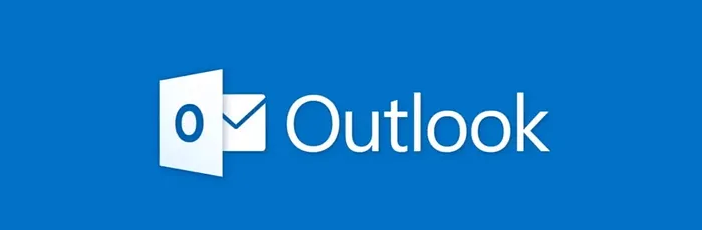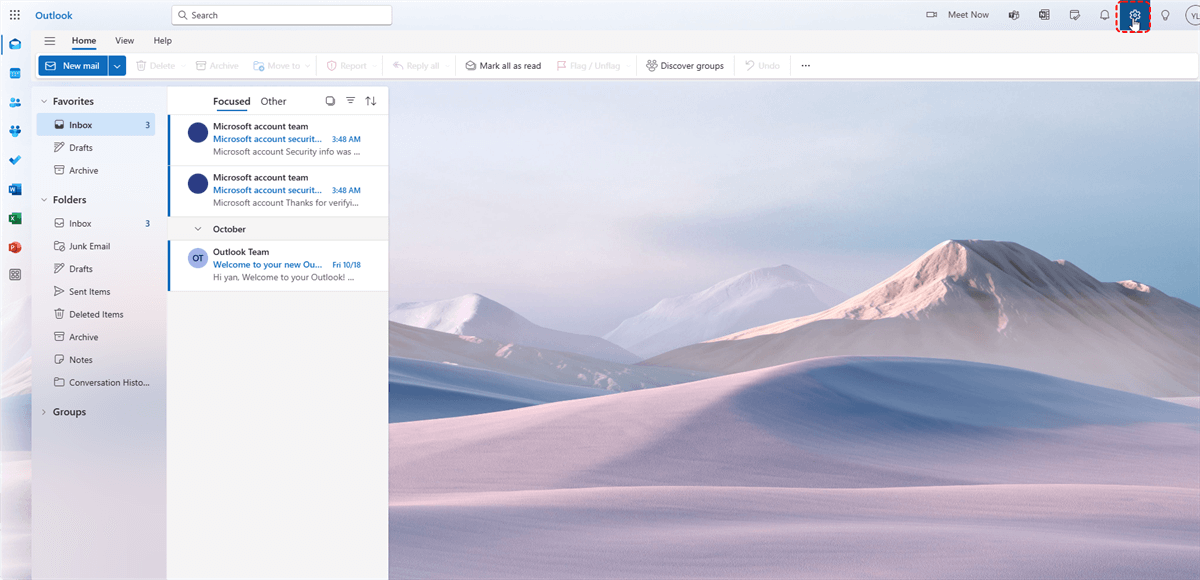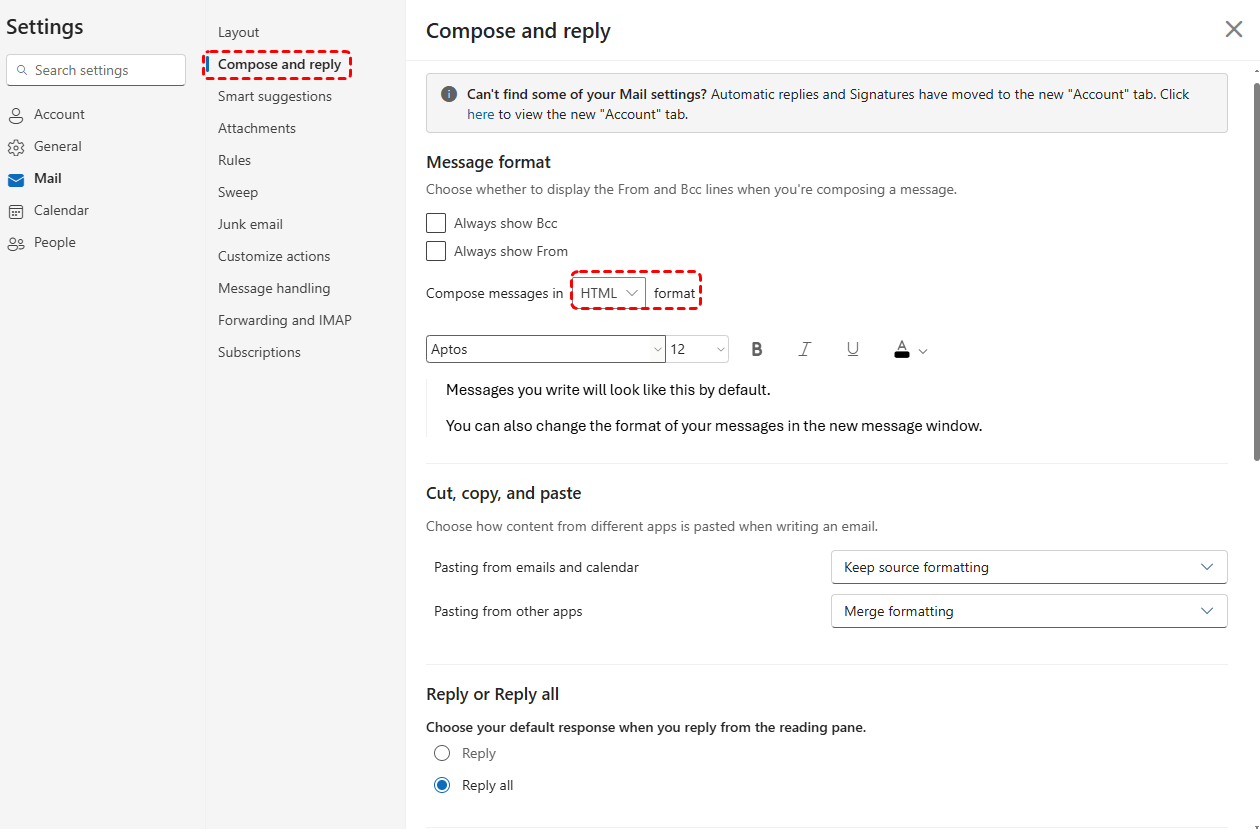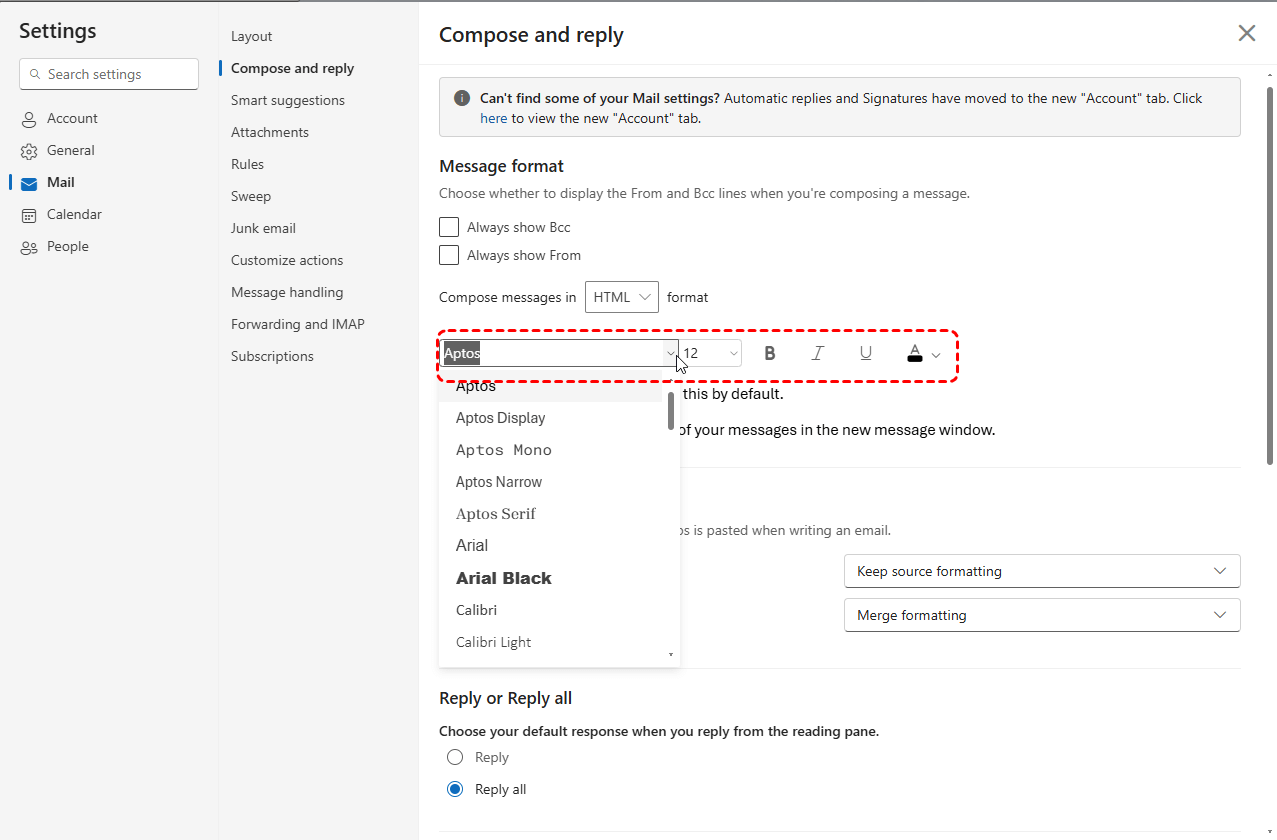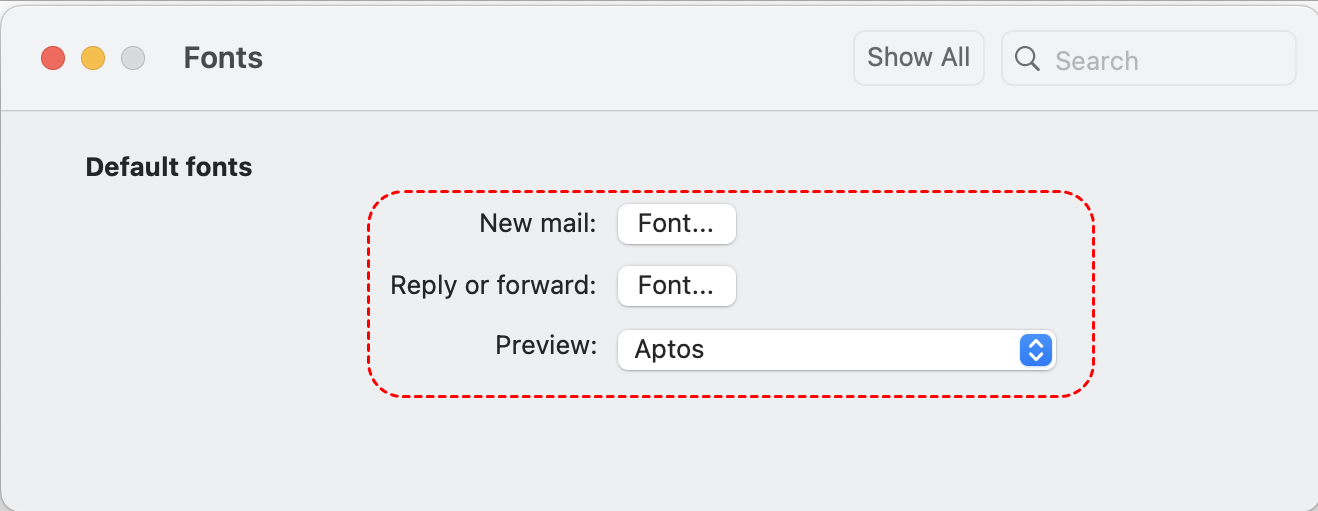Why It’s Important to Customize Your Default Text
In today's digital age, where email is a primary mode of communication, it's essential to make your messages stand out. One effective way to do this is by customizing your default text and font settings in Outlook. By tailoring your emails to your personal style, you can enhance readability, professionalism, and overall brand consistency.
How to Modify Default Font in Outlook for Personalized Emails
To begin personalizing your Outlook emails, let's start with the font. Here's a step-by-step guide on how to set your default message fontin different platform.
On Windows:
Step 1. Open Outlook: Launch your Outlook application.
Step 2. Access the Options: Go to "File" and then select "Options."
Step 3. Navigate to Mail: In the options window, choose the "Mail" tab.
Step 4. Find the Font Section: Scroll down to the "Compose messages" section.
Step 5. Customize Font Settings:
- Font: Select your preferred font style (e.g., Times New Roman, Arial, Calibri).
- Font Size: Choose a suitable font size (e.g., 12pt).
- Font Color: Pick a color that complements your branding or personal style.
Step 6. Apply Changes: Click "OK" to save your new default font settings.
On web:
Besides, you can also use the web to change the default font in Outlook.
Step 1. Visit outlook.com and log in your account.
Step 2. Click on "Setting".
Step 3. In the setting window, tap on "Mail" and "Compose and reply".
Step 4. Under Message format, make sure that "Compose message" in is set to "HTML" format.
Step 5. Choose a new default font. You can also edit the default size, color, and formatting of your emails in Outlook.
Step 6. Finally click on "Save".
On Mac:
Step 1. Go to "Outlook" > "Preferences" or "Settings" > "Fonts".
Step 2. Here, you can change the font for:
- New Mail: Font for composing new emails.
- Reply or Forward: Font for replies or forwarded emails.
- Preview: Font that displays in the inbox when viewing messages.
Step 3. When changing the font for new emails, replies, or forwards, you can also adjust colors and add effects. Once you're done, select **OK** to apply changes.
Step 4. Close the "Fonts" window when you’re finished.
Bonus Tip: Migrate and Back up Outlook Emails
This article addresses the question “How to change default font size in Outlook?”. If you’re considering backing up your Outlook, MultCloud can be extremely useful. Trusted by over 3 million users, MultCloud is a multi-cloud management tool that facilitates the transfer or synchronization of files between various cloud services.
For instance, you can save your Outlook emails as PDFs to your computer or cloud drives, such as Google Drive, OneDrive, or Dropbox, in bulk. MultCloud also enables you to access and manage all your cloud or Email accounts via a single application. Currently, it supports more than 30 different cloud services, including Google Drive, OneDrive, Dropbox, Box, Google Photos, iCloud Photos, FTP, WebDav, and more.

- Cloud Transfer: MultCloud can transfer files from one cloud service to another directly without downloading and re-uploading.
- Cloud Sync: With MultCloud, you can easily sync two folders between different cloud services in real-time.
- Cloud Backup: You can backup and restore data between different cloud services automatically.
- Instagram Downloader: MultCloud can help you download Instagram videos, photos, reels and stories to local device or remotely upload them to your clouds.
- Email Migration: You can directly back up and save Gmail emails as PDFs to your computer or cloud drive in bulk.
- Manage all cloud accounts in one place: Connect all your clouds to MultCloud and you'll find it so easy to access and manage multiple cloud storage files with a single login.
MultCloud Supports Clouds
-
Google Drive
-
Google Workspace
-
OneDrive
-
OneDrive for Business
-
SharePoint
-
Dropbox
-
Dropbox Business
-
MEGA
-
Google Photos
-
iCloud Photos
-
FTP
-
box
-
box for Business
-
pCloud
-
Baidu
-
Flickr
-
HiDrive
-
Yandex
-
NAS
-
WebDAV
-
MediaFire
-
iCloud Drive
-
WEB.DE
-
Evernote
-
Amazon S3
-
Wasabi
-
ownCloud
-
MySQL
-
Egnyte
-
Putio
-
ADrive
-
SugarSync
-
Backblaze
-
CloudMe
-
MyDrive
-
Cubby