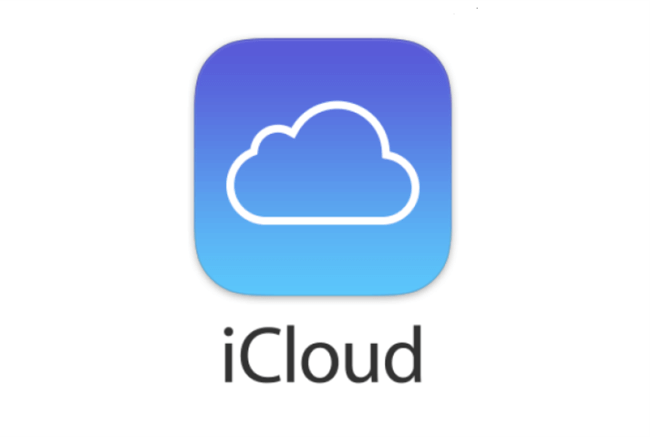We must prioritize data security. With an increased reliance on cloud storage options such as iCloud, understanding how to manage and regulate backups is critical. In this article, we'll teach you how to terminate an iCloud backup, with step-by-step instructions and valuable information for those wishing to maximize capacity plans.
Why Cancelling iCloud Backup?
Before we go into the specifics of canceling an iCloud backup, let's first discuss why it's vital. iCloud backup is a helpful function provided by Apple that automatically backs up your device's data to the cloud. While this provides peace of mind that your data is safe and accessible, there are various reasons why you might wish to discontinue your iCloud backup:
- iCloud provides a limited amount of free storage, beyond which you must purchase a storage plan.
- Additionally, some users may prefer to employ different backup options.
- You simply want to preserve storage space on your gadgets.
How to Cancel iCloud Backup
Now, let's get into the practical steps of canceling iCloud backup.
To cancel your iCloud storage plan, navigate to your device's settings and elect iCloud. From there, tap on Manage Storage and also Change Storage Plan. Then, you will have the option to downgrade or cancel your storage plan altogether. Follow the on-screen prompts to complete the process.
If you want to completely disable iCloud backup, go to Settings and click your name at the top. When you turn off the iCloud backup option, your device will no longer automatically back up to iCloud.
Another way to disable iCloud backup is to go to Settings and select iCloud, and then choose iCloud Backup. From there, you can choose to close backup, which basically disables iCloud backup on your device.
If you want to temporarily shut down your iCloud backup, go to Settings, press iCloud, and then click iCloud Backup. Before you turn off the iCloud backup option, tap "Backup Now" to start the manual backup.
Comparing Options
When you cancel an iCloud backup, you have a variety of options to choose from.
- A complete storage cancellation plan may be suitable for those who want to cut costs or switch to alternative backup solutions such as Google Drive or Dropbox.
- On the other hand, users who want to save storage space but still value the convenience of cloud backup may prefer to temporarily disable iCloud backup.
How to Cancel iCloud Backup in Progress?
Still, the process is fairly straightforward, If you are wondering how to cancel iCloud backup in progress.
First, you will need to access the iCloud settings on your device. However, open the Settings app, and tap on your name at the top of the screen, If you are using an iPhone or iPad.
Next, elect "iCloud", followed by "iCloud Backup". When you go to the iCloud Backup Settings, you will see either "Stop Backup" or "Cancel Backup". If you click this option, your device will stop the backup process.
Keep in mind that if your backup is currently underway, cancellation may take some time to take effect. After canceling an ongoing iCloud backup, you may need to consider checking your iCloud storage settings.
Degrading the storage plan or completely disabling iCloud backups can somewhat solve the problem of insufficient storage or not wanting to use an iCloud Backup anymore. Overall, canceling an ongoing iCloud backup is simple and can be done directly from the device settings.
Bonus Tip: Transfer or sync files between iCloud and other clouds
This article addresses the question “How to cancel iCloud Backup?” If you’re considering migrating files from your current cloud service to iCloud, or vice versa, MultCloud can be extremely useful. Trusted by over 3 million users, MultCloud is a multi-cloud management tool that facilitates the transferring or synchronizing of files between various cloud services.
For instance, it allows for seamless file transfers from cloud drives like Google Drive to iCloud without downloading and re-uploading files. MultCloud also enables you to access and manage all your cloud accounts via a single application. Currently, it supports more than 30 different cloud services, including Google Drive, OneDrive, Dropbox, Box, Google Photos, iCloud Photos, FTP, WebDAV, iCloud Drive, pCloud, Amazon S3, 4shared, Icedrive, Wasabi, ownCloud, Backblaze, IDrive e2, Box for Business, Google Workspace, Gmail, Outlook, MySQL, NAS, FTP/SFTP, and more.

- Cloud Transfer: Move one cloud data to another without download and re-upload.
- Cloud Sync: Sync data across clouds seamlessly in real time.
- Cloud Backup: Dynamically backup and restore files between clouds.
- Instagram Downloader: Download Instagram videos, photos, reels and stories to local device or remotely upload them to your clouds.
- Email Migration: You can directly back up and save Gmail emails as PDFs to your computer or cloud drive in bulk.
- Manage all cloud accounts in one place: Connect all your clouds to MultCloud and you'll find it so easy to access and manage multiple cloud storage files with a single login.
Frequently Asked Questions
Q: Can I cancel iCloud backup without losing my data?
A: Yes, canceling an iCloud backup won't cancel your existing data. Any new data generated after canceling iCloud backup won't be backed up to iCloud.
Q: Will canceling iCloud backup affect my device's performance?
A: Cancelling iCloud backup does not have any noticeable impact on your device's performance. still, it's essential to regularly back up your data using alternative methods to ensure its safety.
Q: Can I cancel iCloud backup on one device and keep it active on another?
A: Yes, you can choose to cancel iCloud backup on specific devices while keeping it active on others. iCloud Backup is available for each device, you have to set it up separately.
Q: What happens to my iCloud storage plan if I cancel the mid-billing cycle?
A: If you cancel your iCloud storage plan mid-billing cycle, you will still have access to the storage space until the end of the billing period. After that, your account will return to the free storage tier.
Q: Are there any alternatives to iCloud backup?
A: Yes, there are several alternative backup solutions available, including Google Drive, Dropbox, and Microsoft OneDrive. Each offers its own set of features and pricing plans to suit different requirements. You can directly migrate iCloud files to OneDrive, Dropbox, Google Drive, and other clouds you have.
Conclusion
In short, understanding how to cancel iCloud is critical to managing your data storage effectively and ensuring that it is secure. Whether you want to cut costs, save storage space or explore alternative backup solutions, understanding your choices is crucial. By following the approach outlined in this guide and considering common questions, you can make an informed decision about iCloud backup settings. Keep in mind that the security of your data is in your hands.
MultCloud Supports Clouds
-
Google Drive
-
Google Workspace
-
OneDrive
-
OneDrive for Business
-
SharePoint
-
Dropbox
-
Dropbox Business
-
MEGA
-
Google Photos
-
iCloud Photos
-
FTP
-
box
-
box for Business
-
pCloud
-
Baidu
-
Flickr
-
HiDrive
-
Yandex
-
NAS
-
WebDAV
-
MediaFire
-
iCloud Drive
-
WEB.DE
-
Evernote
-
Amazon S3
-
Wasabi
-
ownCloud
-
MySQL
-
Egnyte
-
Putio
-
ADrive
-
SugarSync
-
Backblaze
-
CloudMe
-
MyDrive
-
Cubby