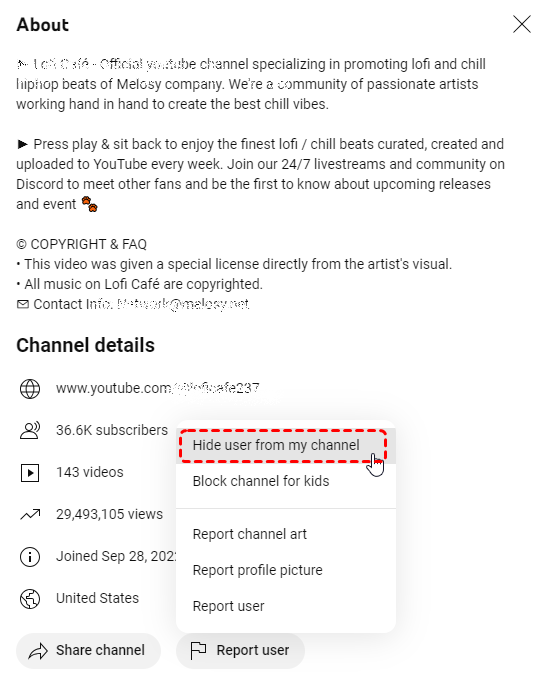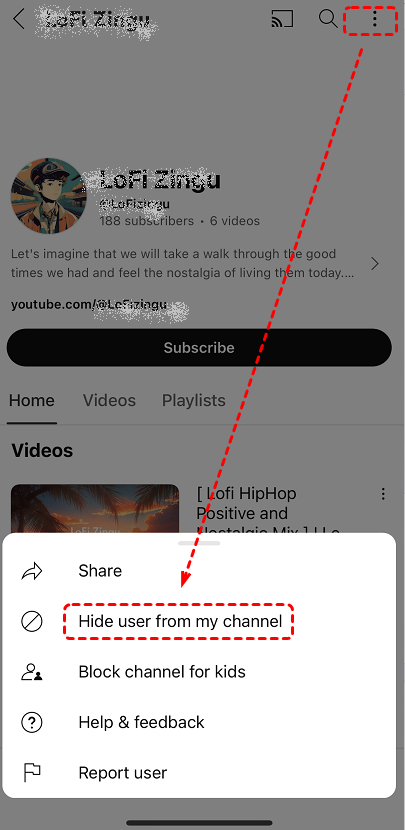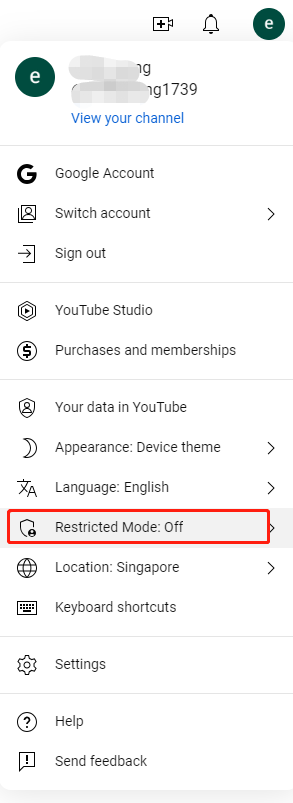Block Someone on YouTube for Better Privacy and Control
YouTube is a popular platform for sharing videos and connecting with others. However, there may be times when you encounter users who make you feel uncomfortable or unsafe. Blocking these users is a way to protect your privacy and maintain a positive experience on YouTube.
Blocking someone on YouTube helps you prevent unwanted interactions, restricts them from commenting on your videos, and stops them from messaging you. Here’s a complete guide on how to effectively block users on YouTube and maintain a safer environment for your account.
Steps to Block Someone on YouTube [DESKTOP]
Blocking someone on the YouTube is a simple process. Here's how to do it:
1. Open the YouTube : Log in your YouTube account using any browser on your desktop.
2. Navigate to the user's profile: Search for the user you want to block or visit their channel page. You can use the search box to find the target user, or find the users from the comments section.
3. Get into the "About" window: This will open a menu with various options. In the user profile page, click on "more" to get into the "About" window.
4. Select "Hide user from my channel": Here, you will find a Gray Flag at the bottom. Click on it and choose "Hide user from my channel" from the pop-out menu.
How to Block a User on the YouTube [Mobiles]
Blocking a user on the YouTube mobile app is similar to the process on a desktop device. Here's a more detailed breakdown:
Step 1. Open the YouTube app: Tap on the YouTube app icon on your home screen.
Step 2. Search for the user or visit their channel: Use the search bar to find the user you want to block or navigate to their channel page.
Step 3. Tap on the user's profile picture: This will open their profile page.
Step 4. Tap on the three dots menu: This will display a list of options.
Step 5. Select "Hide user from my channel": This will block the user and prevent them from seeing your content or interacting with you.
FAQ: Can You Block Someone on YouTube Without Them Knowing
YouTube does not provide a feature to block someone without them knowing. When you block a user, they will be notified that you have blocked them. However, they will not be able to see your YouTube channel or its content.
Understanding YouTube's Privacy Features
In addition to blocking individual users, YouTube offers various privacy settings that can help protect your personal information and online experience. These features include:
- Comment moderation: You can control who can comment on your videos and remove unwanted comments.
- Privacy settings: You can adjust your privacy settings to limit who can see your activity and personal information.
- Restricted mode: This feature filters out potentially offensive or mature content.
MultCloud Supports Clouds
-
Google Drive
-
Google Workspace
-
OneDrive
-
OneDrive for Business
-
SharePoint
-
Dropbox
-
Dropbox Business
-
MEGA
-
Google Photos
-
iCloud Photos
-
FTP
-
box
-
box for Business
-
pCloud
-
Baidu
-
Flickr
-
HiDrive
-
Yandex
-
NAS
-
WebDAV
-
MediaFire
-
iCloud Drive
-
WEB.DE
-
Evernote
-
Amazon S3
-
Wasabi
-
ownCloud
-
MySQL
-
Egnyte
-
Putio
-
ADrive
-
SugarSync
-
Backblaze
-
CloudMe
-
MyDrive
-
Cubby