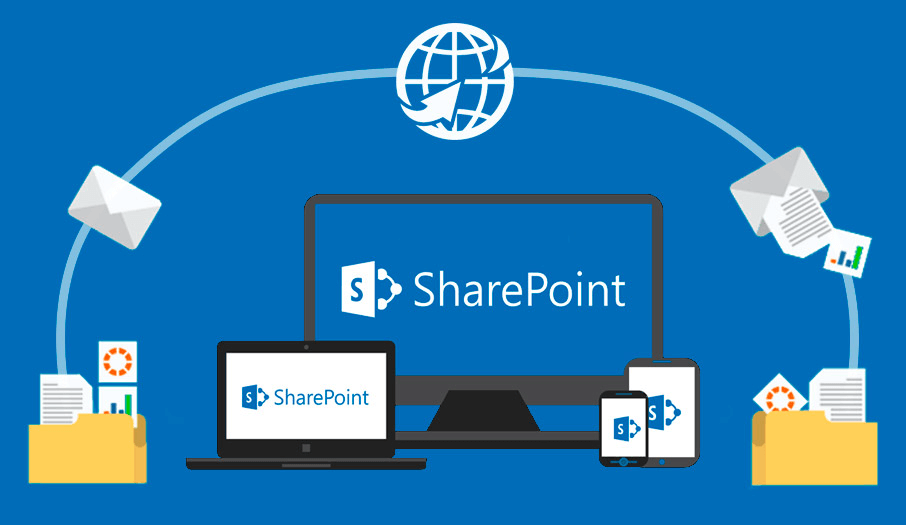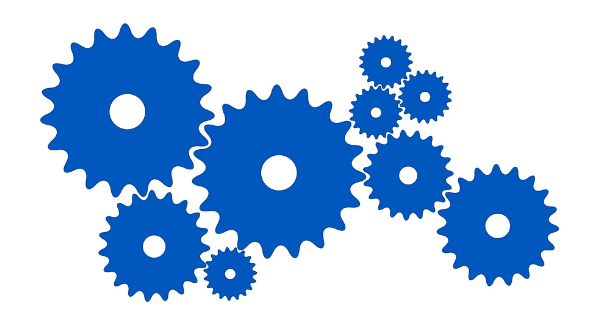How SharePoint Recycle Bin Retention Works
The SharePoint recycle bin is a core feature. When users delete a file, they will move into the recycle bin and can be restored during a period, which can help protect users from accidentally losing important documents.
There are two levels to the Recycle Bin systems: first-stage recycle bin and second-stage recycle bin. These dual layers help maintain data protection and provide multiple opportunities to recover lost information before it’s erased permanently. The retention policies in place are vital to ensure users have a reasonable period to restore files while preventing long-term data clutter in the system.
Default Retention Policies for SharePoint Recycle Bin
The default retention policy for the SharePoint recycle bin is "93 days", which means at the end of 93 days, the document will be permanently deleted from wherever it resides, in either the first-stage or second-stage Recycle Bin.
- First-Stage Recycle Bin: Items in this stage remain available to the user who deleted them for the entirety of the 93-day period unless they are manually deleted from the first-stage bin.
- Second-Stage Recycle Bin: Items that are removed from the first-stage bin are moved here, where they remain for the remainder of the 93 days. This ensures that administrators still have a chance to recover the data if needed.
Expert Advice: Backup SharePoint Files to Local or Other Cloud Storage
To avoid losing important SharePoint files due to the Recycle Bin Retention Policies, it is a wise choice to back up SharePoint files to local or other cloud drives. If you would like to back up them to local drive, just download them manually. If you prefer to back up to another cloud, generally you need to download them to a local device as an intermediary step, and then reupload to the backup cloud.
To make it easier, you can switch to MultCloud, a powerful cloud to cloud transfer, backup or sync tool. It can directly migration one cloud data to another online, without going through the local device, saving much time and efforts and avoid any potential data loss risk caused by unstable internet connection.

- Cloud Transfer: Move one cloud data to another without download and re-upload.
- Cloud Sync: Sync data across clouds seamlessly in real time.
- Cloud Backup: Dynamically backup and restore files between clouds.
- Automatic: Set up a schedule to make task automatically run as preferred.
- Offline: Transfer, sync or backup cloud data online without going through local.
- Efficient: Access and manage all your clouds with a single login.
How Often Does SharePoint Recycle Bin Empty Automatically
The recycle bin in SharePoint empties automatically after "93 days" of retaining the deleted items. This process is automatic and doesn’t require manual intervention. The system keeps track of when each file was deleted and ensures it is permanently erased after the retention period ends.
SharePoint is designed to do this automatically to keep the site running efficiently without manual effort. Therefore, after the 93 days have passed, the system triggers the deletion process, ensuring all files that have exceeded their retention window are permanently removed from both stages of the recycle bin.
It’s important for users and administrators to understand this timeline. If they want to recover any files from Recycle Bin, that must be executed before the automatic deletion occurs. Once the system removes the file, it cannot be recovered by any built-in SharePoint functions. In such cases, you have to ask some professional data recoverty tools for help.
Key Factors Influencing Retention and Deletion in SharePoint
Several key factors determine how often the SharePoint recycle bin empties itself, aside from the default 93-day retention policy:
- Site Collection Configuration: Administrators may choose to alter the default retention settings, which could either extend or shorten the time that items remain in the recycle bin.
- Storage Limits: The size of the site collection also plays a role. Larger site collections might implement stricter retention policies to avoid exceeding storage limits. In such cases, administrators may decide to reduce the retention period, ensuring items are permanently deleted more quickly to free up space.
- Compliance Requirements: Certain industries have specific data retention and deletion requirements that may influence how the recycle bin is managed. Organizations may need to extend retention to comply with data governance laws or shorten it to ensure timely disposal of sensitive data.
Adjust SharePoint Recycle Bin Settings for Optimal Performance
For organizations that require a more tailored approach to data retention, SharePoint’s recycle bin settings can be adjusted within the admin center. These changes allow administrators to fine-tune how long items are kept in the recycle bin and how they are managed over time. Namely, users can increase or decrease the retention period. Detailed steps are listed below:
Increase the Retention Period
If your organization needs to keep deleted items for longer than 93 days, you can extend the retention period. This is particularly useful for environments where accidental deletions are common, or data recovery needs to be accessible for extended periods.
Decrease the Retention Period
For organizations that require tighter control over their storage, reducing the retention period can help free up space more quickly. This is especially beneficial for large sites with significant file turnover, where data doesn’t need to be kept for long.
Administrators can also control other aspects of the recycle bin’s behavior, such as enabling or disabling the second-stage recycle bin and configuring alerts when storage is nearing its limit. Making these adjustments helps optimize performance, ensuring the site remains responsive while also aligning with the organization’s data retention policies.
MultCloud Supports Clouds
-
Google Drive
-
Google Workspace
-
OneDrive
-
OneDrive for Business
-
SharePoint
-
Dropbox
-
Dropbox Business
-
MEGA
-
Google Photos
-
iCloud Photos
-
FTP
-
box
-
box for Business
-
pCloud
-
Baidu
-
Flickr
-
HiDrive
-
Yandex
-
NAS
-
WebDAV
-
MediaFire
-
iCloud Drive
-
WEB.DE
-
Evernote
-
Amazon S3
-
Wasabi
-
ownCloud
-
MySQL
-
Egnyte
-
Putio
-
ADrive
-
SugarSync
-
Backblaze
-
CloudMe
-
MyDrive
-
Cubby