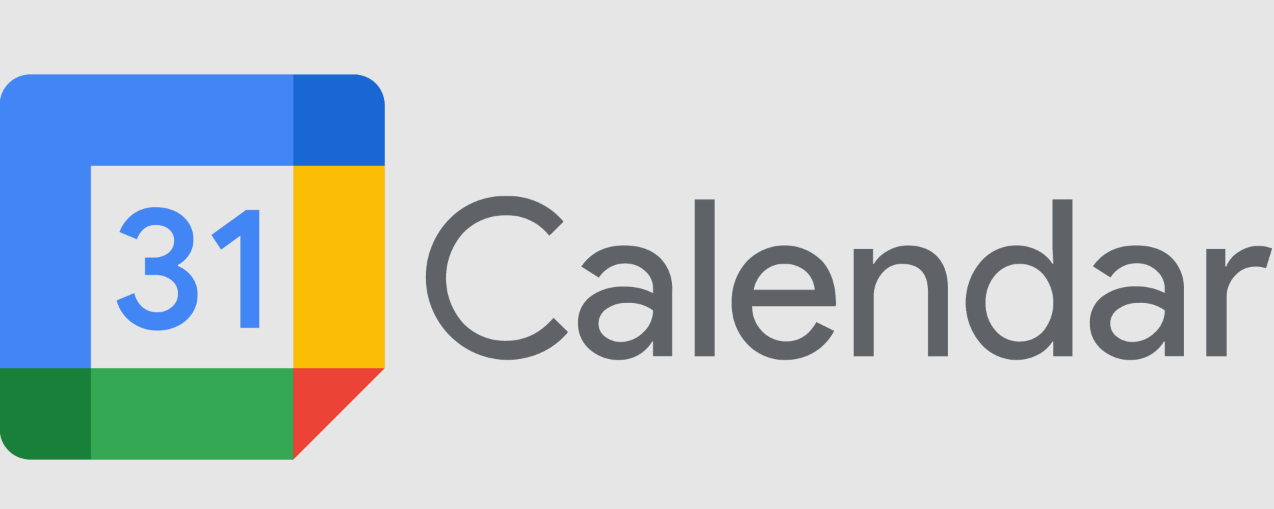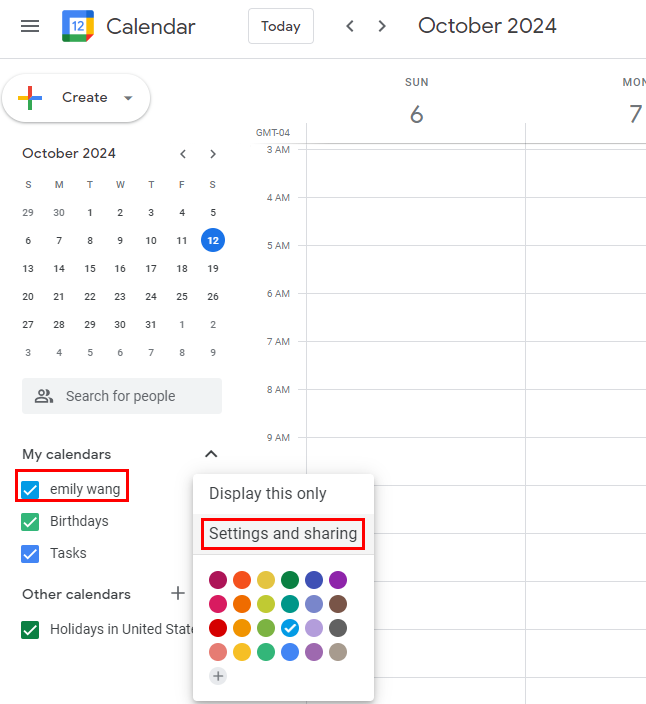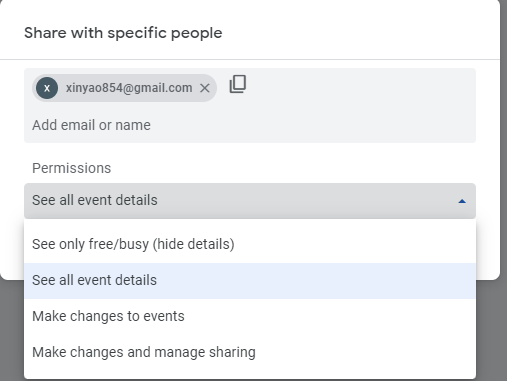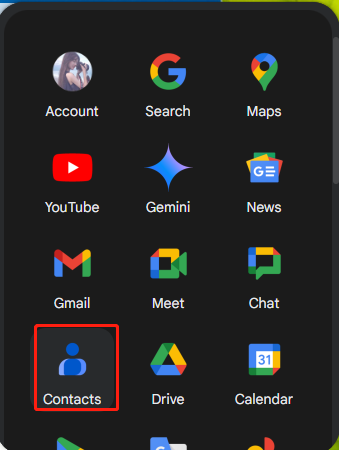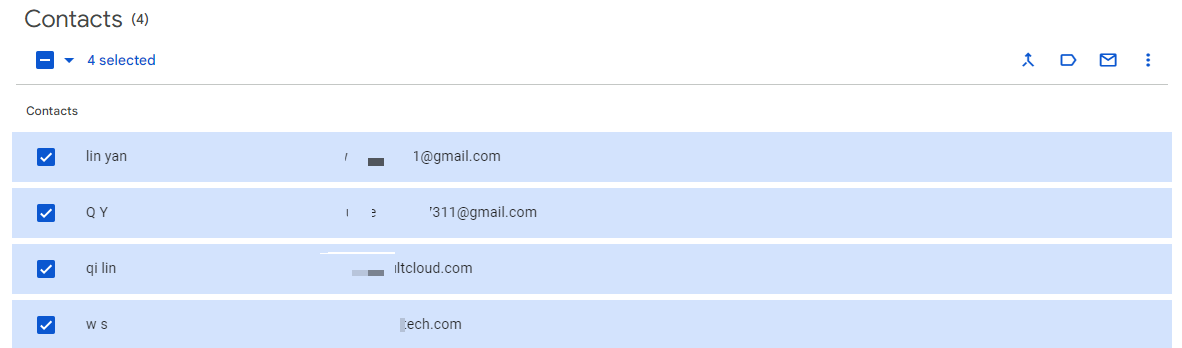Benefits of Sharing Your Gmail Calendar
Sharing your Gmail calendar can significantly enhance your productivity and collaboration, whether at work or in personal life. It allows you to coordinate schedules seamlessly, making it easier to plan meetings, family gatherings, or events. By sharing your calendar, you can:
- Keep others informed: Share your schedule with colleagues, family, or friends to keep them updated on your availability.
- Improve collaboration: Coordinate projects and events more effectively by sharing calendars with team members.
- Manage appointments efficiently: Share calendars with assistants or colleagues to delegate tasks and manage appointments.
- Stay organized: Use shared calendars to track shared events and avoid scheduling conflicts.
Step-by-Step Guide to Share Your Calendar
To share your Gmail calendar, follow these steps:
1. Open your Gmail account and click on the "Calendar" icon.
2. On the left, click the name of your new calendar.
3. Locate the target calendar you want to share with others and click three small dots ->"Settings and sharing".
4. Choose an option:
- Everyone in your organization—Under Access permissions, check the Make available for your organization box. To share the calendar, ask users to subscribe to the calendar, or share the calendar with an individual or group.
- A specific person or group—Under Share with specific people, click Add People add the email address of the individual or group you want to share the calendar with.
5. Then adjust the permission level.
6. Finally, click on "Send".
How Do You Share Your Gmail Calendar with Family
Sharing your calendar with family members offers numerous benefits, including better organization, improved communication, and enhanced family bonding. When everyone has access to the same calendar, it becomes easier to plan activities, schedule appointments, and remember important dates, such as birthdays or anniversaries.
Moreover, family members can add events to the shared calendar, allowing everyone to contribute to planning. This collaborative approach fosters a sense of teamwork and strengthens family ties.
1. Create a new group in Gmail by going to "Contacts" and clicking "Create a group."
2. Add your family members to the group.
3. Share your calendar with the group using the steps outlined above.
How Do You Share Your Gmail Calendar with Outlook
If you use both Gmail and Outlook, you can sync your Gmail calendar with Outlook to share it with Outlook users. Here's how:
1. Add your Gmail account to Outlook using the "Add Account" option.
2. Select "Import" when prompted to import your calendar.
3. Choose the calendar you want to share and follow the on-screen instructions.
Once your Gmail calendar is synced with Outlook, you can share it with other Outlook users using Outlook's sharing options.
Bonus Tip: Manage and Back up Gmail to Local / Cloud
This article addresses the question “how do you share your gmail calendar” . If you’re considering migrating emails from your Gmail service to a local or cloud drive, MultCloud can be extremely useful. Trusted by over 3 million users, MultCloud is a multi-cloud management tool that facilitates the transfer or synchronization of files between various cloud services. Now it rolls out the new feature: Email Migration, aiming to convert emails and attachments into PDFs and save to cloud or local drives.
Currently, it supports more than 30 different cloud services, including Google Drive, OneDrive, Dropbox, Box, Google Photos, iCloud Photos, FTP, WebDav, and more.

- Cloud Transfer: MultCloud can transfer files from one cloud service to another directly without downloading and re-uploading.
- Cloud Sync: With MultCloud, you can easily sync two folders between different cloud services in real-time.
- Cloud Backup: You can backup and restore data between different cloud services automatically.
- Instagram Downloader: MultCloud can help you download Instagram videos, photos, reels and stories to local device or remotely upload them to your clouds.
- Email Migration: You can directly back up and save Gmail emails as PDFs to your computer or cloud drive in bulk.
- Manage all cloud accounts in one place: Connect all your clouds to MultCloud and you'll find it so easy to access and manage multiple cloud storage files with a single login.
MultCloud Supports Clouds
-
Google Drive
-
Google Workspace
-
OneDrive
-
OneDrive for Business
-
SharePoint
-
Dropbox
-
Dropbox Business
-
MEGA
-
Google Photos
-
iCloud Photos
-
FTP
-
box
-
box for Business
-
pCloud
-
Baidu
-
Flickr
-
HiDrive
-
Yandex
-
NAS
-
WebDAV
-
MediaFire
-
iCloud Drive
-
WEB.DE
-
Evernote
-
Amazon S3
-
Wasabi
-
ownCloud
-
MySQL
-
Egnyte
-
Putio
-
ADrive
-
SugarSync
-
Backblaze
-
CloudMe
-
MyDrive
-
Cubby