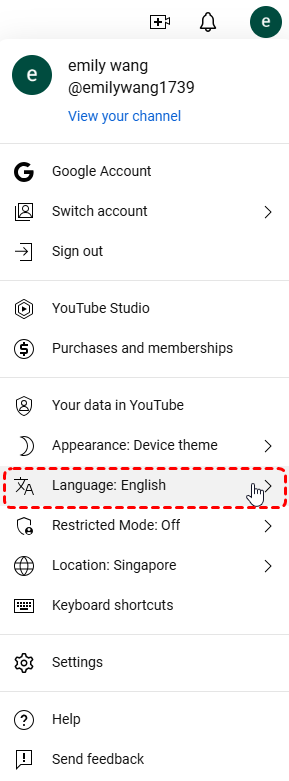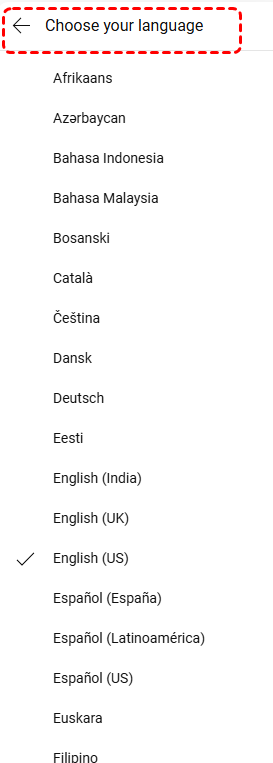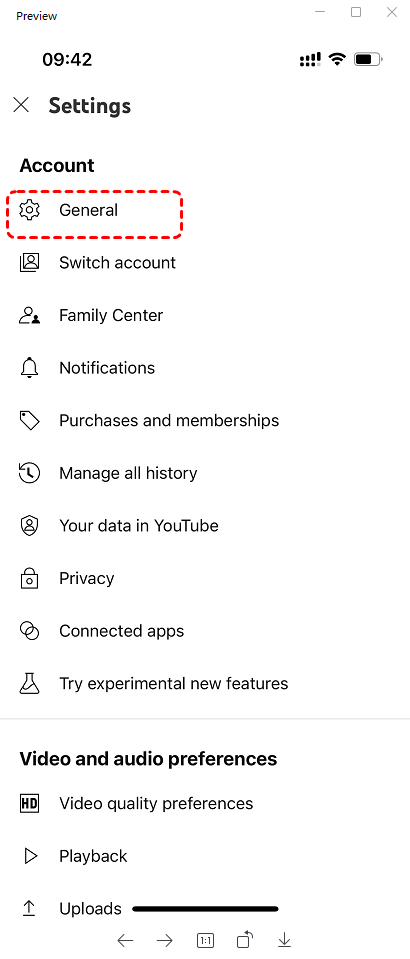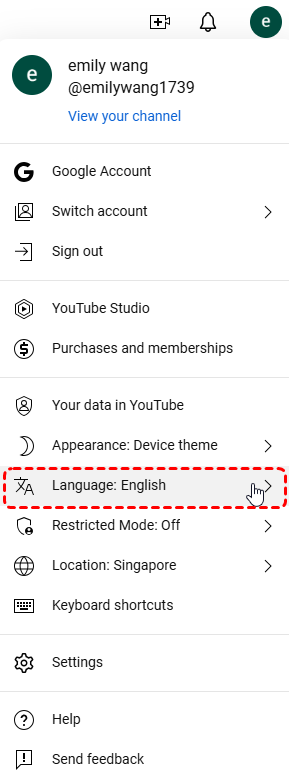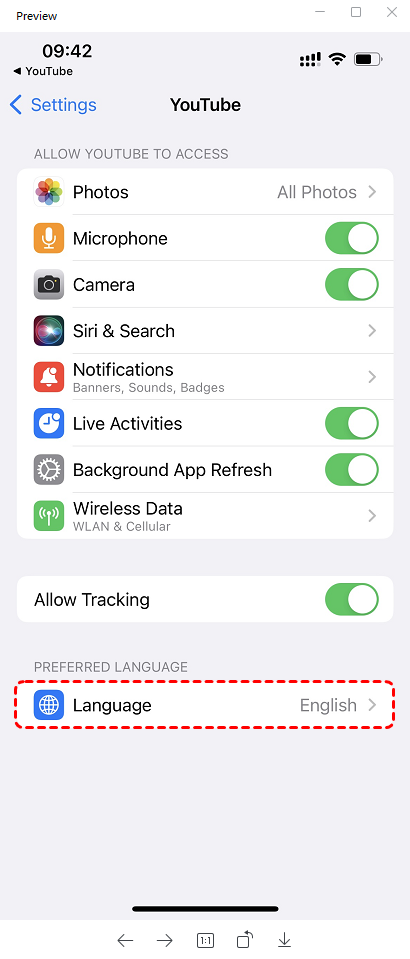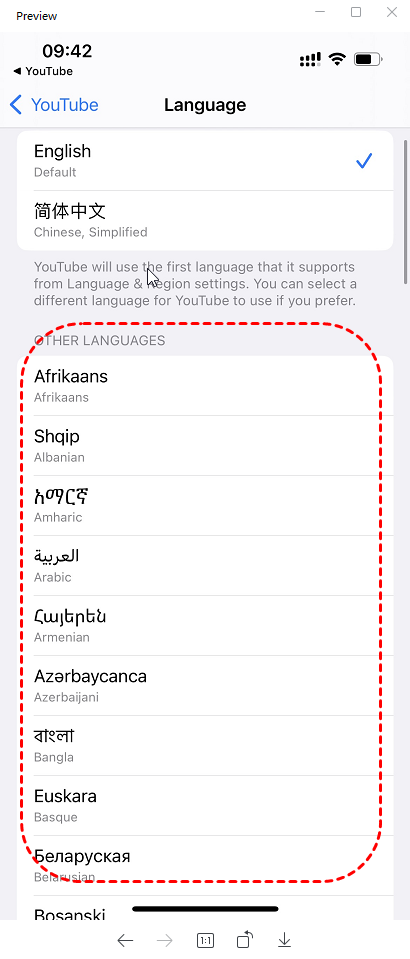Preface
Language preferences on YouTube can significantly enhance your viewing experience. By customizing the language, you can ensure that subtitles, menus, and search results align with your preferred language, making your YouTube journey more enjoyable and efficient.
How to Change the Language on YouTube
Changing the language on YouTube is a straightforward process that can be accomplished through your account settings or directly on the YouTube website.
Step-by-Step Guide:
Step1 . Log into Your YouTube Account: Ensure you're signed in to your YouTube account.
Step 2. Access Account Settings: Click on your profile picture in the top-right corner and select "Language."
Step 3. Choose Preferred Language: Select your desired language from the dropdown menu.
Once you've made these changes, YouTube's interface, subtitles, and search results will be displayed in your preferred language.
Change YouTube Language Settings on Mobile Devices (Android and iOS)
The process of changing YouTube's language settings may vary slightly depending on the device you're using. Here's a breakdown for mobile devices. If you are changing YouTube language on desktop, just follow the steps outlined above.
Step 1. Open the YouTube App: Launch the YouTube app on your mobile device.
Step 2. Access Account Settings: Tap on your profile picture and select "Settings."
Step 3. Choose General: Navigate to the "General" section.
Step 4. Check Current Language: Find the "Language" option, and you can see your current language. Click on it.
Step 5. Choose Language: In the new window, click on "Language".
Step 5. Select Preferred Language: Choose another language as you wish.
Tips for Optimizing Your YouTube Language Experience
To further enhance your YouTube language experience, consider these additional tips:
- Browser Language Settings: Ensure your browser's language settings are aligned with your preferred language. This can influence the default language displayed on YouTube.
- Device Language Settings: Your device's system language can also affect YouTube's language. Consider changing your device's language if necessary.
- Subtitles and Captions: YouTube offers a wide range of subtitles and captions in various languages. You can enable and customize subtitles for individual videos:
- Turn on Subtitles: Click on the "CC" button in the video player.
- Choose Language: Select your preferred language from the subtitle settings.
- Customize Appearance: Adjust font size, color, and background opacity to your liking.
- Search Language: Be mindful of the language you use when searching for videos on YouTube. Using keywords in your preferred language can help refine search results and improve accuracy.
- Video Language: Some videos on YouTube are available in multiple languages. You can often switch between language versions by selecting the appropriate option in the video player.
- Automatic Translations: YouTube's automatic translation feature can provide subtitles in languages that aren't natively supported by the video. However, the accuracy of these translations may vary.
With the above tips in mind, you can tailor your viewing experience to your preferences and enjoy a more personalized and enjoyable YouTube experience. Whether you're watching educational content, following your favorite creators, or simply browsing for entertainment, having YouTube in your preferred language can significantly enhance your overall viewing experience.
MultCloud Supports Clouds
-
Google Drive
-
Google Workspace
-
OneDrive
-
OneDrive for Business
-
SharePoint
-
Dropbox
-
Dropbox Business
-
MEGA
-
Google Photos
-
iCloud Photos
-
FTP
-
box
-
box for Business
-
pCloud
-
Baidu
-
Flickr
-
HiDrive
-
Yandex
-
NAS
-
WebDAV
-
MediaFire
-
iCloud Drive
-
WEB.DE
-
Evernote
-
Amazon S3
-
Wasabi
-
ownCloud
-
MySQL
-
Egnyte
-
Putio
-
ADrive
-
SugarSync
-
Backblaze
-
CloudMe
-
MyDrive
-
Cubby