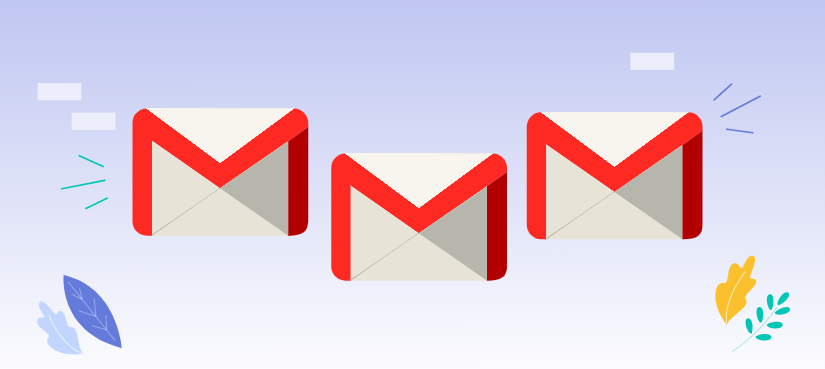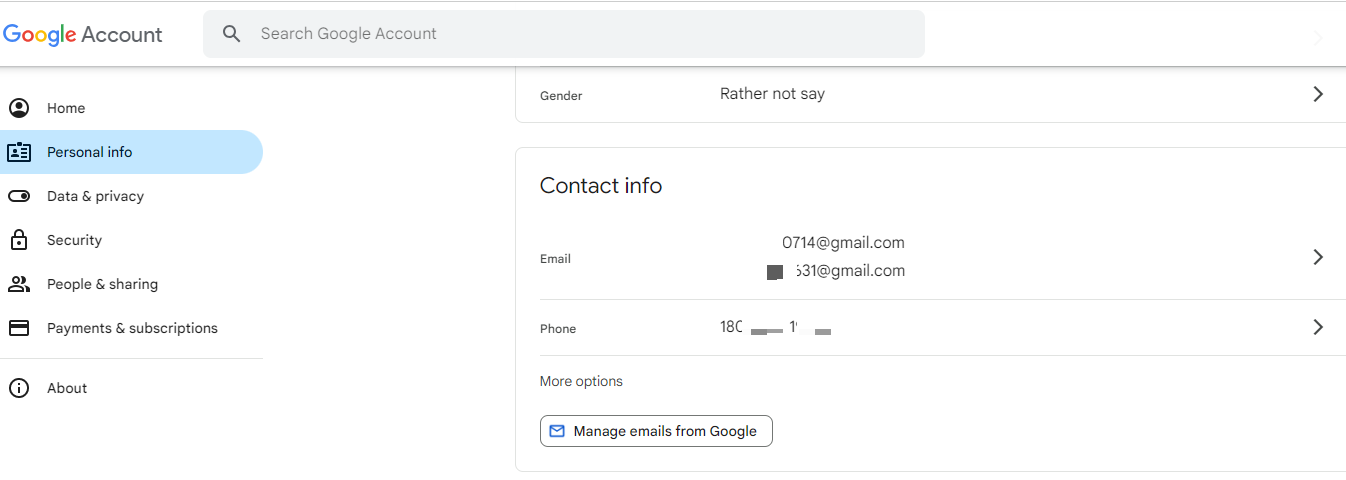What is Gmail Sending Limits?
Gmail, like other email services, imposes sending limits to prevent spam and abuse. These limits are typically measured in the number of emails you can send within a specific timeframe, such as per day or per hour. While the exact limits may vary, they are generally designed to ensure fair usage for all users. With the sending limit, Gmails can help curb spam activities to protect users from being disturbed by unsolicited messages. Besides, it ensures the overall stability of the Gmail service.
How Do I Increase My Gmail Sending Limit Effectively?
While Gmail's default sending limits are generally sufficient for most users, there are methods to increase your limit if needed. However, it's important to note that these methods may not be suitable for everyone, and excessive sending can still lead to restrictions or account suspension.
Utilize Google Workspace for Higher Limits
If you're looking to increase your Gmail sending limit, upgrading to Google Workspace is one of the most effective options. Google Workspace provides higher daily sending limits along with features like custom domains, advanced security, and better support, making it ideal for businesses and organizations.
1. Visit Google Workspace: Go to the Google Workspace website and select the plan that fits your needs.
2. Sign Up for a Plan: Click "Get Started" and follow the prompts to create an account using your business email.
3. Set Up Your Domain: If you have a custom domain, you can link it to Google Workspace. If not, you can purchase one through Google during the setup.
4. Configure Gmail: Follow the instructions to set up Gmail with your domain. Once complete, you’ll have access to increased sending limits, which typically range from 2,000 to 10,000 emails per day.
5. Start Using Your Enhanced Gmail: You’ll now have access to the higher sending quota, along with other premium features of Google Workspace.
Verify Your Account to Boost Sending Quota
Verifying your Gmail account is another effective way to increase your sending limit. Verification helps Gmail identify you as a genuine user, which can sometimes lead to more generous sending privileges.
1. Log In to Your Gmail Account: Open Gmail and log in to your account.
2. Access Your Account Settings: Click on your profile picture at the top right corner and select "Manage your Google Account."
3. Go to Personal Info: In the left sidebar, select "Personal info."
4. Verify Phone Number: Under the "Contact info" section, click on "Phone" and follow the prompts to add or verify your phone number.
Tip: Make sure your phone number is active, as you will receive a verification code via SMS.
5. Complete the Verification: Enter the code sent to your phone to complete the verification process.
6. Email Verification: If prompted, verify an additional email address by following the same steps and responding to a verification email sent by Google.
With such verification, Google is more likely to recognize you as a trusted user, which may result in an increased Gmail sending quota.
Avoiding Gmail Sending Restrictions and Quotas
To avoid encountering Gmail's sending restrictions and quotas, it's essential to follow these guidelines:
- Send Emails to Legitimate Recipients: Avoid sending emails to invalid or non-existent addresses, as these can contribute to your sending limit.
- Use a Double Opt-in System: If you're building an email list, implement a double opt-in process to ensure that recipients have actively subscribed.
- Monitor Your Sending Rates: Keep track of your sending frequency and adjust it if necessary to avoid exceeding limits.
- Avoid Sending Large Attachments: Large attachments can consume significant bandwidth and may trigger restrictions. Consider using cloud storage services or compression tools to reduce file sizes. If you get used to sending or sharing large files via cloud storage, the MultCloud might help you a lot. It allows you to manage all your cloud drives in one platform, sharing, downloading, uploading files among clouds, syncing or transferring data across different cloud drives online.

- Cloud Transfer: Move one cloud data to another without download and re-upload.
- Cloud Sync: Sync data across clouds seamlessly in real time.
- Cloud Backup: Dynamically backup and restore files between clouds.
- Automatic: Set up a schedule to make task automatically run as preferred.
- Offline: Transfer, sync or backup cloud data online without going through local.
- Efficient: Access and manage all your clouds with a single login.
Common Issues When Reaching the Gmail Limit: How to Fix
If you find yourself consistently reaching Gmail's sending limit, here are some troubleshooting steps you can take:
- Review Your Sending History: Examine your recent sending activity to identify any patterns or anomalies that might be contributing to the issue.
- Check for Spam Reports: If you've received spam reports or complaints, address the underlying causes to improve your sender reputation.
- Contact Gmail Support: If you're unable to resolve the issue on your own, reach out to Gmail support for assistance. They may be able to provide more specific guidance or troubleshoot any technical problems.
The above mentioned tool- MultCloud also offers an amazing feature named "Email Migration" to help you manage Gmail and Outlook emails. First, this new feature can convert emails and attachements into PDF format for future reference in bulk (not one by one, which save much time). Second, you can download all those emails that are converted to PDF to your local hard drive, or migrate to about 40 different cloud drives as you wish to make a backup, which ensures an easy yet efficient recovery when necessary.
MultCloud Supports Clouds
-
Google Drive
-
Google Workspace
-
OneDrive
-
OneDrive for Business
-
SharePoint
-
Dropbox
-
Dropbox Business
-
MEGA
-
Google Photos
-
iCloud Photos
-
FTP
-
box
-
box for Business
-
pCloud
-
Baidu
-
Flickr
-
HiDrive
-
Yandex
-
NAS
-
WebDAV
-
MediaFire
-
iCloud Drive
-
WEB.DE
-
Evernote
-
Amazon S3
-
Wasabi
-
ownCloud
-
MySQL
-
Egnyte
-
Putio
-
ADrive
-
SugarSync
-
Backblaze
-
CloudMe
-
MyDrive
-
Cubby