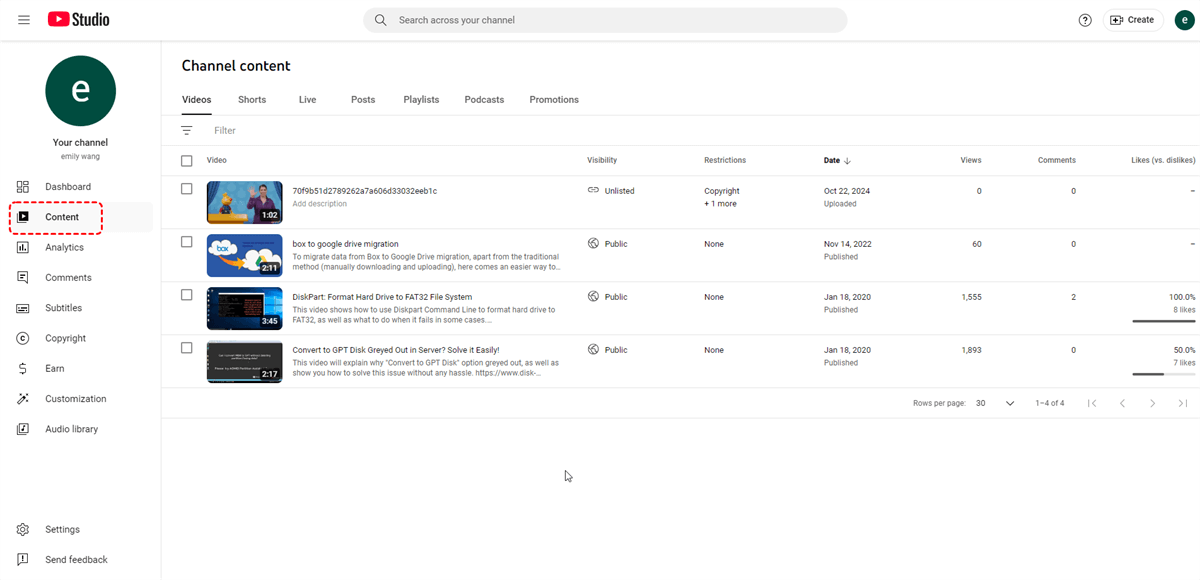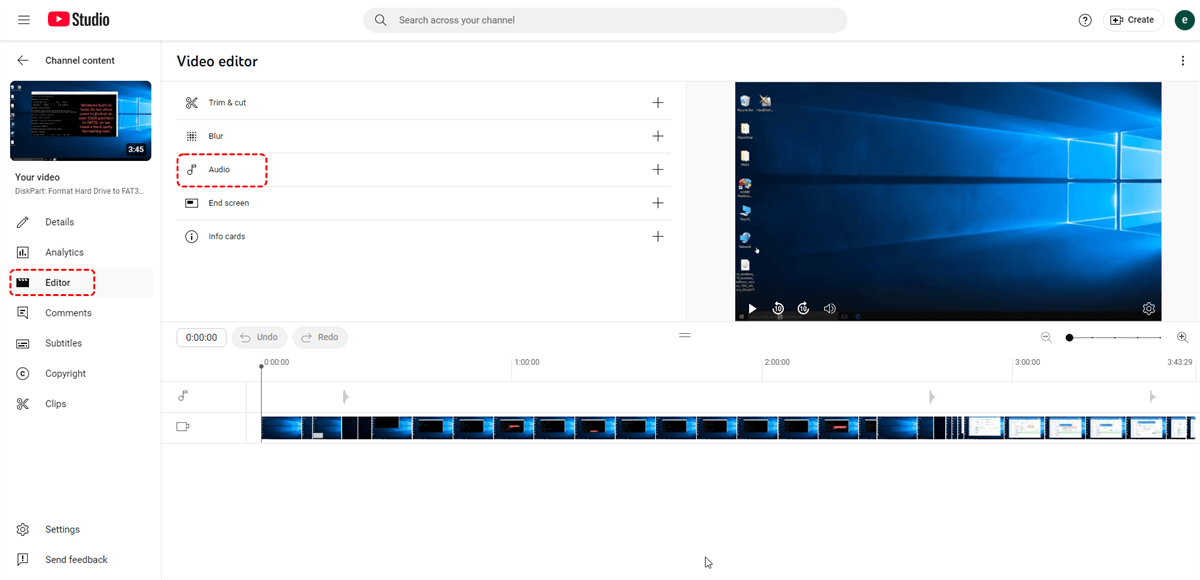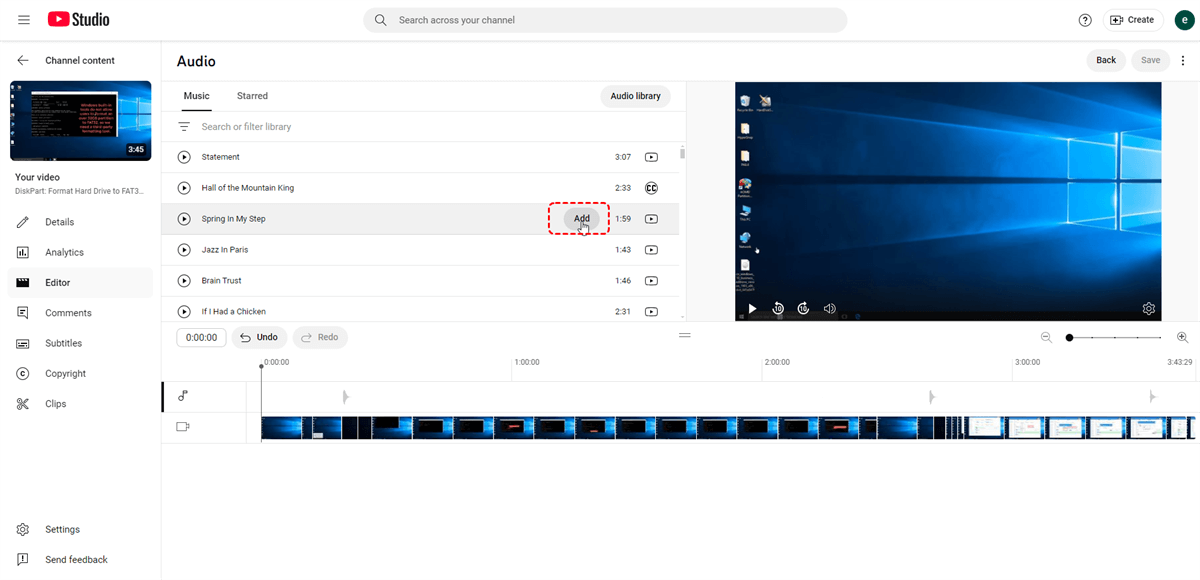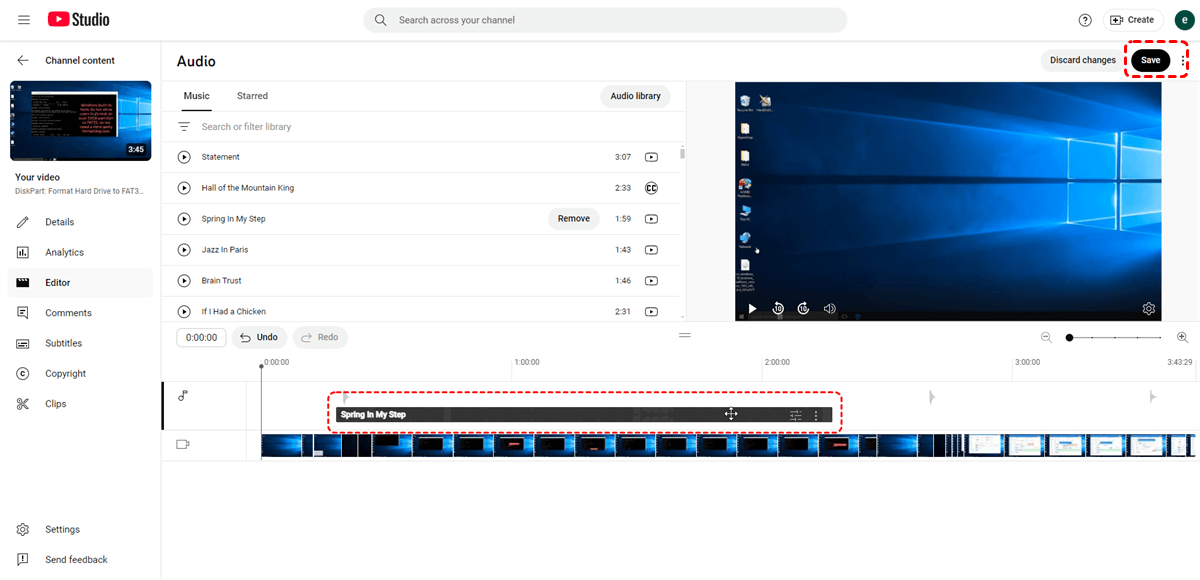Importance of Adding Music to YouTube Video
Music plays a crucial role in enhancing the overall impact and engagement of your YouTube videos. It can set the mood, evoke emotions, and add depth to your content. By choosing the right music, you can:
- Improve viewer engagement: Music can hold viewers' attention and make your videos more enjoyable to watch.
- Enhance storytelling: Music can help tell your story more effectively by adding emotion and atmosphere.
- Increase brand recognition: Using consistent music throughout your videos can help create a memorable brand identity.
- Boost search rankings: YouTube's algorithm considers various factors when ranking videos, including audio quality and relevance. By adding high-quality music, you can improve your video's chances of appearing in search results.
How to Add Music to Your YouTube Video on Different Devices
Now, we will show you how to add music to your YouTube videos on different platforms (mobile and desktop devices):
- ★Attention:
- You can no longer change the audio track of your video from within the YouTube mobile app via the YouTube Studio. Use a computer to swap your audio track from YouTube Studio.
Add Music to Your YouTube Video on Computer
1. Sign in your YouTube with the correct account and password.
2. Navigate to the "Content" tab, locate the video you want to add music to, and click it.
3. In the left menu, click on "Editor".
4. Select "Audio", you can choose from the available music or use the search function to find what you like.
5. After you select a song, you can click on the "Play►" to preview the tracks.
6. If you have made a decision, click "Add" to insert it into your video.
7. You can drag the box to decide when the song shoud start and end, drag the edges of the box to change the amount of the song that plays.
8. When you are done, click "Save".
Add Music to Your YouTube Video on Mobile Devices
Since it is not available to add musis to YouTube videos through the YouTube Studio, it is necessary to turn to some third-party software when you really have to add some music to your video. Below are some nice choices you can refer to.
| Video Editor | Platform | Key Features | Price |
|---|---|---|---|
| KineMaster | Android, iOS | User-friendly mobile video editor with a wide range of features, including audio editing and special effects. | Free (with in-app purchases) |
| FilmoraGo | Android, iOS | Easy-to-use mobile video editor with a focus on simplicity and speed. | Free (with in-app purchases) |
| iMovie | iOS, macOS | Apple's built-in video editor with basic audio editing capabilities. | Free |
Note: This table provides a general overview of popular video editors. The best choice for you will depend on your specific needs, budget, and level of experience.
How to Add Background Music Without Copyright Issues
When adding music to your YouTube videos, it's essential to avoid copyright infringement. Here are some ways to find copyright-free music:
- YouTube Audio Library: YouTube offers a vast library of royalty-free music tracks that you can use in your videos.
- Creative Commons Music: Websites like FreeMusicArchive and Jamendo provide a collection of Creative Commons licensed music that can be used for commercial purposes.
- Artist-specific royalty-free music: Some artists offer their music for free or under specific licensing terms.
Familiarize yourself with YouTube's guidelines regarding music usage. This will help you avoid copyright issues and ensure your videos comply with YouTube's policies.
MultCloud Supports Clouds
-
Google Drive
-
Google Workspace
-
OneDrive
-
OneDrive for Business
-
SharePoint
-
Dropbox
-
Dropbox Business
-
MEGA
-
Google Photos
-
iCloud Photos
-
FTP
-
box
-
box for Business
-
pCloud
-
Baidu
-
Flickr
-
HiDrive
-
Yandex
-
NAS
-
WebDAV
-
MediaFire
-
iCloud Drive
-
WEB.DE
-
Evernote
-
Amazon S3
-
Wasabi
-
ownCloud
-
MySQL
-
Egnyte
-
Putio
-
ADrive
-
SugarSync
-
Backblaze
-
CloudMe
-
MyDrive
-
Cubby