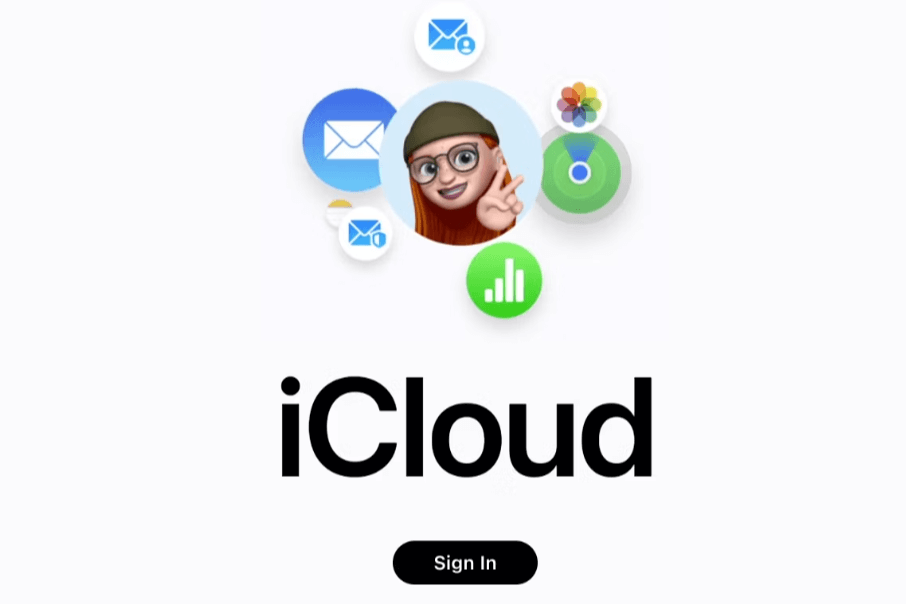In today's digital age, iCloud provides a seamless way to store and access your files, photos, and emails across all your Apple devices. Whether you're using a PC, Android device, or need to manage your iCloud storage, this guide will help you understand how to make the most of iCloud.
About iCloud and Its Features
iCloud is Apple's comprehensive cloud storage service designed to enhance the digital experience by providing a secure and convenient way to store and access a wide range of data. It ensures that your photos, documents, app data, and more are seamlessly integrated across all your Apple devices. Here’s a deeper look at the key features and functionalities of iCloud:
iCloud Drive
iCloud Drive is a file storage and synchronization service that allows you to store your documents and access them from any device with your Apple ID. It functions similarly to other cloud storage services like Google Drive and Dropbox, with a focus on seamless integration with Apple's ecosystem.
iCloud Photos
iCloud Photos is a feature that helps you manage and sync your photo and video library across all your devices. It ensures that your memories are always available, regardless of the device you're using.
iCloud Mail
iCloud Mail provides a robust and reliable email service that's integrated into the Apple ecosystem. It allows you to send, receive, and organize your emails seamlessly.
iCloud Backup
iCloud Backup is a critical feature that automatically backs up your iOS device data daily when connected to Wi-Fi and power.
iCloud Keychain
iCloud Keychain stores your passwords, credit card information, and Wi-Fi network credentials securely across all your Apple devices.
iCloud Calendar, Contacts, and Notes
iCloud also offers comprehensive synchronization for your calendar events, contacts, and notes, ensuring that you stay organized and connected.
How Can I Access My iCloud from PC
Accessing your iCloud from a PC is straightforward:
1. Open your web browser and go to [iCloud.com](https://www.icloud.com/).
2. Sign in with your Apple ID and password.
3. Once logged in, you'll see various apps like Mail, Photos, Drive, and more.
4. Click on any app to access your iCloud data.
You can also download the iCloud for Windows app, which integrates iCloud Drive and other features directly into your Windows File Explorer, making file management even easier.
Access iCloud Photos on Android
Although iCloud is designed primarily for Apple devices, you can still access your iCloud photos on Android:
1. Open your Android web browser and go to [iCloud.com](https://www.icloud.com/).
2. Sign in with your Apple ID and password.
3. Tap on the Photos app to view and download your iCloud photos.
For a more integrated experience, you might consider third-party apps that support iCloud on Android, though they may require additional setup and permissions.
How Can I Access My iCloud Email
Accessing your iCloud email can be done on any device:
1. On a PC or Mac, open your preferred email client (like Outlook or Apple Mail) and add a new account.
2. Enter your iCloud email address and password.
3. Follow the prompts to configure the incoming and outgoing mail server settings. The servers are usually `imap.mail.me.com` for incoming and `smtp.mail.me.com` for outgoing.
On mobile devices, you can add your iCloud email account through the device’s settings under "Mail" or "Accounts."
This allows you to send and receive iCloud emails from any email client that supports IMAP and SMTP.
Check Out and Manage iCloud Storage Effectively
Managing your iCloud storage is essential to avoid running out of space:
1. Open Settings on your iPhone or iPad, tap on your name, then tap iCloud.
2. Here you can see a breakdown of your storage usage. Tap "Manage Storage" to see details.
3. You can delete unnecessary files, backups, or app data to free up space.
If needed, you can also purchase additional iCloud storage directly from this menu.
Regularly reviewing and managing your iCloud storage will help you maintain sufficient space for all your important data. If you have purchased another cloud drive, like Google Drive, Dropbox, Onedrive, and don't want to cost any more on the additional iCloud Storage, you can transfer data from iCloud to another cloud and then free up the iCloud storage space.
To finish the cloud to cloud data migration task, the most convenient way is to utilize professional tools. Among all options available on the market today, the MultCloud can be an excellent choice. Compared with competitors, it supports more cloud drives, including iCloud Drive and iCloud Photos; its transfer speed is more stable; supports up to 10 threads to ensure a higher speed, and so on.

- Offline TransferDon't rely on network connection, but use the data traffic for backing up cloud files.
- Direct TransferDon't go through the local storage, but directly transfer files across different clouds online.
- Auto Transfer: Transfer data regularly without having to manually initiate each transfer task
- Cross-Platform Access: Access your cloud files from devices or operating systems.
Conclusion
With the above details and information, you know how to access your iCloud Drive or iCloud Photos on PC or Android. Actually, the recommended MultCloud service can be accessed on any device and any operating system. If you add your iCloud Drive and iCloud Photos account into MultCloud, you can manage inside data through MultCloud with most ease and flexibility.
MultCloud Supports Clouds
-
Google Drive
-
Google Workspace
-
OneDrive
-
OneDrive for Business
-
SharePoint
-
Dropbox
-
Dropbox Business
-
MEGA
-
Google Photos
-
iCloud Photos
-
FTP
-
box
-
box for Business
-
pCloud
-
Baidu
-
Flickr
-
HiDrive
-
Yandex
-
NAS
-
WebDAV
-
MediaFire
-
iCloud Drive
-
WEB.DE
-
Evernote
-
Amazon S3
-
Wasabi
-
ownCloud
-
MySQL
-
Egnyte
-
Putio
-
ADrive
-
SugarSync
-
Backblaze
-
CloudMe
-
MyDrive
-
Cubby