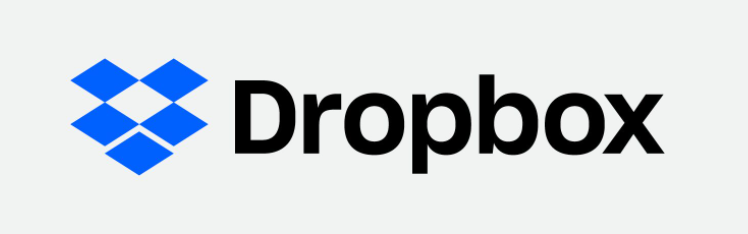Dropbox Icon Missing Problems
In the problem of missing Dropbox icons, the card causes inconvenience and prevents file management from going smoothly. In this comprehensive guide, we will explore the causes of the Dropbox icon disappearance in depth and provide practical solutions to the problem. Whether you're using Windows 10, a Mac, or dealing with missing Dropbox icons in the taskbar, we can meet your needs.
Why Dropbox Icon Missing?
Several factors can contribute to the Dropbox icon missing problem:
- Software Glitches: Bugs or errors within the Dropbox application can cause the icon to disappear.
- System Updates: Updates to the operating system or other software may inadvertently affect Dropbox's functionality.
- User Settings: Changes in user preferences or settings can hide the dropbox icon from view.
- Malware or Viruses: Security threats can compromise system integrity and disrupt application behavior.
- Outdated software.
- Conflicting applications.
- Corrupt system files.
- Changes in system settings or accidental deletion of essential files.
Now that we've identified the reasons behind the disappearance of dropbox icons, let's explore troubleshooting methods to resolve the dropbox icon missing problem.
Solutions for Dropbox Icon Not Showing
Whether you're using Windows 10, Mac, or experiencing issues with the taskbar icon, these solutions can help restore the dropbox icon is missing problem:
Way 1. Restart Dropbox
Close the application and relaunch it to refresh the icon display.
Way 2. Check Notification Area Settings
Ensure that Dropbox is set to show notifications and icons in the taskbar.
Way 3. Reset System Preferences
Resetting system preferences to default can resolve conflicts and restore the dropbox icon.
Way 4. Reinstall Dropbox
Uninstall and reinstall Dropbox to repair any corrupted files or missing components.
Way 5. Contact Support
If the issue persists, reach out to Dropbox support for further assistance.
Way 6. Restart your computer
Restart your computer to refresh system processes, then that make Dropbox icon shows up.
Way 7. Install Dropbox Latest Version
Update Dropbox to the latest version to ensure compatibility with your operating system.
Way 8. Check Application Conflicting
Check for conflicting applications that may interfere with Dropbox's functionality.
By implementing these solutions, you can effectively resolve the Dropbox icon missing problem and streamline your file management experience.
Preventing Dropbox Icon Vanishing on Windows
To prevent the Dropbox icon from vanishing on Windows, follow these proactive steps:
-
Keep Software Updated: Ensure that both Dropbox and your operating system are regularly updated to the latest versions. Updates often include bug fixes and patches that address known issues, including icon disappearance.
-
Avoid Conflicting Applications: Be cautious when installing new software on your system, as certain applications may conflict with Dropbox and cause the icon to vanish. If you notice any compatibility issues, consider uninstalling or disabling conflicting programs.
-
Monitor System Changes: Pay attention to any system changes or updates that may occur, such as changes in system settings or installations of new software. These changes could inadvertently affect Dropbox's functionality and lead to the disappearance of its icon.
-
Use Reliable Antivirus Software: Install reputable antivirus software and perform regular scans to detect and remove any malware or viruses that could potentially disrupt Dropbox or other system processes. Malicious software can sometimes interfere with application behavior, leading to issues like icon disappearance.
-
Customize Notification Area Settings: Adjust the notification area settings in Windows to ensure that Dropbox is set to show notifications and icons in the taskbar. This can help prevent the icon from vanishing due to hidden or suppressed notifications.
-
Monitor Dropbox Status: Periodically check the status of Dropbox on your system to ensure that it is running smoothly. If you notice any unusual behavior or errors, take prompt action to address them before they escalate and potentially cause the icon to disappear.
Bonus Tip: Transfer or sync files between Dropbox and other clouds
This article addresses the question “Dropbox icon missing?” If you’re considering migrating files from your current cloud service to Dropbox, or vice versa, MultCloud can be extremely useful. Trusted by over 3 million users, MultCloud is a multi-cloud management tool that facilitates the transferring or synchronizing of files between various cloud services.
For instance, it allows for seamless file transfers from cloud drives like Google Drive to Dropbox without downloading and re-uploading files. MultCloud also enables you to access and manage all your cloud accounts via a single application. Currently, it supports more than 30 different cloud services, including Google Drive, OneDrive, Dropbox, Box, Google Photos, iCloud Photos, FTP, WebDAV, iCloud Drive, pCloud, Amazon S3, 4shared, Icedrive, Wasabi, ownCloud, Backblaze, IDrive e2, Box for Business, Google Workspace, Gmail, Outlook, MySQL, NAS, FTP/SFTP, and more.

- Cloud Transfer: Move one cloud data to another without download and re-upload.
- Cloud Sync: Sync data across clouds seamlessly in real time.
- Cloud Backup: Dynamically backup and restore files between clouds.
- Instagram Downloader: Download Instagram videos, photos, reels and stories to local device or remotely upload them to your clouds.
- Email Migration: You can directly back up and save Gmail emails as PDFs to your computer or cloud drive in bulk.
- Manage all cloud accounts in one place: Connect all your clouds to MultCloud and you'll find it so easy to access and manage multiple cloud storage files with a single login.
Conclusion
In summary, dealing with the problem of Dropbox icon mssing can be frustrating, but you can overcome it with the correct troubleshooting steps and solutions. Whether you're using Windows 10, a Mac, or encountering taskbar icons issues, following the steps outlined in this guide can help restore your Dropbox icons and ensure file management is smooth. Do not let Dropbox icons disappear affecting your efficiency - take immediate action to solve the problem and enjoy seamless access to your files.
MultCloud Supports Clouds
-
Google Drive
-
Google Workspace
-
OneDrive
-
OneDrive for Business
-
SharePoint
-
Dropbox
-
Dropbox Business
-
MEGA
-
Google Photos
-
iCloud Photos
-
FTP
-
box
-
box for Business
-
pCloud
-
Baidu
-
Flickr
-
HiDrive
-
Yandex
-
NAS
-
WebDAV
-
MediaFire
-
iCloud Drive
-
WEB.DE
-
Evernote
-
Amazon S3
-
Wasabi
-
ownCloud
-
MySQL
-
Egnyte
-
Putio
-
ADrive
-
SugarSync
-
Backblaze
-
CloudMe
-
MyDrive
-
Cubby