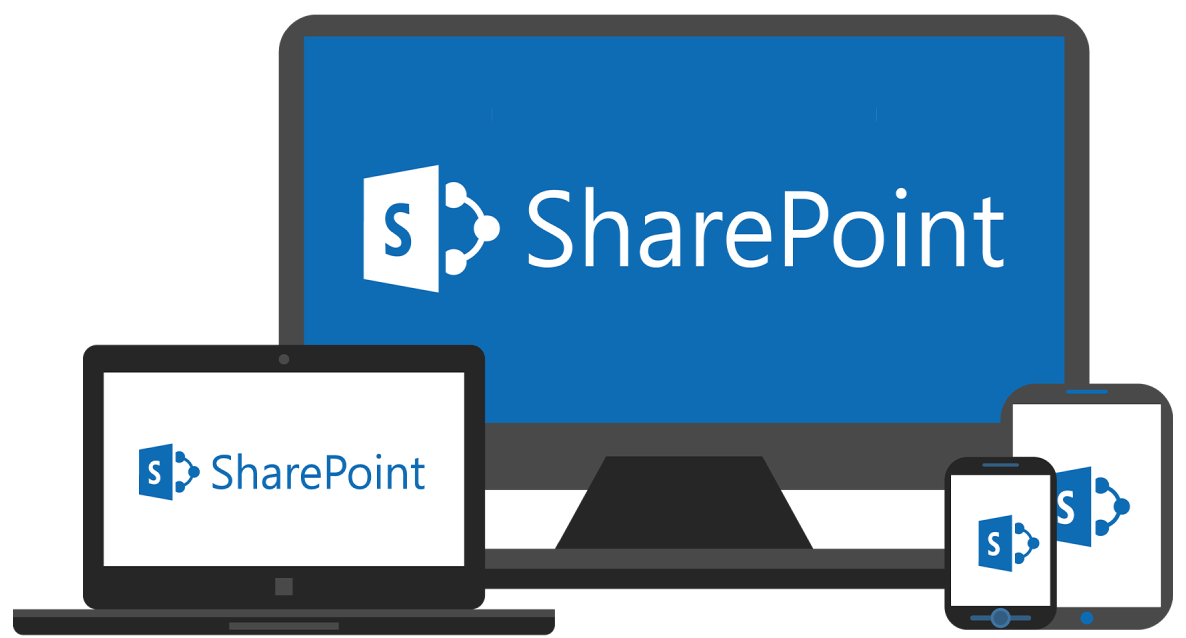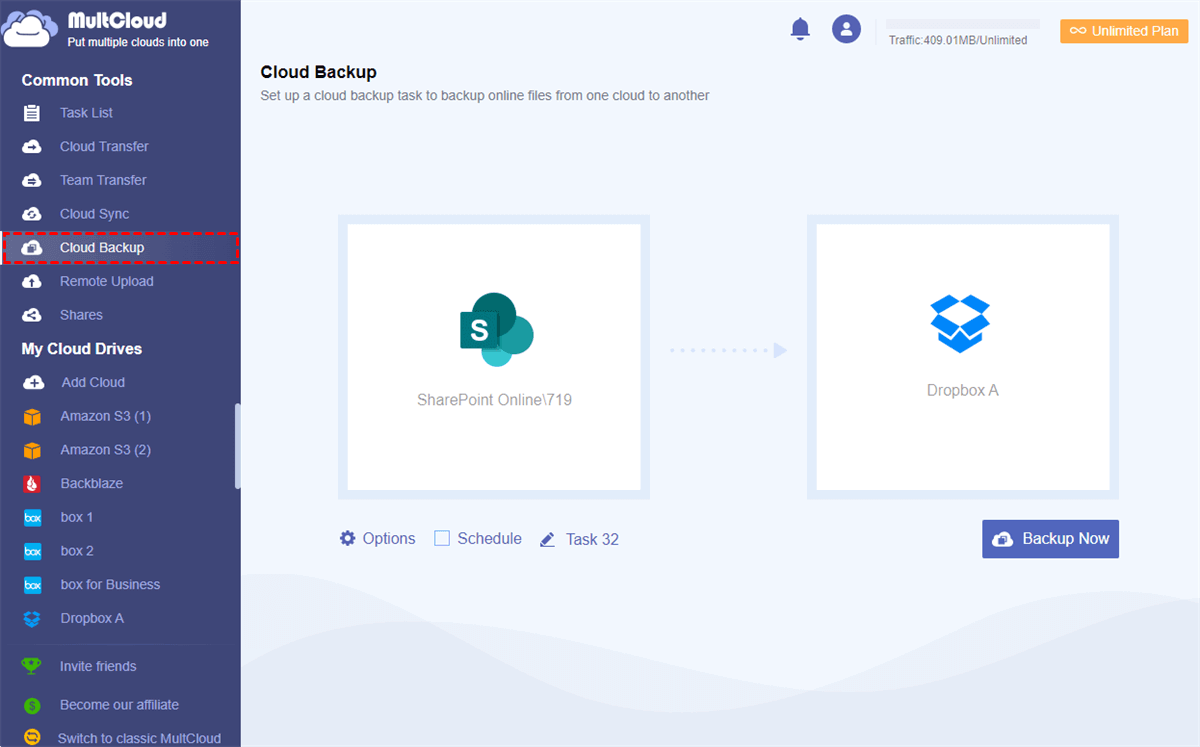About SharePoint Recycle Bin Storage
The SharePoint Recycle Bin is a crucial feature for managing deleted files and data. While it provides a safety net for accidentally deleted items, it’s important to understand its impact on your storage capacity. This article explores how the SharePoint Recycle Bin operates and its implications for your storage limits.
Does SharePoint Recycle Bin Count Against Storage?
The Recycle Bin is essential for managing storage in SharePoint, offering a reliable way to recover deleted data. It consists of two stages: the site Recycle Bin and the site collection Recycle Bin. But does the SharePoint Recycle Bin count toward storage? The answer is—it depends!
- First-Stage Recycle Bin (site Recycle Bin): When items are deleted, they initially move to the First-Stage Recycle Bin. These items continue to consume storage space.
- Second-Stage Recycle Bin (site collection Recycle Bin): If items are deleted from the First-Stage Recycle Bin, they move to the Second-Stage Recycle Bin. They does not contributes to the storage used metric.
However, Web items (subsites) are sent directly to the second-stage Recycle Bin and continue to count toward the storage usage. The storage quota is only restored once the web items are permanently deleted from the second-stage Recycle Bin.
Manage SharePoint Recycle Bin Storage Effectively
SharePoint’s storage is finite, and every file, including those in the Recycle Bin (especially the first-stage), contributes to the overall storage usage.To manage your storage effectively, it's important to regularly review and purge unnecessary items from these bins.
- Perform Regular Cleanup: Schedule regular cleanups to remove outdated or unnecessary items from the Recycle Bin. Establish a routine (e.g., weekly or monthly) to review the contents of the first-stage Recycle Bin. During this review, identify and permanently delete outdated or unnecessary files.
- Optimize Retention Policies: Implement retention policies that automatically purge items from the Recycle Bin after a set period. By default, SharePoint retains deleted items in the Recycle Bin for 93 days. Configure retention policies to adjust this period based on your organization’s needs. For example, shorter retention periods may be appropriate for sites with limited storage.
Summary
As described above, the first-stage Recycle bin does count against the SharePoint storage. So, it is important to implement some strategies such as regular scheduled cleanups and setting up retention. If necessary, consider increasing storage limits to accommodate your organization’s data needs while maintaining efficient storage management.
Besides, you can transfer some seldom-used files you don't want to move to recycle bin from SharePoint to another cloud storage as backup, and then permanently delete them from SharePoint. For this task, MultCloud is a perfect solution. It is famous for its powerful functions:
| Feature | Description |
|---|---|
| Cloud Transfer | Move files between different cloud storage platforms without downloading to your local device. |
| Cloud Sync | Synchronize files between different cloud storage platforms in real-time, one-way or two-way sync. |
| Cloud Backup | Create backups of files from one cloud storage to another. |
| Cloud Explorer | Provide a unified interface to manage files across multiple cloud storage platforms. |
| Email Migration | Migrate emails and attachments from one email provider to another or to cloud storage. |
| Image Saver | Save images from websites to cloud storage or local storage one by one or in bulk. |
| Video Downloader | Download high-quality videos from YouTube, Facebook, X, and 1000+ other sites. |
For example, you can sign up an account, add SharePoint and another cloud drive like Dropbox into MultCloud platform, then create a backup task.
MultCloud Supports Clouds
-
Google Drive
-
Google Workspace
-
OneDrive
-
OneDrive for Business
-
SharePoint
-
Dropbox
-
Dropbox Business
-
MEGA
-
Google Photos
-
iCloud Photos
-
FTP
-
box
-
box for Business
-
pCloud
-
Baidu
-
Flickr
-
HiDrive
-
Yandex
-
NAS
-
WebDAV
-
MediaFire
-
iCloud Drive
-
WEB.DE
-
Evernote
-
Amazon S3
-
Wasabi
-
ownCloud
-
MySQL
-
Egnyte
-
Putio
-
ADrive
-
SugarSync
-
Backblaze
-
CloudMe
-
MyDrive
-
Cubby