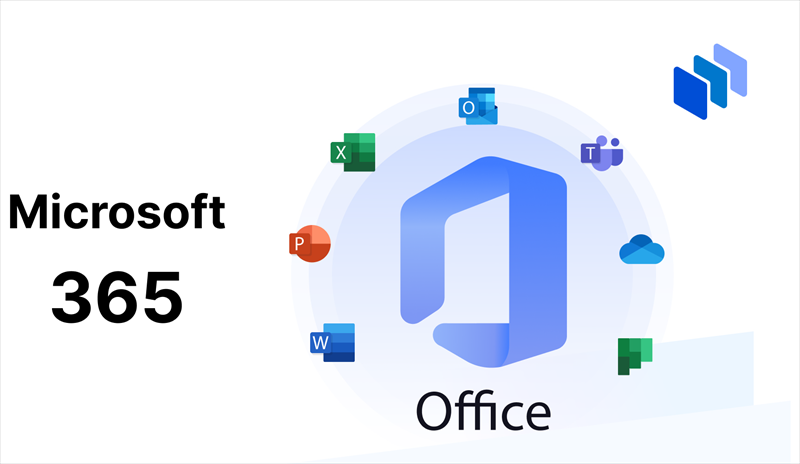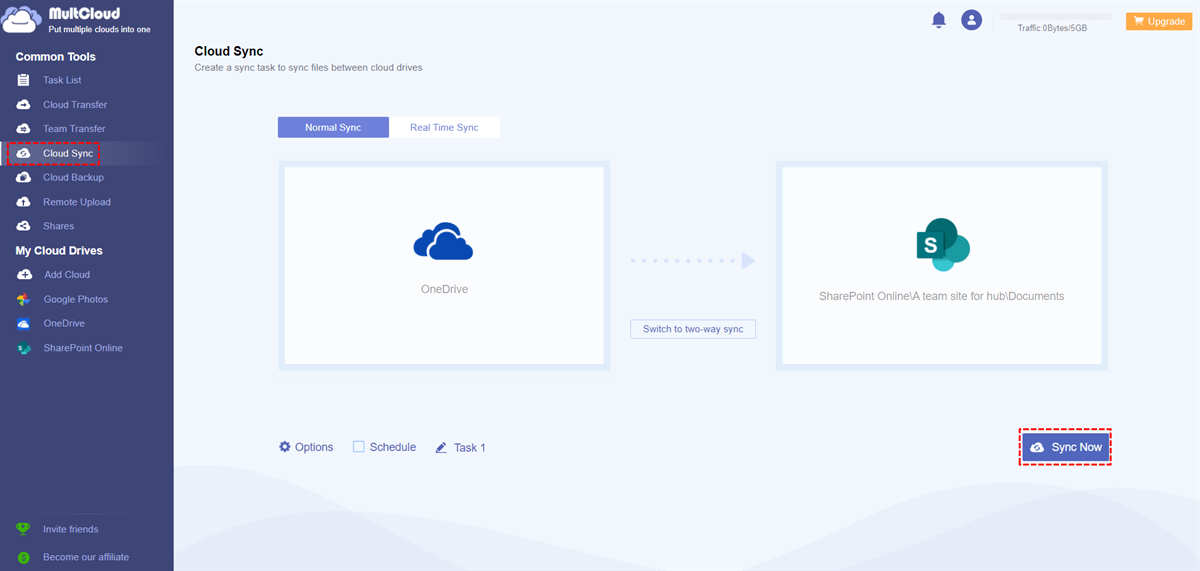Relationship Between OneDrive and SharePoint Storage
Does OneDrive storage count towards SharePoint storage? This question is common among users managing large amounts of data. In essence, OneDrive and SharePoint are integral parts of Microsoft’s suite of productivity tools, each offering robust storage solutions. In other words, OneDrive and SharePoint storage are distinct but interconnected.
While OneDrive storage is allocated per user, SharePoint storage is pooled for organizational use. Understanding how these two storage systems interact can be crucial for effective data management. This guide will explore the limits and capacities of both OneDrive and SharePoint, helping you optimize your storage usage.
How OneDrive Storage Affects SharePoint Storage
The interplay between OneDrive and SharePoint storage is significant for organizations that rely on both. OneDrive provides personal storage space for individual users, while SharePoint offers collaborative storage for teams and projects. Knowing how storage usage in OneDrive impacts SharePoint can help prevent potential issues with storage limits.
While OneDrive and SharePoint storage are technically separate, they are interconnected in several ways:
- Shared Storage Quota: Although OneDrive and SharePoint have their own storage allocations, they draw from the same pool of storage in a Microsoft 365 subscription. This means that high usage in OneDrive can reduce the available storage for SharePoint and vice versa. Administrators must monitor both to ensure the organization does not exceed its total storage limit.
- Data Migration and Synchronization: Users often move files between OneDrive and SharePoint. For example, a user might start working on a document in OneDrive and later move it to SharePoint for team collaboration. Understanding these migration patterns is crucial for anticipating storage needs in both systems.
- Storage Management Tools: Microsoft 365 provides tools for managing storage across OneDrive and SharePoint. Administrators can set storage limits, monitor usage, and receive alerts when storage is running low. These tools help in balancing storage allocation between OneDrive and SharePoint, ensuring optimal usage.
- Content Synchronization: With the OneDrive sync client, users can synchronize files from SharePoint document libraries to their local devices. This feature enhances accessibility but also requires careful management to avoid unnecessary duplication of files and excessive use of storage space.
- Versioning and Retention Policies: Both OneDrive and SharePoint support versioning, allowing users to keep multiple versions of documents. While this is useful for tracking changes, it can quickly consume storage space. Implementing appropriate versioning and retention policies can help manage this aspect effectively.
Does OneDrive Storage Count Towards SharePoint Storage?
Yes, OneDrive storage does count towards your overall SharePoint storage allocation, but not directly. OneDrive for Business is part of the SharePoint Online environment, meaning the storage used by OneDrive is considered when calculating the total storage available to your organization. Therefore, excessive use of OneDrive storage can impact the available space in SharePoint.
Manage SharePoint and OneDrive Storage Effectively Together
To effectively manage storage limits in SharePoint and OneDrive, it’s crucial to monitor usage regularly. Microsoft 365 admin centers provide robust tools to track storage metrics and set quotas, enabling administrators to allocate resources efficiently and avoid unexpected storage shortages. By understanding current usage patterns, organizations can proactively optimize their storage allocation.
Optimizing storage in OneDrive and SharePoint involves adopting several best practices. Regularly cleaning up unnecessary files, leveraging compression tools, and implementing effective file retention policies can help maintain sufficient storage space. Additionally, for organizations managing multiple cloud platforms, using a professional multi-cloud management tool like MultCloud can streamline operations.
MultCloud allows you to manage various cloud services seamlessly from a single platform, eliminating the need to switch between different interfaces. Beyond simplifying cloud management, MultCloud offers advanced features such as:
- Cloud to Cloud Transfer: Transfer data across different cloud accounts or providers over the internet online, no need to use the local storage as a transit for the data that you plan to move.
- Cloud to Cloud Sync: Sync data from one cloud to another to keep the most up-to-date version in the destination path. You can choose one-way or two-way sync. Besides, the real-time sync and schedule sync are also available.
- Cloud to Cloud Backup: Backup cloud data to another cloud storage, allowing for a quick and easy recovery during data corruption or loss.
- Email Migration: Convert Gmail emails and Outlook emails to PDF format and mass save to your local or cloud drive.
- Image Saver: Bulk download images from websites, such as instagram, google search results and other URL links.
If you want to transfer or sync data between OneDrive (for business) and SharePoint, the "Cloud Transfer" and "Cloud Sync" can satisfy you quite well. Here we take "cloud sync" as an example to help you understand how MultCloud works:
Step 1. Create a MultCloud account. Or you can log in directly with only your Google or Facebook account.
Step 2. Sign in to MultCloud and click the "Add Cloud" button, Click the cloud icon to add your OneDrive and SharePoint account to MultCloud.
Step 3. Click on "Cloud Sync" , select your entire OneDrive or a file/folder in it as the source, select SharePoint or a site in it as the destination, click "Sync Now", and the sync process will begin.
In the "Schedule" option, you can set a specific sync time point or period for MultCloud to automatically sync between cloud storage accounts.
MultCloud Supports Clouds
-
Google Drive
-
Google Workspace
-
OneDrive
-
OneDrive for Business
-
SharePoint
-
Dropbox
-
Dropbox Business
-
MEGA
-
Google Photos
-
iCloud Photos
-
FTP
-
box
-
box for Business
-
pCloud
-
Baidu
-
Flickr
-
HiDrive
-
Yandex
-
NAS
-
WebDAV
-
MediaFire
-
iCloud Drive
-
WEB.DE
-
Evernote
-
Amazon S3
-
Wasabi
-
ownCloud
-
MySQL
-
Egnyte
-
Putio
-
ADrive
-
SugarSync
-
Backblaze
-
CloudMe
-
MyDrive
-
Cubby