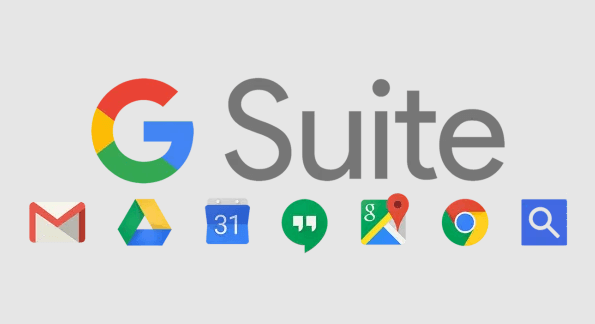Does G Suite Include Google Drive?
G Suite, Google's suite of cloud computing, productivity, and collaboration tools, has revolutionized the way businesses operate. One of the key components of G Suite is Google Drive, a cloud storage and file synchronization service. In this article, we will explore the integration of Google Drive within G Suite and answer the question, "Does G Suite include Google Drive?"
About G Suite: What Is Included in G Suite?
G Suite, formerly known as Google Apps for Work, is a collection of cloud computing, productivity, and collaboration tools developed by Google. It includes applications for email, calendaring, word processing, spreadsheets, presentations, and more. G Suite is designed to help businesses streamline their operations, improve communication, and enhance productivity.
Does G Suite Include Google Drive? Yes, G Suite includes Google Drive as one of its core applications, offering users a secure and reliable way to store, access, and share files from anywhere, on any device. Google Drive is seamlessly integrated into the G Suite ecosystem, When you sign up for G Suite, you get access to Google Drive along with a suite of other powerful tools including:
- Google Drive: A cloud storage and file synchronization service that allows users to store, access, and share files from anywhere, on any device. Google Drive includes Google Docs, Sheets, Slides, and Forms for creating and collaborating on documents, spreadsheets, presentations, and forms.
- Gmail: A professional email service that allows users to send and receive emails using their own custom domain name. Gmail offers a clean, ad-free interface and powerful features such as email filtering, labeling, and conversation threading.
- Google Calendar: A calendar service that helps users schedule appointments, meetings, and events. Google Calendar integrates with Gmail and other G Suite applications, making it easy to schedule meetings and share calendars with colleagues.
- Google Docs: A word processing application that allows users to create and edit documents online. Google Docs supports real-time collaboration, allowing multiple users to work on the same document simultaneously.
- Google Sheets: A spreadsheet application that allows users to create and edit spreadsheets online. Google Sheets offers powerful features such as formulas, charts, and pivot tables, and supports real-time collaboration.
- Google Slides: A presentation application that allows users to create and edit presentations online. Google Slides offers a variety of themes and layouts, and supports real-time collaboration.
- Google Forms: A form-building application that allows users to create surveys, quizzes, and other forms online. Google Forms can be used to collect information from respondents and analyze the results using built-in analytics tools.
- Google Sites: A website-building application that allows users to create and edit websites without any coding knowledge. Google Sites offers a variety of templates and customization options, making it easy to create professional-looking websites.
- Google Meet: A video conferencing application that allows users to host virtual meetings with colleagues, clients, or partners. Google Meet offers high-quality video and audio, screen sharing, and integration with Google Calendar.
- Google Chat: A messaging application that allows users to communicate with colleagues in real time. Google Chat offers chat rooms, direct messaging, and integration with Google Drive and other G Suite applications.
These tools work seamlessly together to provide a comprehensive suite of applications that can help businesses improve communication, collaboration, and productivity.
Features of Google Drive in G Suite
As a core component of G Suite, Google Drive offers a range of features that enhance productivity and collaboration. Here are some key features of Google Drive in G Suite:
File Storage and Synchronization
Google Drive allows users to store files of any type or size in the cloud and access them from any device. Files stored in Google Drive are automatically synchronized across all devices, ensuring that users always have access to the latest version of their files.
Collaborative Editing
Google Drive enables real-time collaborative editing, allowing multiple users to work on the same document simultaneously. Users can see each other's edits in real time and communicate via comments and chat, making collaboration fast and efficient.
File Sharing and Permissions
Google Drive makes it easy to share files with others. Users can share files with specific individuals or groups, and set permissions to control who can view, edit, or comment on the files.
Version History
Google Drive keeps a detailed version history of each file, allowing users to track changes, revert to previous versions, and see who made specific edits. This feature is especially useful for collaborative projects and document management.
Integration with Other G Suite Apps
Google Drive is tightly integrated with other G Suite applications, such as Google Docs, Google Sheets, and Google Slides. This integration allows users to easily create, edit, and collaborate on documents directly from Google Drive.
G Suite Pricing
G Suite offers several pricing plans to meet the needs of businesses of all sizes. The basic plan, G Suite Basic, starts at $6 per user per month and includes 30GB of storage per user. The business plan, G Suite Business, starts at $12 per user per month and includes unlimited storage, advanced security features, and enhanced collaboration tools.
Benefits of Using G Suite
1. Enhanced Collaboration: G Suite's collaborative tools, including Google Drive, make it easy for teams to work together on projects in real time, regardless of their location.
2. Increased Productivity: G Suite's intuitive interface and seamless integration between applications help users work more efficiently and get more done in less time.
3. Cost Savings: By eliminating the need for physical storage devices and reducing IT maintenance costs, G Suite can help businesses save money in the long run.
4. Enhanced Security: G Suite's advanced security features, such as two-factor authentication and encryption, help protect sensitive data from unauthorized access.
5. Scalability: G Suite is designed to scale with your business, allowing you to add or remove users as needed and adjust your storage and computing resources accordingly.
In conclusion, G Suite includes Google Drive as one of its core applications, offering users a powerful and secure way to store, access, and collaborate on files. With its wide range of features and benefits, G Suite is a valuable tool for businesses looking to streamline their operations and enhance productivity.
How Do I Transfer Google Drive to G Suite?
Transferring your Google Drive files to G Suite can be a seamless process with the help of MultCloud, a cloud storage management service that allows you to manage and transfer files between different cloud storage services. Here's how you can transfer your Google Drive files to G Suite using MultCloud:
-
Sign Up for MultCloud: First, sign up for a MultCloud account at multcloud.com. The basic account is free and allows you to transfer up to 5GB of data per month between cloud services.
-
Add Google Drive and G Suite Accounts: After signing up, add your Google Drive and G Suite accounts to MultCloud. Click on the "Add Cloud" button and select Google Drive from the list of supported services. Follow the on-screen instructions to add your Google Drive account. Repeat the process to add your G Suite (Google Workspace) account.
-
Authorize MultCloud: MultCloud will ask for permission to access your Google Drive and G Suite accounts. Follow the prompts to authorize MultCloud to access your accounts.
-
Transfer Files: Once you have added both your Google Drive and G Suite accounts to MultCloud, you can start transferring files between them. Select the files you want to transfer from your Google Drive account and click on the "Copy" button. Then, select your G Suite account as the destination and click on the "Paste" button to start the transfer.
-
Monitor Transfer Progress: MultCloud will show you the progress of the file transfer. You can monitor the transfer status in real-time and pause or cancel the transfer if needed.
-
Verify Transfer: Once the transfer is complete, you can verify that your files have been successfully transferred to your G Suite account by logging in to your G Suite account and checking the files.
By using MultCloud, you can easily transfer your Google Drive files to G Suite without the need to download and re-upload them manually. This can save you time and effort, especially if you have a large number of files to transfer.
MultCloud Supports Clouds
-
Google Drive
-
Google Workspace
-
OneDrive
-
OneDrive for Business
-
SharePoint
-
Dropbox
-
Dropbox Business
-
MEGA
-
Google Photos
-
iCloud Photos
-
FTP
-
box
-
box for Business
-
pCloud
-
Baidu
-
Flickr
-
HiDrive
-
Yandex
-
NAS
-
WebDAV
-
MediaFire
-
iCloud Drive
-
WEB.DE
-
Evernote
-
Amazon S3
-
Wasabi
-
ownCloud
-
MySQL
-
Egnyte
-
Putio
-
ADrive
-
SugarSync
-
Backblaze
-
CloudMe
-
MyDrive
-
Cubby