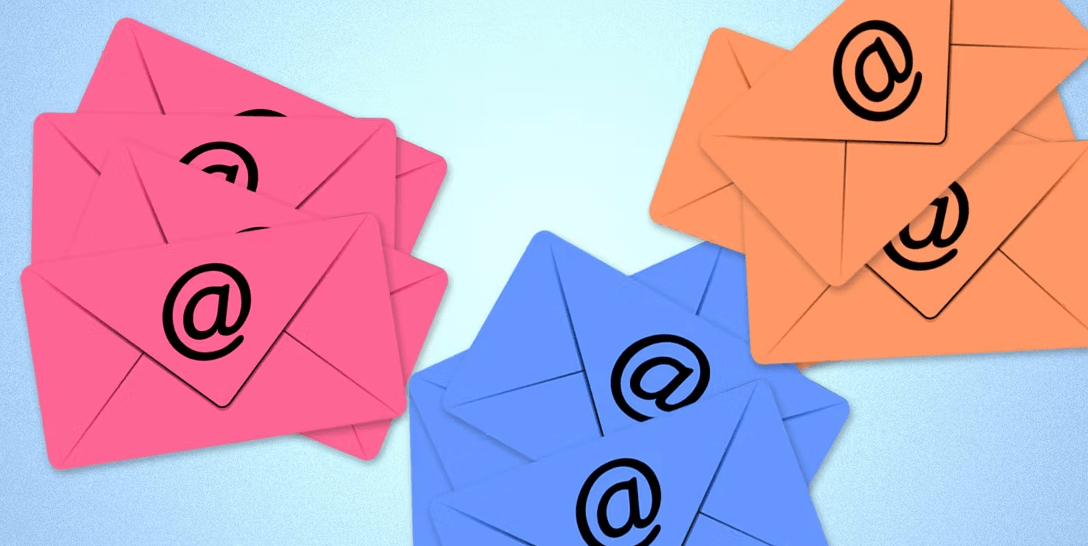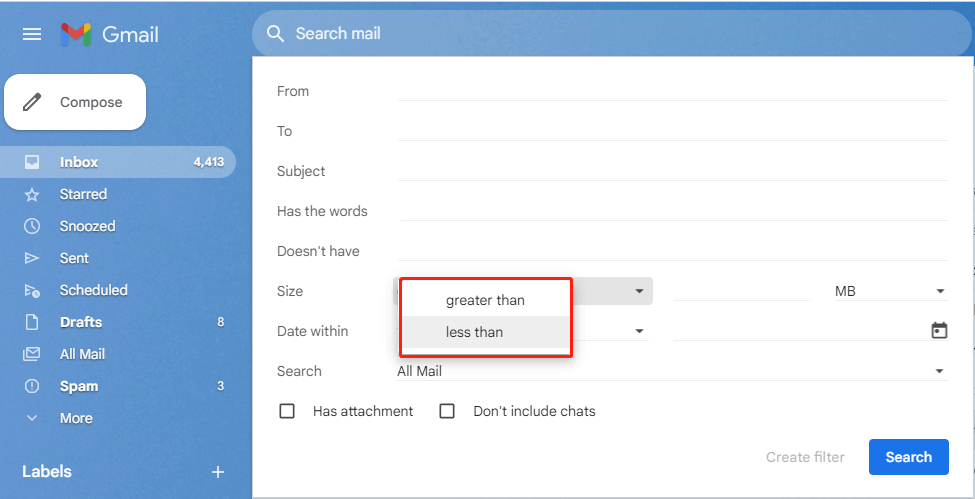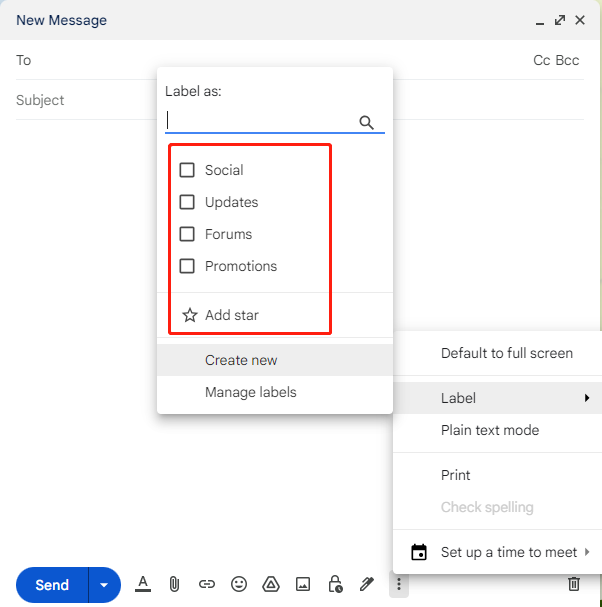Benefits to Sort Gmail Emails by Size
Sorting emails by size can significantly improve your inbox organization. By quickly identifying and managing large attachments or emails, you can free up storage space, reduce clutter, and enhance your overall email experience.
Can I Sort Gmail by Size?
While Gmail doesn't allow direct "sorting" by size like you might in a folder on your computer, you can use the Search Mail feature to find emails of a particular size.
Step-by-Step Guide
Step 1. Log into your Gmail account and go to your inbox.
Step 2. Make sure the Primary tab (namely your inbox folder) is selected.
Step 3. Go to the Search bar and click the Show search options button to open the filter options.
Step 4. In the Size field, select Greater than or Less than, then specify the file size. If you search Gmail for large attachments, you will likely use the "greater than" option.
Step 5. Click the blue Search button.
Step 6. The results will automatically be displayed.
Best Practices for Sorting Gmail Messages by Size
Here are some best practices to keep in mind when sorting Gmail messages by size:
1. Utilize Labels for Effective Organization
- Categorize emails: Assign relevant labels to emails based on their content, sender, or importance. This helps you quickly locate specific messages and reduces the need for manual searching.
- Create hierarchical structures: Organize labels into folders or subfolders to create a more structured hierarchy. This makes it easier to navigate and manage your inbox.
- Use color-coded labels: Assign different colors to labels for visual differentiation. This can help you quickly identify and prioritize emails based on their category.
2. Regularly Delete or Archive Old Emails
- Utilize Gmail's built-in filters: Set up filters to automatically move or delete emails based on specific criteria, such as sender, subject, or keywords. This can help streamline your inbox management and reduce clutter.
- Consider using a cloud storage service: For emails with important attachments, consider storing them in a cloud storage service like Google Drive or Dropbox. This can help free up space in your Gmail inbox while ensuring easy access to the files.
- Free up storage space: Regularly delete or archive old emails that are no longer relevant to your current needs. This helps prevent your inbox from becoming overcrowded and slows down your email performance.
As a perfect workaround, automatically moving emails with attachments (those emails are more likely to consume a significant amount of Gmail space) to cloud storage as a backup, and deleting them from your Gmail to make room for new incoming emails with peace of mind is worth your trying. To make the process as simple as possible, MultCloud might be the prior choice.
It is not only a famous multiple cloud manager, but also an email migration tool. Around 40 different cloud drives can be added into this platform for centralized management. You can seamlessly transfer, back up or sync data from one cloud to another online, without going through the local device. Besides, you are also able to add both Gmail and Outlook email account into it, convert conversations into PDF format and migrate to the cloud drive or local drive in bulk.

- Cloud Transfer: Move one cloud data to another without download and re-upload.
- Cloud Sync: Sync data across clouds seamlessly in real time.
- Cloud Backup: Dynamically backup and restore files between clouds.
- Share: Private and password protect share cloud data to others.
- Email Migration: Convert emails to PDF and save to local or even cloud.
- Automatic: Set up a schedule to make task automatically run as preferred.
- Offline: Transfer, sync or backup cloud data online without going through local.
- Efficient: Access and manage all your clouds with a single login.
3. Use Cloud Storage for Large Attachments
- Reduce inbox clutter: Store large attachments in a cloud storage service instead of attaching them directly to your emails. This helps keep your inbox organized and prevents it from becoming overwhelmed with bulky files.
- Share files easily: Cloud storage services often provide easy sharing options, making it simple to collaborate with others on large files.
- Access files from anywhere: With cloud storage, you can access your files from any device with an internet connection, ensuring that you always have the documents you need at your fingertips.
If you have several cloud storage accounts, you can still utilize MultCloud to manage them, and share files easily on MultCloud.
MultCloud Supports Clouds
-
Google Drive
-
Google Workspace
-
OneDrive
-
OneDrive for Business
-
SharePoint
-
Dropbox
-
Dropbox Business
-
MEGA
-
Google Photos
-
iCloud Photos
-
FTP
-
box
-
box for Business
-
pCloud
-
Baidu
-
Flickr
-
HiDrive
-
Yandex
-
NAS
-
WebDAV
-
MediaFire
-
iCloud Drive
-
WEB.DE
-
Evernote
-
Amazon S3
-
Wasabi
-
ownCloud
-
MySQL
-
Egnyte
-
Putio
-
ADrive
-
SugarSync
-
Backblaze
-
CloudMe
-
MyDrive
-
Cubby