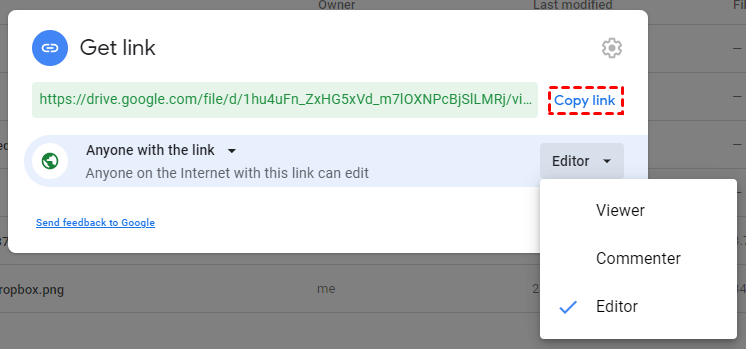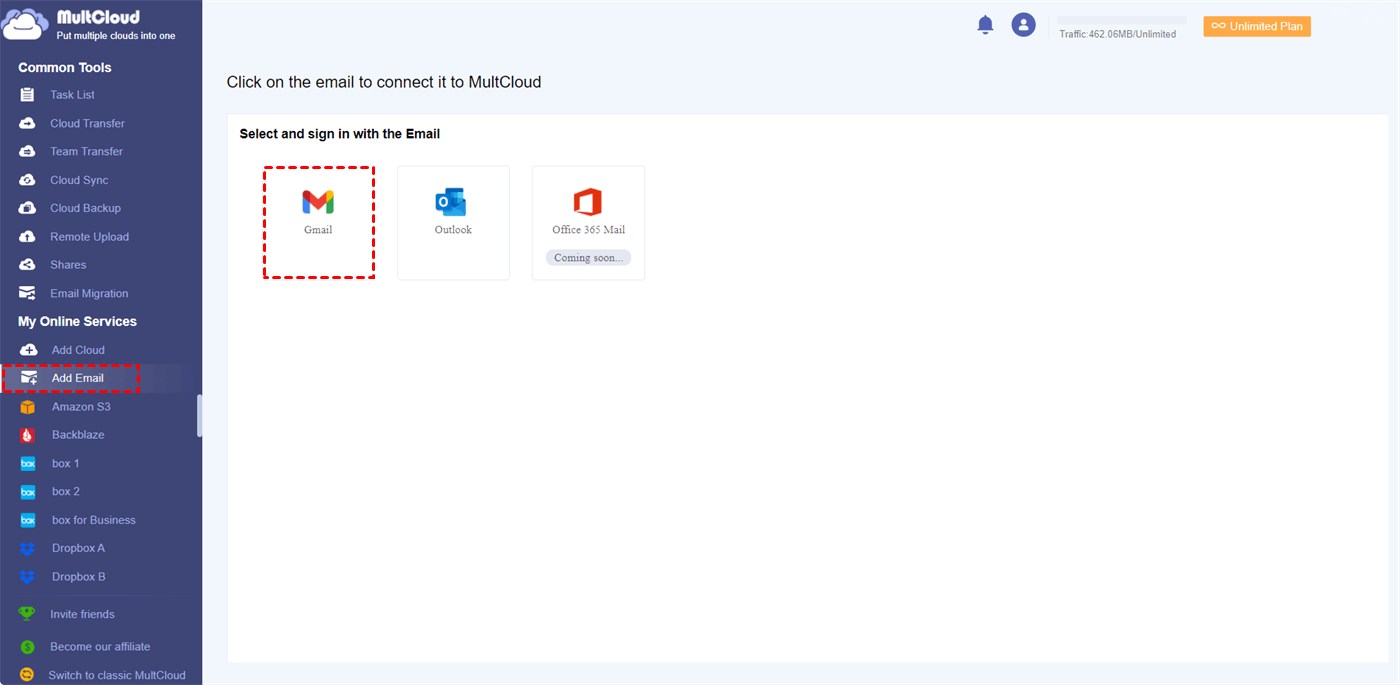Quick Search:
User Case: Can A Hotmail Account Access Google Drive?
"I've got an old Hotmail account that I rarely use nowadays. Just wondering if I can use it to access Google Drive? I'm using a Windows laptop, if that helps. Thanks in advance!"
- Question from the community
Understanding the Cloud Storage Landscape
Before diving in, let's establish some ground rules.
What is Google Drive?
Think of it as a virtual filing cabinet in the sky. Google Drive offers free cloud storage for documents, photos, videos, and more. You can access your files from any device with an internet connection, making collaboration and remote work a breeze.
What is Hotmail (Now Outlook.com)?
This free email service, now under the Microsoft umbrella, allows you to send and receive emails.
Key Differences Between Google Drive and Outlook.com
While both offer email functionality, Google Drive focuses on cloud storage, while Outlook.com prioritizes communication.
Accessing Google Drive with Hotmail: Myth or Reality?
Here's the truth: you can't directly sign in to Google Drive using your Hotmail credentials. This is because they belong to separate accounts with different login systems.
Why Can't You Directly Sign In with Hotmail?
Imagine a key that only fits a specific lock. Each cloud service has its own authentication system, and your Hotmail login simply isn't the right key for Google Drive's lock.
Different Email Addresses, Different Accounts
While you can use any email address to create a Google Account, having a Gmail address isn't mandatory. You can create a Google Account using your Hotmail address, essentially creating a new login for Google services, including Drive.
3 Ways | How to Access Google Drive with Hotmail
Don't fret! Here are several ways to bridge the gap between your Hotmail account and Google Drive:
Option 1: Create a Free Google Account with Your Hotmail Address
This approach offers the most seamless integration. You can create a Google Account using your existing Hotmail email address. This grants you full access to all Google services, including Google Drive, Gmail, Calendar, and more.
Here's a Step-by-Step Guide:
Step 1. Visit https://support.google.com/accounts/answer/27441?hl=en.
Step 2. Enter your Hotmail address in the "Email" field.
Step 3. Create a strong password for your Google Account.
Step 4. Fill out the remaining information and follow the on-screen prompts.
Voila! You now have a Google Account associated with your Hotmail address. You can access Google Drive through https://drive.google.com/drive/my-drive and leverage its full functionality.
Pros:
- Seamless integration with all Google services, including Gmail, Calendar, and Drive.
- Centralized management of your files and online activities.
- Potential access to additional free storage space offered by Google Drive.
Cons:
- Requires creating a separate login and password (although you can use your Hotmail address).
- Might involve some initial setup time to familiarize yourself with the Google ecosystem.
Option 2: Leverage Shared Files and Links
Even without a Google Account, you can still access Google Drive files shared with you. When someone shares a Google Drive document or folder, they can grant you permission to view, edit, or comment on it. All you need is the provided link and a web browser.
Here's How It Works:
Step 1. Upload your desired file to Google Drive.
Step 2. Right-click on the file and select "Share".
Step 3. Choose "Get shareable link" and adjust access permissions (view, comment, or editor).
- Viewer: Users can only view the file but cannot make any changes.
- Commenter: Users can view the file and add comments, but cannot edit the content.
- Editor: Users can view and edit the file collaboratively.
Step 4. Copy the generated link and share it with your Hotmail contacts. They can access the file directly through the link in their web browser, regardless of their email provider.
Pros:
- No need to create a Google Account.
- Granular control over access permissions for shared files.
- Convenient for occasional collaboration.
Cons:
- Limited functionality for recipients without a Google Account (e.g., cannot edit collaboratively unless given edit access).
- Requires manually sharing links for each file you want someone to access.
- Security concerns if accidentally shared with unintended recipients.
Option 3: Explore Third-Party Cloud Management Tools
For advanced users managing files across multiple cloud services, third-party cloud management tools can be an option. For example, you can use the cloud file manager --- MultCloud. This tool provides a centralized platform to access and manage multiple cloud storage accounts, including Google Drive and OneDrive (Microsoft's cloud storage integrated with Outlook).
Here's what you do:
Step 1. You can register an account using your Hotmail email address, or you can choose other ways to authorize login.
Step 2. Log in to the registered account, click "Add Cloud", and then connect your Google Drive, OneDrive and OneDrive for Business accounts respectively.
Note: If you need to manage your email data, such as backup Outlook emails to USB, you can also click "Add Email" and add your Gmail or Outlook account.
Step 3. After the account is successfully added, you can directly manage your cloud data on MultCloud, whether it is basic copy and paste, or complex cloud-to-cloud transfer, sync or backup.
Pros:
- Centralized management of files across multiple cloud services.
- Potential for advanced features like file synchronization and backup.
Cons:
- Security risks associated with granting access to a third-party tool.
- Potential subscription costs.
- Added complexity in setup and usage.
Conclusion
While you can't directly access Google Drive with your Hotmail login, the methods discussed above bridge the gap and allow you to harness the strengths of both platforms. Whether you choose to create a Google Account, utilize shared links, or explore third-party tools, you can unlock a world of collaborative possibilities in the cloud. Remember, the key is to find the solution that best suits your workflow and preferences.
MultCloud Supports Clouds
-
Google Drive
-
Google Workspace
-
OneDrive
-
OneDrive for Business
-
SharePoint
-
Dropbox
-
Dropbox Business
-
MEGA
-
Google Photos
-
iCloud Photos
-
FTP
-
box
-
box for Business
-
pCloud
-
Baidu
-
Flickr
-
HiDrive
-
Yandex
-
NAS
-
WebDAV
-
MediaFire
-
iCloud Drive
-
WEB.DE
-
Evernote
-
Amazon S3
-
Wasabi
-
ownCloud
-
MySQL
-
Egnyte
-
Putio
-
ADrive
-
SugarSync
-
Backblaze
-
CloudMe
-
MyDrive
-
Cubby