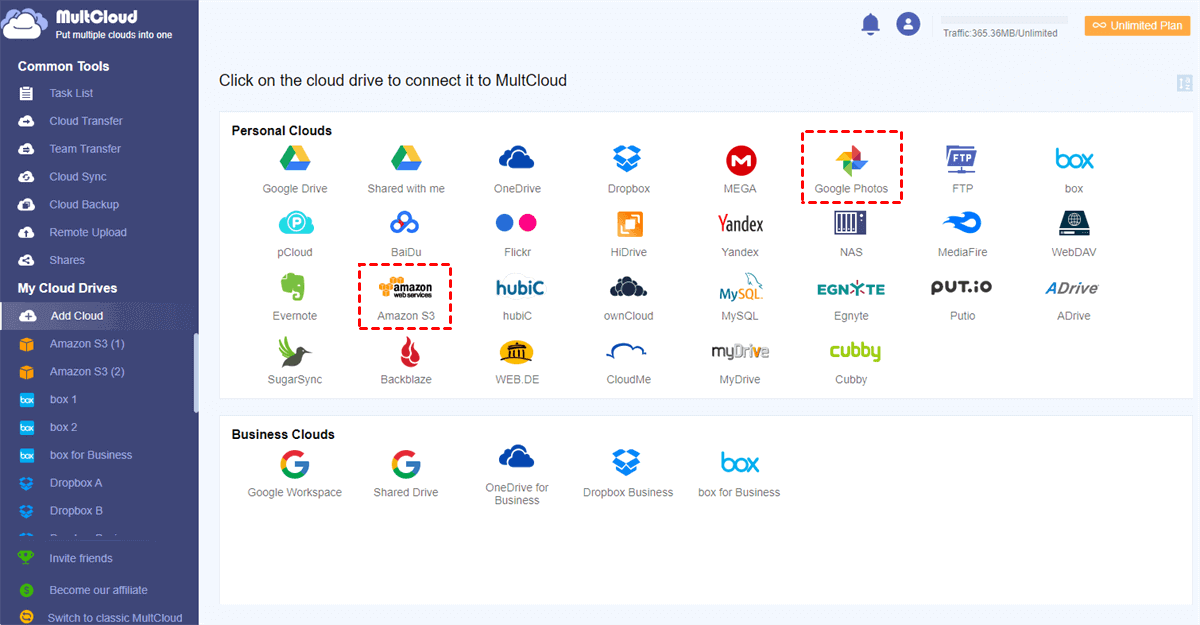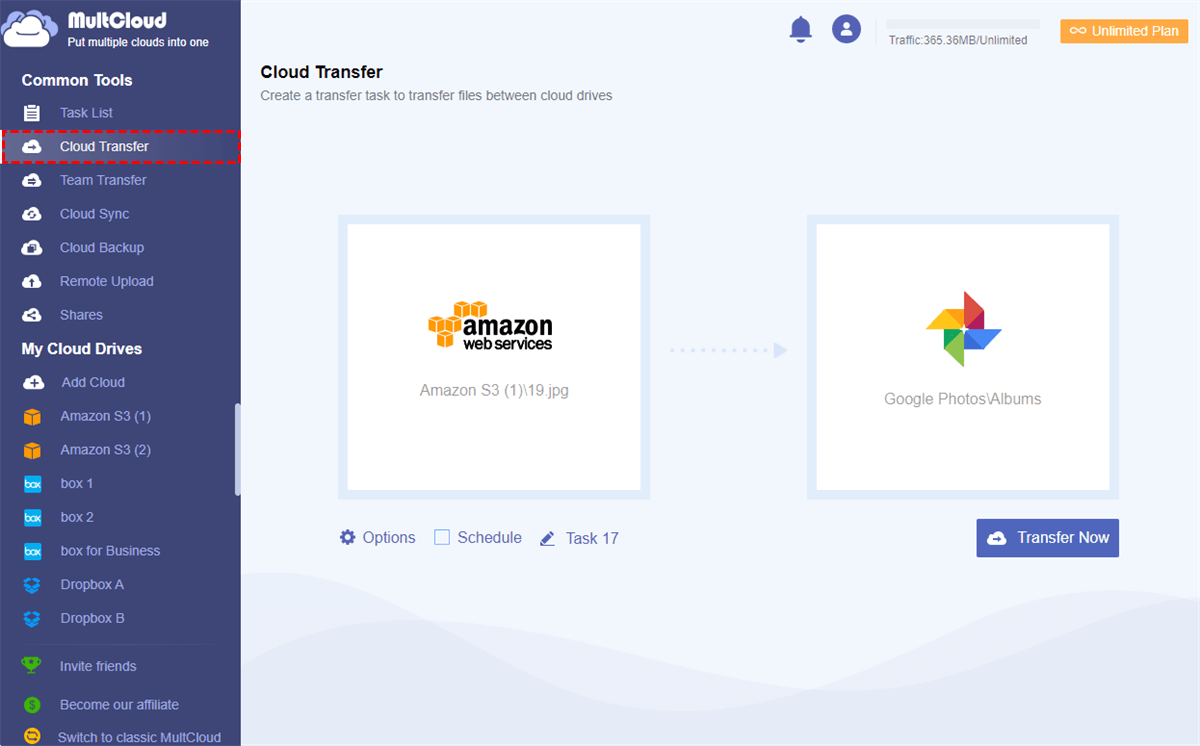Why Transfer Amazon Photos to Google Photos?
As part of the Amazon Cloud Drive or Amazon Prime subscription, Amazon Photos in the Amazon Drive is a great cloud storage service that offers 5 GB of free storage to store all files in the Amazon Drive and only photos or videos in the Amazon Photos. Amazon Photos can become a great photo-sharing service if both you and your receivers are Amazon users.
Google Photos, another great service for storing and sharing photos online, is provided by Google which shares the 15 GB of free storage with Google Drive. Google Photos provides web services, desktop applications, and mobile applications for you to backup and sync photos between local devices and the cloud.
Amazon Drive and Google Photos share different unique features for their users, if you transfer photos from Amazon Photos to Google Photos, you may benefit a lot from the following aspects.
Collaborate with a Larger User Base
As the most popular cloud storage service across the world, Google Photos has much more users than Amazon Photos. Therefore, you can share photos and videos securely with more cloud users if you transfer from Amazon Photos to Google Photos and then share photos on Google Photos.
Get More Cloud Storage for Free
Significantly, Google Photos provides larger free cloud storage space than Amazon Drive. By transferring photos from Amazon Cloud to Google Photos, you can store more photos and videos with high quality safely online.
Use Cloud Storage without State Restriction
Another specialty of Amazon Drive is that it only serves certain countries and areas. On the contrary, Google Photos can be successfully entered globally. If you are going to move to an area that is out of the service scope, you’d better move from Amazon Photos to Google Photos before leaving.
If the advantages of migrating photos from Amazon Photos to Google Photos can give you some help, you can follow the step-by-step instruction below to learn how to migrate Amazon Photos to Google Photos.
How to Transfer Photos from Amazon Cloud to Google Photos
The traditional way of moving photos from Amazon Cloud Drive to Google Photos is to download photos and videos from Amazon Drive and then manually re-upload them to Google Photos. Below is the detailed instruction for the Amazon Photos to Google Photos migration. You can also use this method to move from Amazon Cloud to Google Photos as well.
Move Amazon Photos to Google Photos by Downloading and Uploading
Step 1. Log in to Amazon Drive and switch to the Amazon Photos or directly log in to Amazon Photos with your Amazon account.
Step 2. Tick the photos that you want to transfer to Google Photos and click the “Download” button above.
Tip: If you download more than one photo from Amazon Photos, the downloaded photos will appear in the browser folder as a zip file that you have to unzip before uploading to Google Photos.
Step 3. Log in to Google Photos with your Google account.
Step 4. Click “Upload” above and navigate to your browser folder to upload the downloaded photos.
Tip: If you both install the Amazon Drive (Amazon Photos) and Google Photos (Drive for desktop) desktop applications on your computer, you can simply move photos between Amazon Cloud and Google Photos by “Copy” and “Paste” photos between the cloud folder in the File Explorer or Finder.
Bonus Tip: Transfer Photos from Amazon S3 to Google Photos with One Click
As you can see, the normal way to migrate photos between clouds is more suitable for transferring only a few photos. You may suffer from unexpected errors and the long time waiting if you transfer a large number of photos and videos from Amazon Cloud to Google Photos.
Therefore, you can use a free third-party multiple cloud storage manager to easily transfer data between clouds without downloading, uploading, or installing.
MultCloud provides a great web interface for you to add more than 30 leading clouds in it for free. Then you can use, manage, and transfer/sync/backup data across clouds without any difficulty. By clicking one button in the Cloud Transfer function of MultCloud, you can transfer files from one cloud to another seamlessly and quickly.
Tip: Amazon Cloud (Amazon Photos) is out of the 30+ major clouds that are supported in MultCloud, so we use how to transfer photos from Amazon S3 to Google Photos as a brief example.
Transfer Amazon S3 to Google Photos via MultCloud
Step 1. Create a MultCloud account on the web and log in.
Step 2. Click the “Add Cloud” button and choose the Amazon S3 icon to add the information of your Amazon S3 account in the pop-up window. Then click “Add Cloud” again and choose the Google Photos icon to add your Google Photos account to MultCloud.
Step 3. Now you can move to the “Cloud Transfer” page, select photos, videos, or folders in your Amazon S3 account as the source, and select a folder in Google Photos as the destination.
Step 4. Click the “Transfer Now” button in the lower right corner and MultCloud will transfer the selected data from Amazon S3 to Google Photos at once.
Tips:
- MultCloud supports the offline transfer. You can turn on the “Email Notification” in the “Options” and close the browser or your device. Then MultCloud will inform you when the task is done.
- MultCloud also supports the automatic cloud-to-cloud transfer. You can subscribe MultCloud and click the “Schedule” button to choose a daily, weekly, or monthly plan for the automatic transfer.
In the End
You can transfer photos from Amazon Cloud to Google Photos no matter using web services or desktop applications in daily life. All you need is to follow the above instructions carefully. Besides, MultCloud is also a great cloud-to-cloud sync/backup service. For example, you can sync Amazon S3 to OneDrive with 10 multifunctional sync modes of the Cloud Sync function.
MultCloud Supports Clouds
-
Google Drive
-
Google Workspace
-
OneDrive
-
OneDrive for Business
-
SharePoint
-
Dropbox
-
Dropbox Business
-
MEGA
-
Google Photos
-
iCloud Photos
-
FTP
-
box
-
box for Business
-
pCloud
-
Baidu
-
Flickr
-
HiDrive
-
Yandex
-
NAS
-
WebDAV
-
MediaFire
-
iCloud Drive
-
WEB.DE
-
Evernote
-
Amazon S3
-
Wasabi
-
ownCloud
-
MySQL
-
Egnyte
-
Putio
-
ADrive
-
SugarSync
-
Backblaze
-
CloudMe
-
MyDrive
-
Cubby
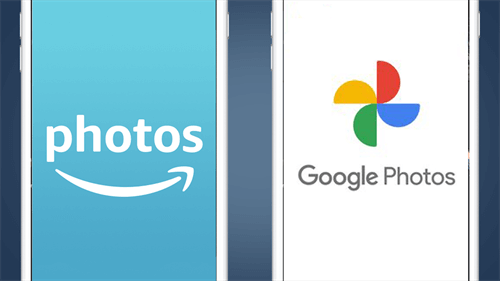
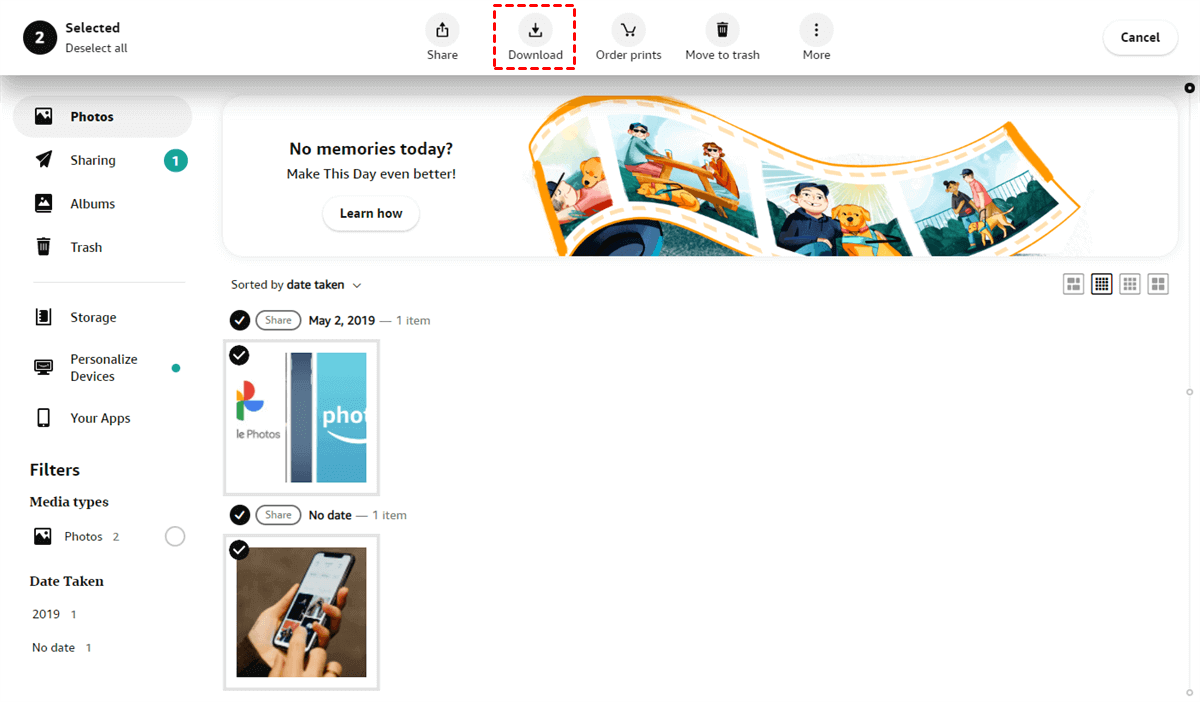
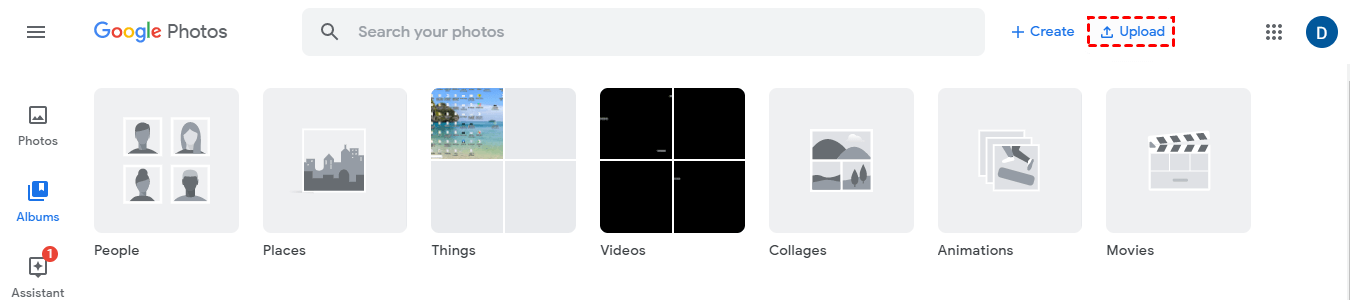
.png)