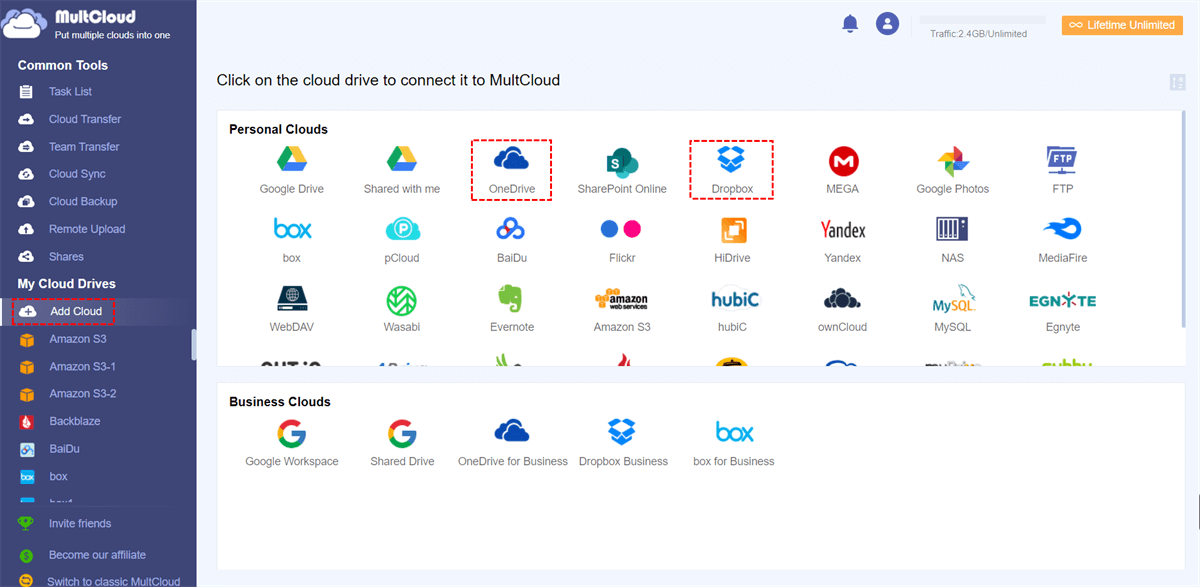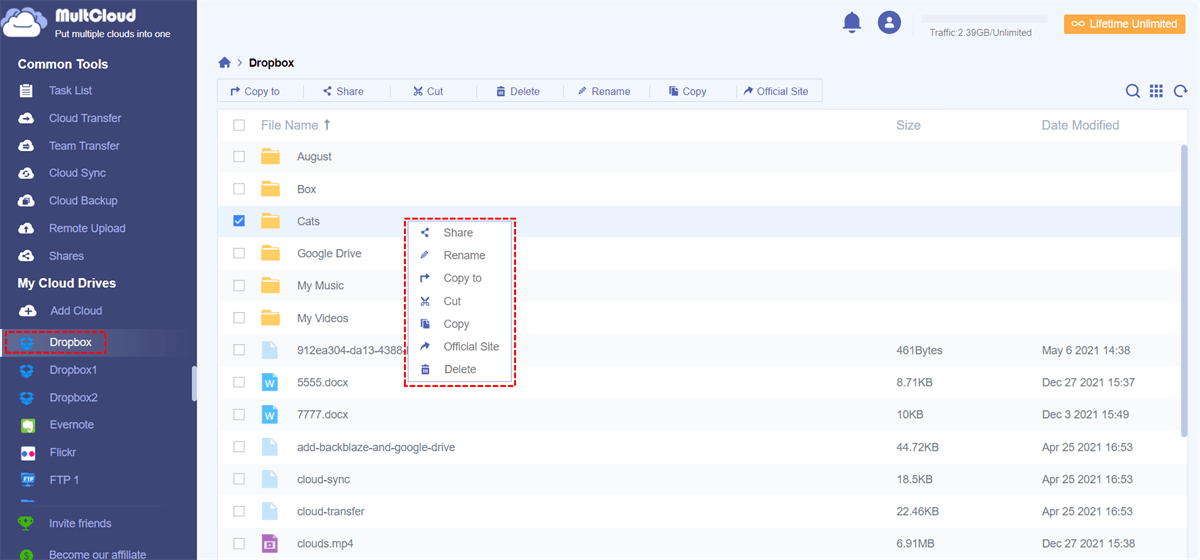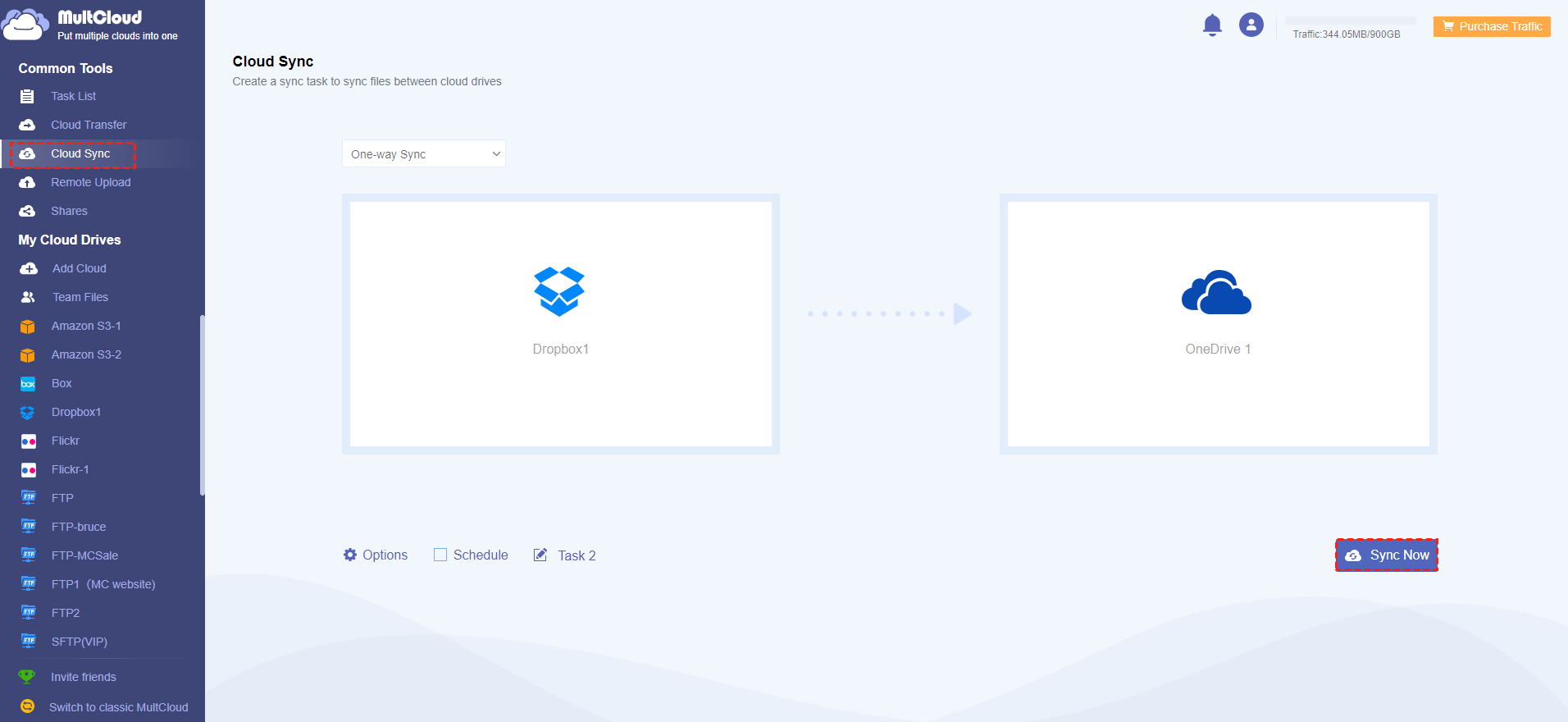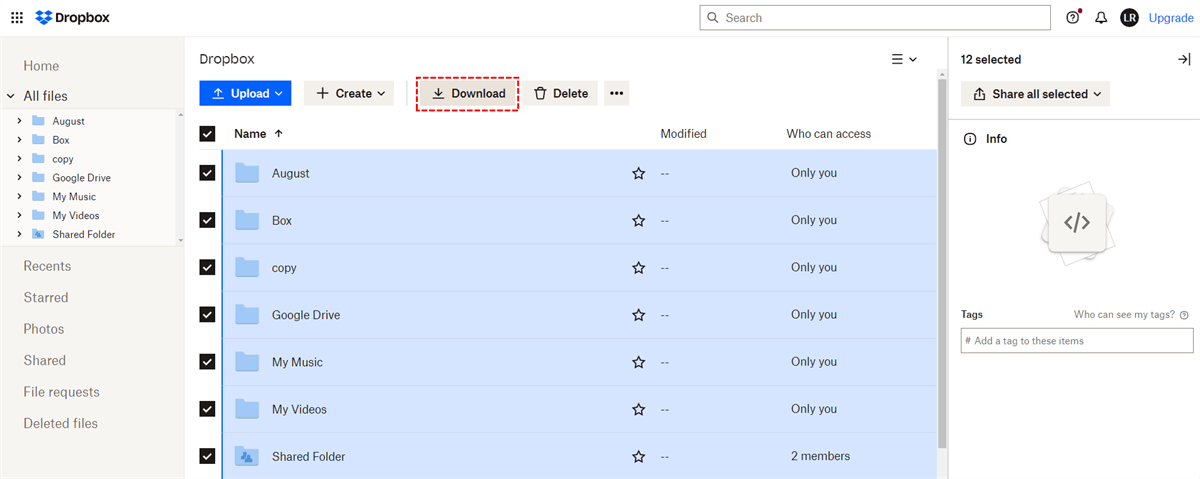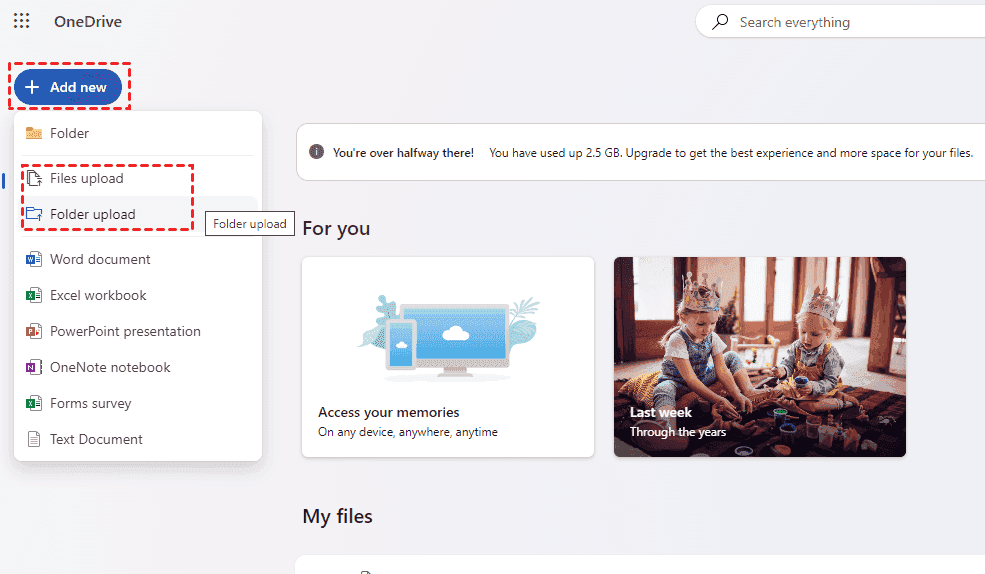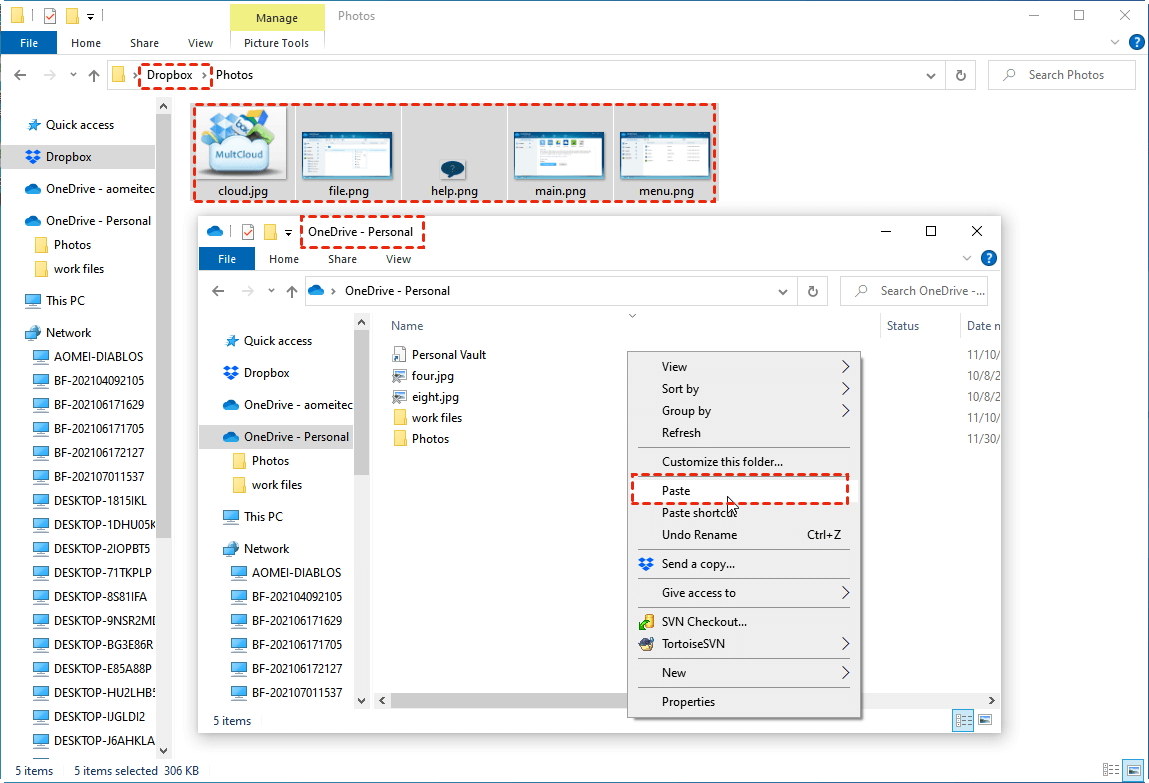User Case: Can I Use OneDrive and Dropbox at the Same Time?
My goal is to have my numerous photos saved in both Dropbox and OneDrive. However, I've found that if you point both services to the same folder, you'll get a lot of sync errors, driving each service crazy. I found information about using the MKLINK command to potentially solve the problem, but I was unable to proceed. Is it possible to accomplish this? Is it possible to peacefully share a folder between Dropbox and OneDrive? If so, how?
- Question from Dropbox Community
As time goes by, the number of personal and business files on our computers, laptops, and mobile phones increases day by day. To keep these data safe, we have a large demand for data storage. Aside from storing data on local disks or external hard drives that will cost a lot when paying for more storage, you can upload files to cloud services with various good choices.
Dropbox and OneDrive are 2 popuplar clousd storage services and you can use them together in the 3 ways given in the following parts. Here you can learn how to automatically sync Dropbox to OneDrive or conversely in real time. Besides, there will be 2 manual ways that you can also use to share files from Dropbox to OneDrive.
Top Reasons for Using Dropbox and OneDrive Together
1. Get Large and Free Storage Online
Among all the well-known cloud storage services, Dropbox and OneDrive are two great options that provide 2 GB and 5 GB of free storage to each user respectively. With the free storage in your account, you can save any kind of files on Dropbox and OneDrive securely.
2. Wide Range of Platforms Supported
Dropbox supports all popular mobile and desktop platforms such as PC, Mac, Android, iPad, and iPhone, so you can access your documents wherever you are. When it comes to Microsoft OneDrive, it not only supports devices similar to Dropbox but also supports all the Microsoft 365 office suites.
By realizing the Dropbox OneDrive integration, you can access your Dropbox and OneDrive files from anywhere at any time. And you can also collaborate with lots of third-party tools then.
| What Can Dropbox Do that OneDrive Can't? | ||
| Dropbox | OneDrive | |
| Simultaneous upload | ✔️ | ❌ |
| Accelerated sync over local network | ✔️ | ❌ |
| Metadata search | ✔️ | ❌ |
| Branded file transfer | ✔️ | ❌ |
| Frame-based commenting for video | ✔️ | ❌ |
| Time-based commenting for video and audio | ✔️ | ❌ |
| Natively integrated eSignature | ✔️ | ❌ |
| Native integration with Premier Rush | ✔️ | ❌ |
3. Share Cloud Files with Whoever You Want
Indeed, OneDrive and Dropbox both offer this convenience. But with Dropbox, you can send files via Dropbox, from photos and music to Adobe files, to your friends, family, or colleagues with a simple link, even if they don't have a Dropbox account. By linking Dropbox and OneDrive, this convenience could even happen on your OneDrive files.
By using OneDrive and Dropbox together on one computer or mobile device, you will gain all the benefits illustrated above. And surprisingly, it is so easy for you to link Dropbox to OneDrive or link OneDrive to Dropbox by following the simple instruction below.
Automatic Way for Using Dropbox and OneDrive Together - MultCloud
If you have already signed up for both Dropbox and OneDrive accounts, you may wonder how to use Dropbox and OneDrive together. The traditional way of using OneDrive and Dropbox together perhaps is to open the Dropbox and OneDrive websites on the same browser and log in to the clouds every time you open them. Or you may both install the OneDrive and Dropbox desktop apps or mobile apps on your devices.
However, these normal ways do not link your Dropbox and OneDrive accounts together but require you to manually switch between Dropbox accounts and OneDrive accounts. But don’t worry, there’s a professional cloud file manager called MultCloud waiting to solve your problem easily for free.
As one of the best web-based multiple cloud storage managers, MultCloud provides a great web interface for you to add, use, and manage more than 30 major cloud storage services with wonderful features.

- Use all clouds conveniently and securely in one place: MultCloud allows you to upload, download, delete, rename, cut, preview, and copy files among all your clouds and easily switch accounts in the cloud drive list.
- Transfer/sync/backup data between clouds seamlessly: You can use the Cloud Transfer, Cloud Sync, Cloud Backup, and Team Transfer functions to transfer data across clouds with a single click.
- Share cloud files safely with 3 sharing modes: You can share cloud files with anyone you want securely by Public Share, Private Share (password supported), and Source Share.
- Industry-leading safety technology for accounts and data:MultCloud uses the 256-bit AES Encryption to protect your data from being attacked. And the OAuth authorization system will prevent MultCloud from keeping the username and password of your clouds.
Knowing that you can benefit a lot from using MultCloud, the next part will tell you the details of how to make Dropbox OneDrive integratiob with the help of MultCloud.
Manage Dropbox and OneDrive Together in One Place on MultCloud
It is so easy to use OneDrive and Dropbox at the same time in MultCloud. All you need is to create a MultCloud account for free and add your Dropbox and OneDrive accounts to MultCloud fast without concern.
Step 1. Sign up MultCloud on the official website and log in.
Step 2. Click “Add Cloud” and choose the Dropbox icon to allow MultCloud to access your Dropbox count.
Step 3. Click “Add Cloud” again and add your OneDrive account to MultCloud as well.
Tip: MultCloud also supports you to add Dropbox Business or OneDrive for Business account to it for free.
Step 4. Open your Dropbox or OneDrive from the “My Cloud Drives” list to do the operations you need.
Step 5. Switch to another cloud from the “My Cloud Drives” list to use another cloud conveniently.
After adding OneDrive and Dropbox to MultCloud, you can sealessly use them together with the cloud-to-cloud functions. For example, you can migrate Dropbox to OneDrive by Cloud Transfer; sync Dropbox with OneDrive by Cloud Sync; backup OneDrive files to Dropbox by Cloud Backup.
Bonus Tip: Sync OneDrive with Dropbox via MultCloud [Specific Steps]
As a multifunctional service, MultCloud not only can do you a favor in using Dropbox and OneDrive together easily but also can give you the best solution to sync Dropbox to OneDrive or sync OneDrive to Dropbox by its Cloud Sync function.
Step 1. Sign up for a MultCloud account and add OneDrive and Dropbox to it.
Step 2. Select "Cloud Sync" in the left sidebar and choose Dropbox and OneDrive as the source and the target.
Step 3. Open "Options" to choose a sync mode if you need one. Then, click "Sync Now" to start syncing.
Tips:
- MultCloud provides 10 great sync modes. You can use 4 basic sync modes like Simple Sync and Real Time Sync in one-ay and two-way as a free user. By subscribing MultCloud, you can then enjoy another 6 advanced sync modes like Move Sync, Mirror Sync, Incremental Sync, Cumulative Sync, Update Sync, and Full Backup Sync in one-way.
- Besides, if you want to keep Dropbox and OneDrive always linked to each other, you can set up automatic OneDrive and Dropbox sync by selecting a daily, weekly, or monthly plan in the “Schedule”.
Manually Ways for Using Dropbox and OneDrive Together
If you mind using the third-party service, you can use them together in the traditional uploading and downloading ways. These ways are cubersome since the files cannot be updated in time between these 2 cloud drives. Besides, the downloading and uploading process relies much on your network stability. If you have a poor Internet connection, the process may be paused and you may lose data due to this pause.
However, you can also refer to the steps below to connect Dropbox with OneDrive by the manual means. There are 2 ways since you may a web app user or a desktop app user.
Way 1. On the Web Interface
Step 1. Open Dropbox's website and sign in to your account.
Step 2. Check the files or folders you want to move to OneDrive and click the "Download" button in the upper place. Then, these files will be saved on your computer.
Step 3. Open OneDrive and sign in to your account.
Step 4. Click on the "+ Create or upload" button in the upper-left corner and choose "Files upload" or "Folders upload" in accordance of your needs. Then, choose the downloaded Dropbox files and click "Open" to upload them to OneDrive.
Way 2. On the Desktop App
This way is for the users who installed OneDrive and Dropbox desktop apps.
Step 1. Open your File Explorer and find the Dropbox folder.
Step 2. Copy the desired files or folders in Dropbox.
Step 3. Open the OneDrive folder in File Explorer and paste the files into it.
In the End
Now you know the answer to the question "Can I use OneDrive and Dropbox at the same time" and are well-prepared for using Dropbox and OneDrive together on the same computer with the great help of MultCloud and other manual ways. In addition, MultCloud can help you realize all the cloud-related operations that you may think of. Its functions can perfectly take over the traditional way of downloading and uploading.
MultCloud Supports Clouds
-
Google Drive
-
Google Workspace
-
OneDrive
-
OneDrive for Business
-
SharePoint
-
Dropbox
-
Dropbox Business
-
MEGA
-
Google Photos
-
iCloud Photos
-
FTP
-
box
-
box for Business
-
pCloud
-
Baidu
-
Flickr
-
HiDrive
-
Yandex
-
NAS
-
WebDAV
-
MediaFire
-
iCloud Drive
-
WEB.DE
-
Evernote
-
Amazon S3
-
Wasabi
-
ownCloud
-
MySQL
-
Egnyte
-
Putio
-
ADrive
-
SugarSync
-
Backblaze
-
CloudMe
-
MyDrive
-
Cubby
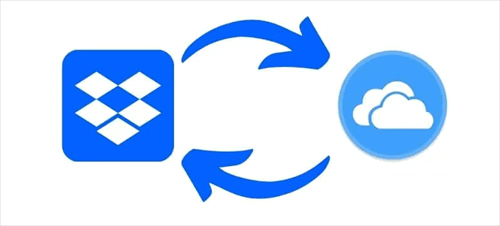
.png)