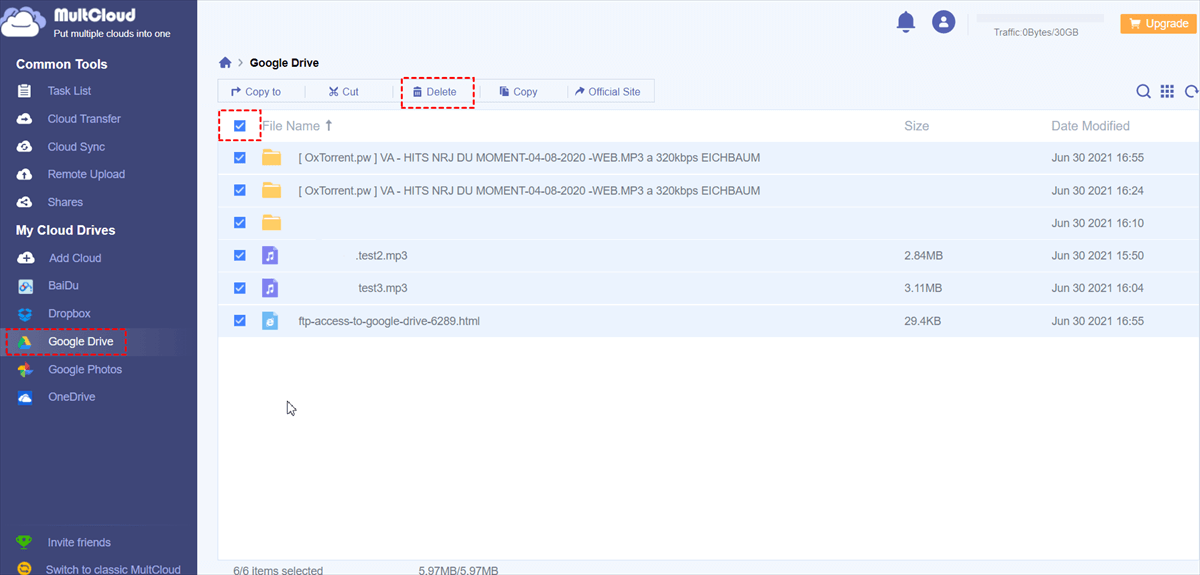Quick Search:
Overview of Google Drive
Google Drive, a cloud-based storage and file sync service, is offered by Google to facilitate users to store, access, and share files and folders while collaborating with others in real-time. Users can enjoy up to 15GB of free storage and easily integrate it with other Google products, including Docs, Sheets, and Slides. Its outstanding features include file storage, collaboration, integration, etc.
Although the 15GB of free storage space is relatively sufficient, users will find it not enough when using it for a long time. So, it is common to clear up some unused documents and PDFs to manage Google Drive storage. In this article, we will introduce the way to delete usefulness data. After reading, you can know exactly how to delete PDFs from Google Drive on iPhone.
How Do I Delete Files from Google Drive on My iPhone
If you are having a great many documents and PDFs that are not useful anymore, you can clear them up. In this section, we will teach you the step-by-step operation to deliver the goal on your iPhone. Please keep reading.
Step 1: Launch your Google Drive app on your iPhone and sign in to your Google account.
Step 2: Locate the document you want to delete, then hit the 3 dots icon on the right side.
Step 3: Press the Remove button in the menu. Then hit the Move to Bin button in the pop-up window.
If you wonder how to delete multiple Google Docs on iPhone, you can then long hold each doc, and then apply the same way above. In this way, selected data can be moved to the Bin. You should know that when you delete a file from Google Drive, it won’t be deleted forever. Instead, it will stay in the bin for 30 days. And data in the Bin still take up storage space.
Thus, others can still view the file that you have sent to the bin if you have shared it, as long as the file hasn't been permanently deleted. Removing a file that you did not own from your Google Drive account will not prevent others from accessing it.
If you want to delete the data forever, you can then go to the Bin and empty them together. You can hit the 3 horizontal lines on the top left and hit the Bin button. Then you can delete them permanently.
What If Unable to Delete Files from Google Drive
However, sometimes you may find it hard to remove files on Google Drive on your iPhone. That is caused by many reasons, such as instable network connection, stuck process, unfixed errors, etc. When this issue happens, users cannot free up their Google Drive storage anymore. In this case, MultCloud, a smart and reliable third-party service, can offer help.
MultCloud is a web-based cloud file manager that provides users with an excellent platform to manage multiple cloud drives together, such as Google Drive, Google Photos, SharePoint, iCloud Photos, OneDrive, OneDrive for Business, Dropbox, Dropbox Business, MEGA, Flickr, pCloud, Box, Box for Business, Wasabi, NAS, Amazon S3, and so on.
By using this service, users can download files from Dropbox, upload folders to Dropbox, share music on Google Drive, rename a folder, copy a file from one cloud to another, delete a document on SharePoint, and more. So, when you find you are not able to delete files from Google Drive, you can then head to MultCloud.
Now, please read the following content to learn how do I delete files from Google Drive on My iPhone via MultCloud:
Step 1: Create an account on MultCloud by your email for free.
Step 2: Go to Add Cloud on the left, then hit the icon of Google Drive to add and give MultCloud permission by following the on-screen guidance.
Add google drive pic
Step 3: Head to Google Drive now, select the data you want to delete, and hit the Delete button on the upper sidebar.
Apart from basic features, MultCloud can also help you transfer, sync, and back up files and folders from one cloud to another directly without going through a download-and-upload process. It offers many conveniences and benefits when you use this service to make data migration between each other, including:
- An Industry-Leading Migration Speed. By utilizing MultCloud to transfer, synchronize, and backup data between cloud drives, you can benefit from its exceptional speed. In other words, even large files can be moved swiftly without any delays.
- 4 Automatic Migration Options. To simplify your work, MultCloud enables you to schedule tasks to run automatically at specific intervals, whether it be daily, weekly, or monthly. Once the task is set, MultCloud will run it promptly at the designated time.
- Offline Data Migration. MultCloud does not depend on Wi-Fi to transfer, sync, or backup data between cloud services. Instead, it uses data traffic during the process. Once a task is initiated, MultCloud can run it in the background even if the connection is interrupted.
So, by using this helpful service, you will find it easy to transfer Dropbox to Google Drive, sync data between clouds, and backup data from one cloud to another in a hassle-free way.
Conclusion
Now that you have read the entire text, you have learned how do I delete files from Google Drive on my iPhone. If the Delete feature on Google Drive is not useful, you can turn to MultCloud to easily remove data from your Google Drive account.


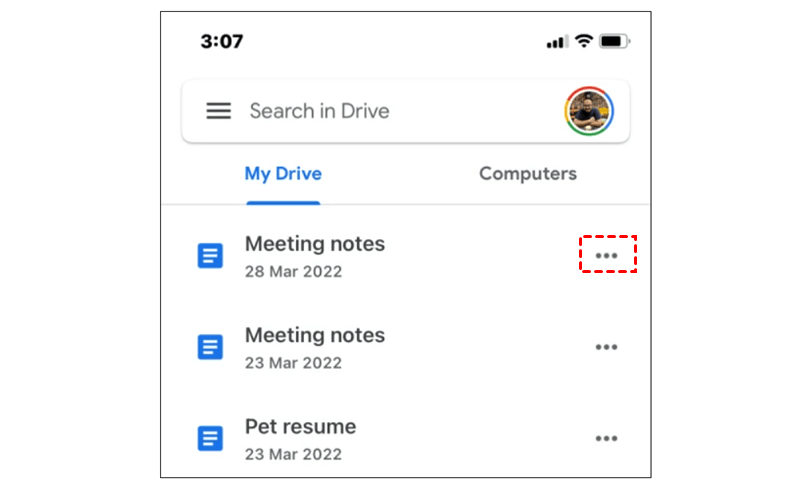
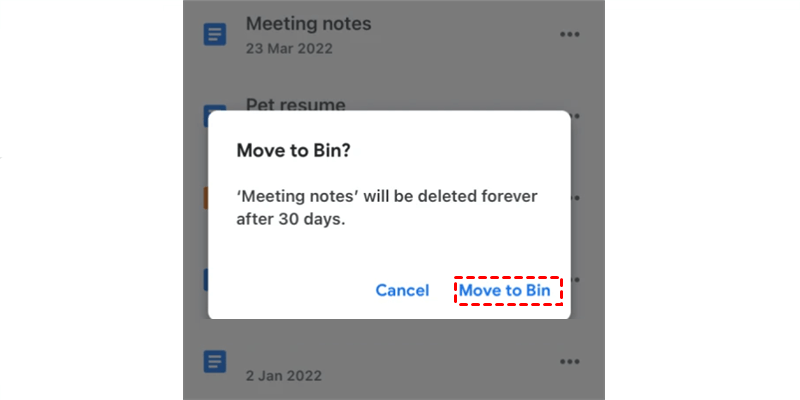
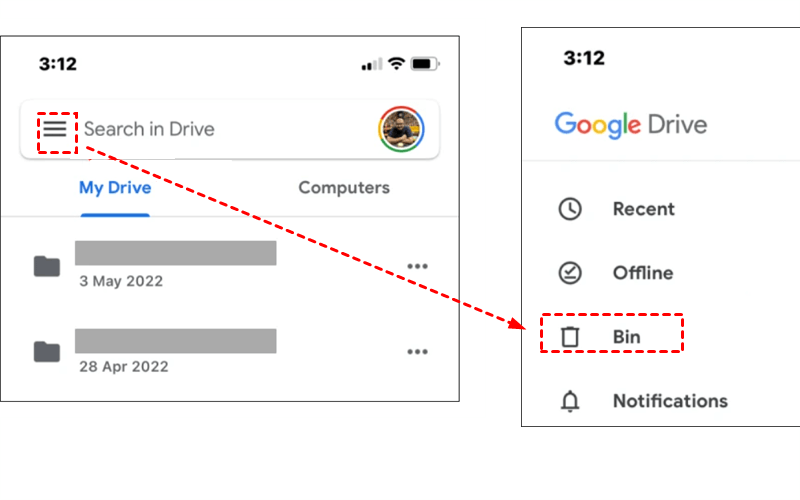
.png)