Is there any free WebDAV sync tool to sync files to the WebDAV server instead of the command line interface? Of course yes, you can find the top 3 WebDAV synchronization software from the below content.

Content Overview:
WebDAV, which stands for Web Distributed Authoring and Versioning, is an extension of the HTTP protocol that allows you to perform remote web content authoring operations on the client side. So you can edit and manage files on web servers.
WebDAV allows you to manipulate files on a remote server as if they were stored locally, such as creating, deleting, copying, moving, and renaming files and directories. WebDAV locks the file while a user editing to prevent others from accessing it to make conflicts. Besides, versioning is one of the important features, which allows you to manage different versions of resources on the server via the client. This feature is particularly useful for document management and collaborative editing scenarios.
Most importantly, WebDAV uses standard HTTP security mechanisms like HTTPS, Basic Auth, Digest Auth, or OAuth to keep files safe. Thus, so many people choose to safeguard their data via the WebDAV protocol. Sometimes, you need to sync files to the WebDAV server easily, is there any easy WebDAV sync tool to do that? Fortunately, we are going to show you some WebDAV sync tools, then you can choose the best one.
If you want an easy-to-use WebDAV Sync tool, It’s strongly recommended to try the powerful web-based multi-storage manager - MultCloud. Why? MultCloud not only allows you to sync files between the local computer and the WebDAV server but also allows you to sync files from a WebDAV server to another, even to another platform. Besides, you can get the following advantages:
How to use the WebDAV sync tool - MultCloud? Here we will show you the guide to sync local files to the WebDAV server or sync files from the WebDAV server to another for data protection. Let's get started to check the guide:
Assuming that you want to sync files to the WebDAV server, ownCloud, here is how it works and take it for reference:
1. Please apply for a free MultCloud account, and log in to MultCloud Dashboard.
2. Tap Add Cloud > WebDAV, and input the ownCloud credentials to add.
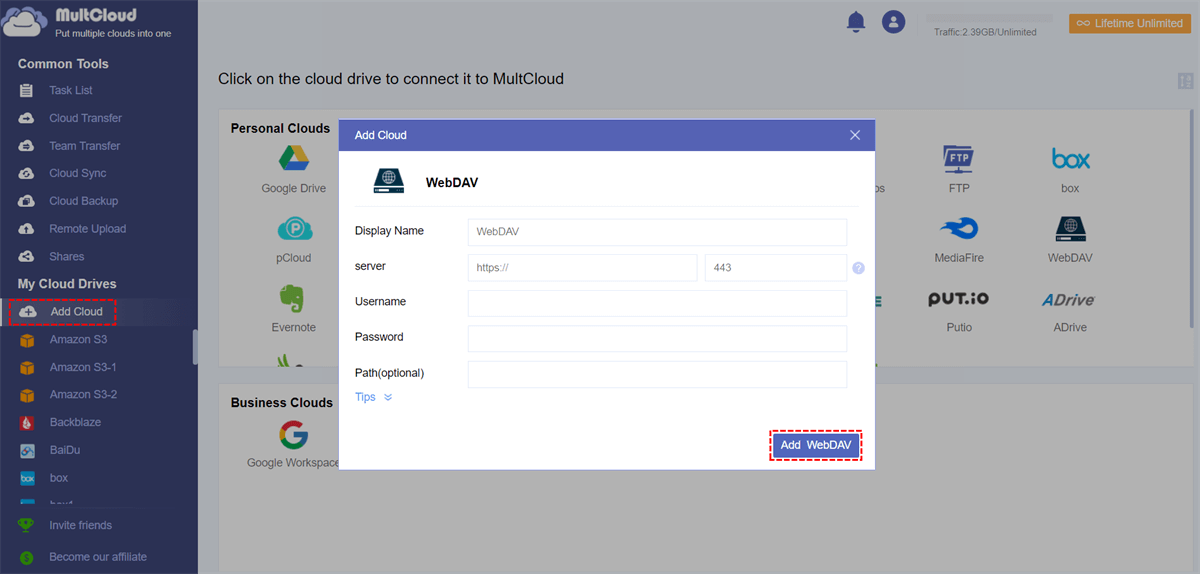
3. Click to open a folder in ownCloud, and tap Upload File from the top menu.
Tip: ownCloud will be automatically listed under My Online Services once added successfully.
4. Select the local files and hit Open to upload files to the WebDAV server ownCloud.
If you would like to sync files from the WebDAV server to another server, it also can help you a lot:
1. Add your both WebDAV servers by hitting Add Cloud.
2. Click Cloud Sync > Real Time Sync, and choose one WebDAV server as the source, and another WebDAV server as the destination.
3. Hit Sync Now to sync files from one WebDAV to another account in real time.
Tips:
There is an open-source software, named WebDAV-Sync, that is designed for Windows, Mac, Linux, BSD, and ChromeOS. It allows you to sync files from local devices to the WebDAV server and provides the command line interface. The latest version is updated on 7, July 2017.
3 Sync Modes are provided: Down, Up, and Bi-directional.
If you want to use the command line to perform the sync task, check the WebDAV-Sync now.
Limitation:
BestSync is another WebDAV sync tool for you to sync files between local computers and the WebDAV server on Windows. It provides you a user interface instead of a command line window to operate, You have three ways to sync files between the local folder and the WebDAV server: One-way sync without mirroring, one-way sync with mirroring, and two-way sync.
Let's explain one by one for you:
How to use BestSync to sync local files to WebDAV Server? Check the following steps to complete.
1. Please install the BestSync app on your computer, and open it.
2. Tap the Lollipop shaped icon in the Folder1 section, then choose your local files.
3. Tap the Lollipop shaped icon in the Folder2 section, tap WebDAV, then input the credentials to connect with the WebDAV server, and hit OK.
4. Then you will find the settings for the WebDAV sync, check it, and hit Finish.
Limitation: It only allows you to run this WebDAV sync tool on Windows 11, 10, 8, 7, Windows Server 2012, 2016, 2019, and 2022, and no other operating system.
From this essay, you must have get the best free WebDAV sync tool to upload or download files from the WebDAV server, or sync files from WebDAV server to another account directly in up to 10 sync modes. Besides, you can also use MultCloud to access Egnyte files via WebDAV, transfer files from one cloud to another, and automatically free up space for the source cloud, and many more. So, why not give it a try?