This post not only gives you some advice on how to switch from OneDrive to Google Drive but also shows you a comparison between OneDrive vs Google Drive which helps you decide which one is better. Besides, there is the easiest way to transfer files from OneDrive to Google Drive.

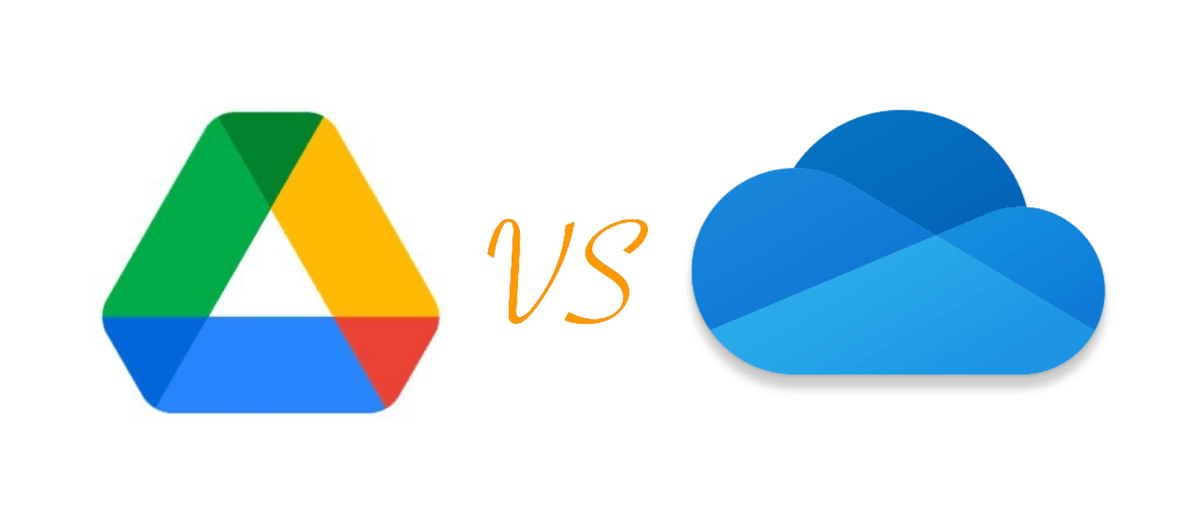
Whether to use Google Drive instead of OneDrive depends on which one meets your needs better. Therefore, there is a brief comparison between OneDrive and Google Drive, considering their pricing, storage, photo management ability, integrations, and ease of use.
| OneDrive | Google Drive | |
| Free Plan | 5 GB of free storage | 15 GB of free storage shared by Drive, Photos, and Gmail |
| Personal Use |
Microsoft 365 Basic: $1.99/month for 100 GB Microsoft 365 Personal: $6.99/month for 1 TB Microsoft 365 Family: $9.99/month for 6 TB |
Basic: $1.99/month for 100 GB Premium: $9.99/month for 2 TB AI Premium: $19.99/month for 2TB |
| Business Use |
OneDrive for Business: $5 user/month for 1 TB Microsoft 365 Business Basic: $6 user/month for 1 TB (Up to 300 users) Microsoft 365 Business Standard: $12.5 user/month for 1 TB (Up to 300 users) |
No business plan |
As you can see, if you want to choose a cloud for personal use, OneDrive is more cost-effective than Google Drive if you have a large storage demand.
Note: The prices shown above are only references. There might be some activities when you enter their website for subscribing.

If you use a cloud drive basically for photo storage, Google Photos works better than OneDrive due to its smart photo classification and compressing abilities.
OneDrive is in the Microsoft 365 package so it can perfectly integrate with Windows and Microsoft Office apps. If you are a Windows user, you can directly access files on OneDrive in File Explorer without additionally downloading its app since it is preinstalled on your computer.
On the other side, Google Drive can seamlessly integrate with Google Workspace apps like Google Docs, Sheets, Slides, and so on. If you also use Gmail and Google Photos, using Google Drive to store files will be a good choice because it will be more convenient to collaborate.
Both OneDrive and Google Drive offer apps for your iOS and Android mobile devices and Windows and macOS computers. The difference between devices is not a matter of use. For the web interface, OneDrive manages files in a more straightforward way while Google Drive prefers to give you more options to classify your files.
In this part, you can see some common steps to switch from OneDrive to Google Drive.
If you want to sync your device with Google Drive, it is recommended to have a Google Drive app on your device. You can search Drive for Desktop and download it from the official site.
After installing the app on your device, open it, and sign in to it with your Google account. Then, you can follow the instructions to choose which folders to sync and backup. Also, you can directly access your Google Drive files in File Explorer now.
To use Google Drive instead of OneDrive, you may need to move files from OneDrive to Google Drive. You can choose to copy and paste files for transfer. However, if you have a lot of files that need to be moved, your computer may crash down. In this case, taking advantage of MultCloud, an online cloud file transfer service, is recommended.
MultCloud can help you ignore the downloading and re-uploading process but automate the transfer. Besides, MultCloud supports offline transfer. Therefore, you can shut down your computer after creating a transfer task but the task can still be completed. You can refer to the steps to use MultCloud for file transfer.
Step 1. Create a MultCloud account.
Step 2. Add OneDrive to MultCloud by clicking Add Cloud and the OneDrive icon. Then, you will log in to your OneDrive account in the pop-up window and grant MultCloud access permission. Also, repeat the operations to add Google Drive to MultCloud.
Step 3. Select Cloud Transfer in the left sidebar and choose OneDrive as the source and Google Drive as the target. Then, tap on the Transfer Now button to initiate the task.
Notes:
Generally speaking, to use Google Drive instead of OneDrive, first, you should clearly know which one is better for you. Then, you can sign up for a Google Drive account, download the Google Drive app, enable sync and backup, and move files from OneDrive to Google Drive. But these are basic preparations, you can explore more functions to utilize on Google Drive.