As dynamics within an organization change, it may be necessary to transfer ownership of a SharePoint site or team. The purpose of this article is to provide a comprehensive guide to transfer SharePoint ownership effectively.

Quick Search:
Change owners in an existing SharePoint
Hi, I need to remove 2 owners of SharePoint since they moved to new jobs. I will remain and should be the only owner/admin of the site. I tried to do that myself but I didn't succeed. Please support. Thanks!
Changing the owner of an existing SharePoint
I have a question. I have to redesign the SharePoint in my company, but first of all I need to get all the from the current holder. The website has existed for 3-6 years now and the current owner isn't in our pants anymore. Could you tell me how the owner can transfer me his holder rights? Thanks in advance.
- Question from https://learn.microsoft.com/
This article provides different solutions based on different user needs. Therefore, you can choose the appropriate method according to your needs.
To transfer ownership of a SharePoint site, whether it's a communication site or a team site, you must give someone else the "Owner" role or "Full Control".
There are some guides to help you manage your SharePoint data better:
By following these steps, you can efficiently transfer ownership of your SharePoint communication site with ease.
Step 1. To begin managing your SharePoint site with your Tufts credentials, start by visiting office.com and logging in. Once logged in, navigate to the "App Launcher" button and choose "SharePoint".
Step 2. After selecting SharePoint from the App Launcher, you'll see a menu on the left-hand side where you can choose the site you wish to manage. If you don't immediately see the site you're looking for, click "See all" for a comprehensive list.
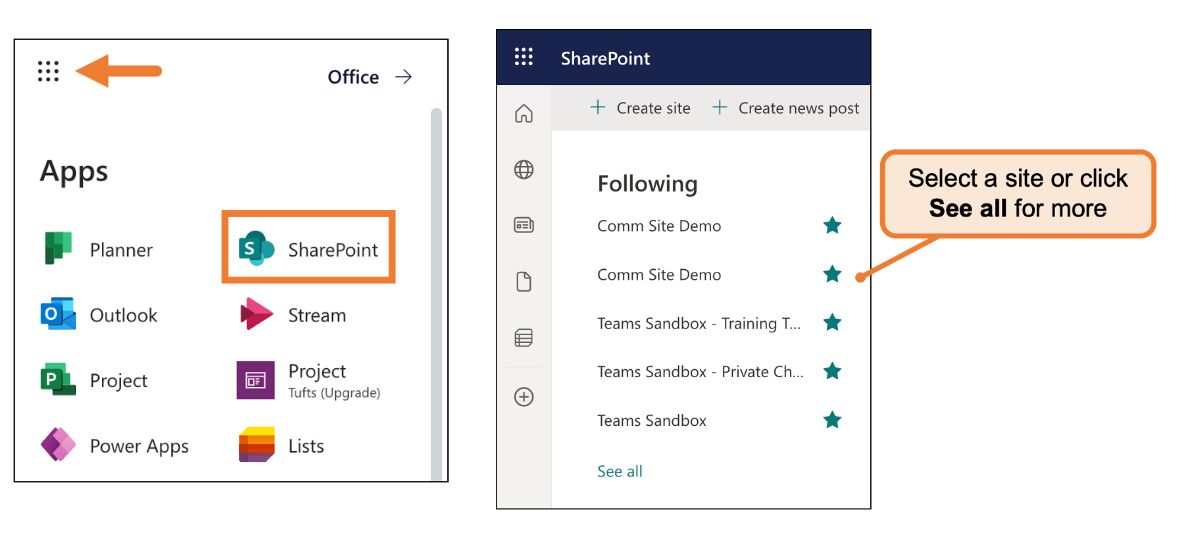
Step 3. Once you're on the desired site, locate the "Share" button located in the top right corner. If the person you intend to transfer ownership to is not already a member of the site, proceed to step 4.
If the person is already a member, simply find their name in the list, click on the dropdown menu next to their name, and select "Full Control" to grant them ownership.
Step 4. To add a new member to the site, type their name into the search box and select them from the suggestions. Then, click on the dropdown menu next to their name and choose "Full Control". You can also send them an email with a custom message if needed. Once done, click "Share".
The new owner will now be listed with full control over the site. If you wish to remove your ownership role, or if the new owner wants to do it for you later, click on the dropdown menu next to your own name and select one of the following options:
To transfer ownership of your SharePoint team site, please follow the steps below.
Step 1. To initiate the process, access office.com and sign in using your Tufts credentials. After logging in, locate and click the "App Launcher" button, then opt for "SharePoint" from the menu.
Step 2. Once you've entered the SharePoint interface, navigate through the left-hand menu to select the specific site you wish to manage. In case the desired site isn't immediately visible, click "See all" for a comprehensive list.
Step 3. Upon accessing the chosen site, direct your attention to the top right corner and click on the member count button. If the individual you intend to transfer ownership to isn't already a member, proceed to the next step. However, if they're already a member, locate their name in the list, click on the dropdown menu next to it, and designate them as an "Owner".
Step 4. If the person you're transferring ownership to is not yet a member, initiate the process by clicking on the "Add members" button. Start typing the person's name, and select them from the suggestions that appear. Once their name is selected, designate them as an "Owner" from the dropdown menu and save your changes.
Upon successfully assigning ownership to the designated individual, you can either relinquish your own ownership role or have them do it later. To adjust your own status, click on the dropdown menu next to your name and choose one of the following options:
In the process of using SharePoint, users who encounter the following problems are saved:
If you want to transfer ownership of a team, simply follow the steps below.
Step 1. To access Microsoft Teams, use your Tufts credentials via the website or desktop app.
Step 2. Locate the team, then click on the "Options" button and choose "Manage team".
Step 3. Adjust the team member's role to become an "Owner". After granting the "Owner" role to the other person, you can opt to remain as an owner, downgrade yourself to "Member" status, or entirely remove yourself from the team.
If you need to transfer SharePoint ownership, you can do it as mentioned in the article. This article not only provides transfer site ownership but also transfer team ownership to meet the needs of all users as much as possible. In this way, organizations can facilitate a smooth ownership transition and realize the full potential of their collaborative efforts.
1. How to back up Office 365 SharePoint sites?
You can download them to your local storage devices or use the third-party --- MultCloud to backup them to other cloud storage accounts.
2. Can I migrate data from other cloud accounts to SharePoint?
Yes, with MultCloud, you can directly move data between SharePoint and other 30 + cloud services, such as Google Drive, Dropbox, Box, Amazon S3, FTP or other clouds.
Let’s learn a full guide about how to: