Synchronizing your Synology NAS to the cloud offers a reliable solution for backing up and accessing your important files. Our comprehensive guide will teach you how to effectively sync your Synology NAS files to the cloud, ensuring your data is always accessible and protected.

Quick Search:
Syncing a backup to a cloud provider
I'm using Synology's Drive Client to copy some files from a Mac Mini to my Synology NAS. What I'd like to do now is to then sync the files, on the NAS, to OneDrive. Is there a way to do this?
- Question from Reddit
Have you ever wished you could access your important files from anywhere, anytime? Synology Sync to Cloud offers a convenient solution for backing up and synchronizing your data between your Synology NAS and cloud storage. In this article, we'll explore the two primary methods of achieving this: using MultCloud and Synology Cloud Sync.
MultCloud is a versatile cloud management platform that offers a variety of features, including file syncing, transfer, and backup. Its Cloud Sync feature provides a convenient way to synchronize files between your Synology NAS and various cloud storage providers.
To set up MultCloud Cloud Sync, you’ll need to create a MultCloud account first.

Click "Add Cloud" and add your Synology NAS and cloud storage accounts one by one to the platform. Once your accounts are connected, you can configure the sync settings.
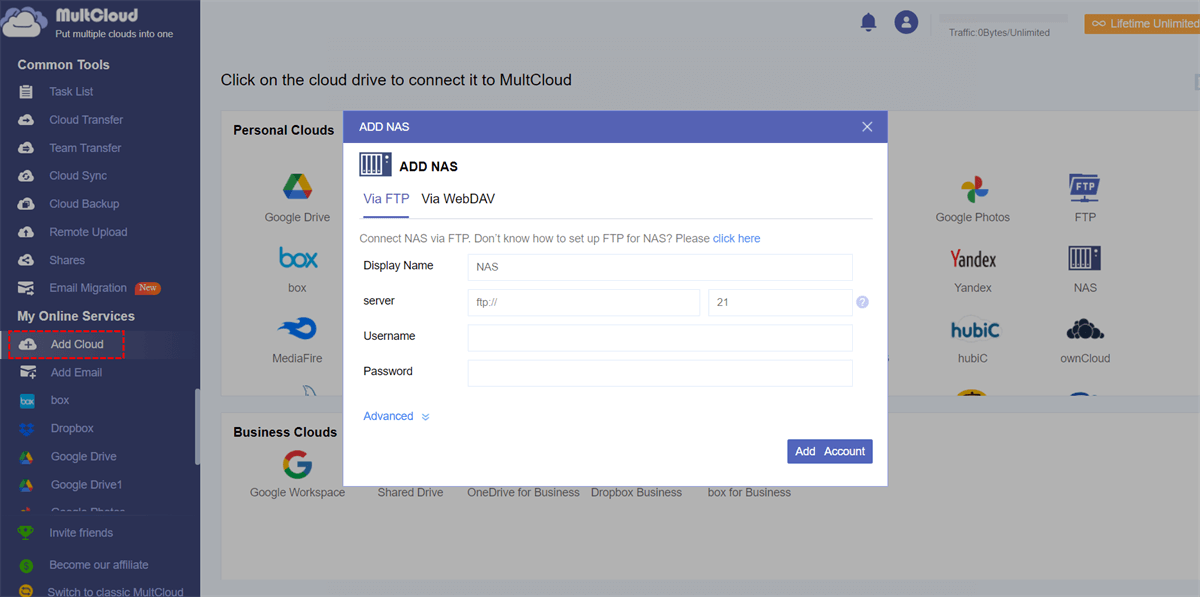
MultCloud Cloud Sync allows you to easily sync files and folders between your Synology NAS and cloud storage. Simply select the source and destination folders, choose the desired sync settings, and enable the sync task.
Notes:
Synology Cloud Sync is an app that allows you to sync your NAS files with various cloud storage providers. It operates in real-time, meaning any change you make on your NAS is immediately reflected in the cloud and vice versa. This makes it ideal for those who need continuous data synchronization between their NAS and cloud services.
Begin by installing Synology Cloud Sync on your device. Once the installation is complete, open the application.
When you launch Synology Cloud Sync, you’ll see a list of available cloud providers. Choose the provider you wish to sync with, then click "Next".
You will now be directed to the "Task Settings" page, where you can customize the following options for your sync task:
A summary page will display your sync configurations. If you’re ready, click "Done" to start syncing.
Alternatively, you can customize advanced settings, such as:
After configuring your settings, click "Done" to initiate the sync.
Synology NAS devices provide versatile solutions for managing your data, but syncing to the cloud opens up a world of possibilities. Whether you need continuous synchronization with Synology Cloud Sync or easy sync with MultCloud, these two methods are reliable, efficient, and relatively easy to set up. Understanding your needs will help you determine which of these solutions suits you best.