Find the solutions to use Synology Cloud Sync to sync files between Synology NAS and OenDrive, learn another way to protect your files.

Content At A Glance:
Synology NAS (Network-Attached Storage) and OneDrive are two distinct but complementary solutions for managing and storing data, especially in a home or small office environment. Therefore, you might need to transfer files between Synology NAS and OneDrive for data deployment.
First of all, you might consider using Synology Cloud Sync to sync Synology NAS to OneDrive or vice versa in your mind. If so, read the following content to get solutions and we will show you another way to protect your precious data in Synology NAS and OneDrive.
In this part, you will find two ways to perform Synology OneDrive sync, Synology Cloud Sync and MultCloud, let’s get started to find out.
Synology Cloud Sync is an application provided by Synology for Synology Network-Attached Storage (NAS) devices. It allows you to synchronize and manage data between your Synology NAS and various cloud storage services, including OneDrive, Dropbox, Google Drive, and more.
So, you can sync files between Synology NAS and OneDrive with Synology Cloud Sync, here are the steps for reference:
1. Please install Cloud Sync on your DiskStation Manager (DSM) Package Center.
2. Click Open after installing, select Microsoft OneDrive from the list, and hit Next.
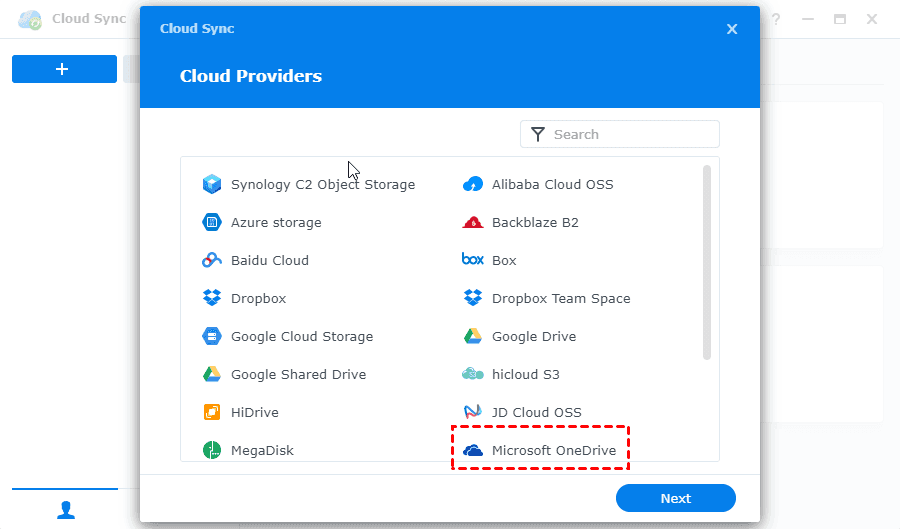
3. Follow the steps to log in to your OneDrive, and grant access to Synology Cloud Sync.
4. Rename the Connection name, select a folder in Synology NAS as the Local path, and a folder in OneDrive as the Remote path, set the sync direction Bidirectional, Download remote changes only, or Upload local changes only.
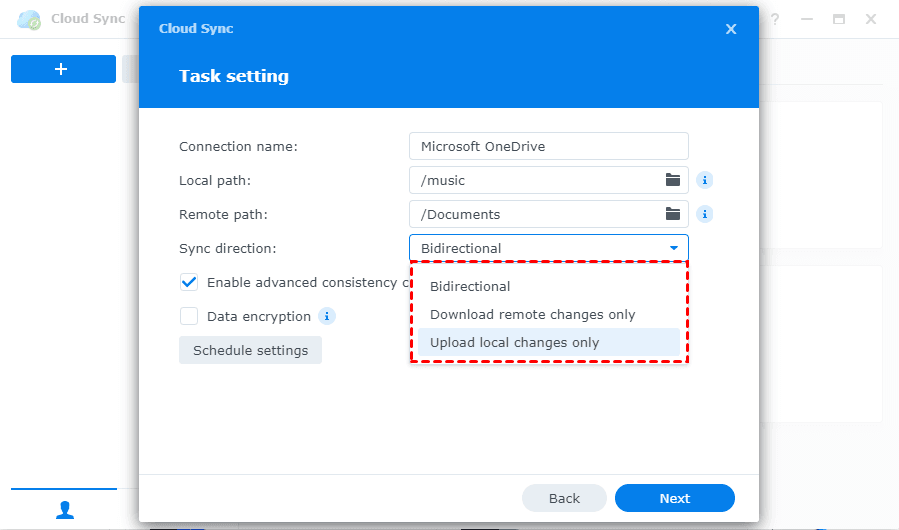
Tips:
5. Click Done if you confirm this setting.
Tip: You can also click Advanced settings to choose which folders to sync, and exclude some file types that don’t sync in this task as you want.
Besides, you have another easy way to sync files between Synology NAS and OneDrive, the comprehensive cloud file manager - MultCloud. MultCloud supports 30+ clouds, including OneDrive, OneDrive for Business, Synology NAS, QNAP NAS, Google Drive, Dropbox, MEGA, iCloud Drive, iCloud Photos, and more.
So here is how to sync Synology NAS to OneDrive in real-time with MultCloud:
1. Please register a free MultCloud account and log in.
2. Tap Add Cloud > NAS to add Synology NAS, then repeat the process to add OneDrive.
3. Select Cloud Sync from the left side, then change to Real Time Sync. Then choose Synology NAS as the source and a folder in OneDrive as the target.
Tips:
4. Hit Sync Now to sync files between Synology NAS and OneDrive.
However, you cannot use Synology Hyper Backup to backup files between Synology NAS and OneDrive (or OneDrive for Business), because Synology Hyper Backup does not support Microsoft OneDrive at all. Fortunately, you can use MultCloud to achieve your goal.
Here is how to backup Synology NAS to OneDrive with MultCloud:
1. Please ensure you have added Synology NAS and OneDrive to MultCloud first.
2. Tap Cloud Backup from the left control panel. Choose Synology NAS as the source, and OneDrive as the target.
3. Hit Backup Now to do Synology OneDrive backup easily.
Tips:
Synology Cloud Sync with OneDrive offers a powerful and versatile solution for seamlessly integrating your Synology NAS with Microsoft's cloud storage platform.
To sync files between Synology NAS and OneDrive, Synology Cloud Sync and MultCloud both are your options. Besides, you can perform Synology OneDrive backup with MultCloud to protect files on these two services while Synology Hyper Backup to OneDrive cannot be performed, because Hyper Backup does not support OneDrive.