How to sync files in Egnyte to OneDrive in real time? An excellent cloud file manager presented in this post can help you connect Egnyte to OneDrive and automatically sync files between them in only 3 steps.

Quick Search:
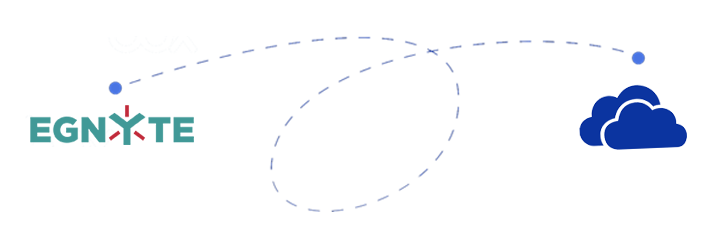
Egnyte enables users to easily and securely share files locally and in the cloud. Egnyte's award-winning platform integrates with any cloud, storage, device, and business application, enabling customers to optimize their collaboration environments with secure access, centralized control and unified visibility.
OneDrive is Microsoft's file-syncing app, formerly known as SkyDrive, that lets you store files online, edit Office documents in the free Office web app, and easily access online files from your PC.
Egnyte and OneDrive each have their own advantages:
From the above content, it can be found that both Egnyte and OneDrive can provide secure data storage services for enterprise users, so many enterprises will choose to combine the two to maximize productivity. And, by integrating cloud storage services, enterprises can formulate the most suitable solution for cloud data storage.
But because of the combination of the two services, companies or individuals inevitably need to synchronize data between Egnyte and OneDrive, so that users can directly access all data in other accounts in one account. So, how to do Egnyte OneDrive integration and sync?
In this technological era, more and more software is designed to sync files between Egnyte and OneDrive, such as CloudFuze and cloudHQ, which are well-known to many users. However, using these two tools to sync data between OneDrive and Egnyte is more complicated, and you may need to pay to try the sync service. Here, it is recommended to use a simple and easy-to-operate multiple cloud storage manager --- MultCloud.
In addition to simple steps and process automation, you can also get the following benefits:
The cloud data sync operations provided by many third-party tools are cumbersome and lengthy, causing many users to give up halfway. However, using MultCloud to sync data between Egnyte and OneDrive only takes the following 3 steps.
Create a MultCloud account for free and log into it.
Note: 30+ popular cloud drives for you to add, such as Dropbox, Google Drive, Google Workspace, Google Photos, iCloud Photos, iCloud Drive, SharePoint Online, OneDrive, MEGA, Flickr, Egnyte, pCloud, Amazon S3, Wasabi, SugarSync, Egnyte, even NAS, WebDAV, FTP/SFTP, Shared with me and Shared Drive.
Follow the prompts in MultCloud to add your Egnyte account. Then, add your OneDrive account in the same way.
Click "Cloud Sync" to enter the following window. Click the "FROM" screen to add Egnyte or a folder within it as a source, and click the "TO" screen to add OneDrive or a folder within it as a destination. Then, click "Sync Now" to submit the sync task.
Notes:
After the sync process is complete, you can click "Task List" to manage your sync tasks.
Note: Sometimes you forget where some important files are located, especially for people with many cloud services. Don't worry, you can search across clouds by entering a keyword or suffix to find them quickly.
Of course! Follow the above steps to add your Egnyte and OneDrive for Business accounts, and then use the "Cloud Sync" feature provided by MultCloud, so you can easily synchronize data.
Make sure you have registered a MultCloud account. Then log in to the account.
Click "Add Cloud" and add your Egnyte and OneDrive for Business accounts respectively.
Note: During this process, you can also add other business accounts, such as Dropbox Business, Google Workspace and Box for Business. "Team Transfer" can help you migrate tenant data in batches, such as migrating Google Workspace to another account.
Click "Cloud Sync", select the path corresponding to the content to be synchronized in Egnyte, and then select the path in OneDrive for Business as the destination. Finally, click "Sync Now" to start the synchronization process. If you need to sync content regularly, you can set the time in advance in "Schedule", and then click "Add Task Only" or "Add Task and Sync Now" to run the task.
With the Cloud Sync feature provided by MultCloud, you can easily sync Egnyte to OneDrive and OneDrive for Business. By adjusting the source and destination, you can also sync SharePoint to OneDrive or OneDrive for Business.
In addition to the sync function, MultCloud also has Cloud Transfer, Team Transfer, Cloud Backup, and Remote Upload. With these features, you can easily back up or move files between cloud services. Alternatively, you can easily manage multiple cloud storage accounts and the data in them on the same PC with additional features like Share, Download, Preview, Copy or Copy to.