Losing valuable data can be a nightmare, and that's where SugarSync Online Backup comes into play. In this article, we'll explore the importance of online backup, , discuss common challenges in data backup, and present SugarSync online backup to another cloud via MultCloud.

Quick Search:
SugarSync offers online backup, making it efficient to safeguard your digital assets. With its user-friendly interface and robust features, SugarSync ensures that your files, photos, and documents are securely backed up in the cloud. The real-time syncing feature keeps your data updated across devices, providing seamless access anytime, anywhere.
Despite the advancements in backup technology, users often encounter challenges in the data backup process. Issues like data loss, slow backup speeds, and compatibility problems can be frustrating. Recognizing these challenges is the first step towards finding effective solutions.
In this guide, we will show you how to backup to SugarSync and how to backup SugarSync to another cloud for data security. If you happen to need this, continue to read.
The SugarSync desktop application is visually appealing, offers satisfactory versioning features, and enables seamless data streaming among SugarSync apps. Now, you can refer to the following part to learn the detailed steps:
Step 1: Launch your SugarSync on your computer.
Step 2: Hit Select folders to sync. Then choose the folders you want to sync. Later, the selected folders will be synced and backed up to SugarSync directly.
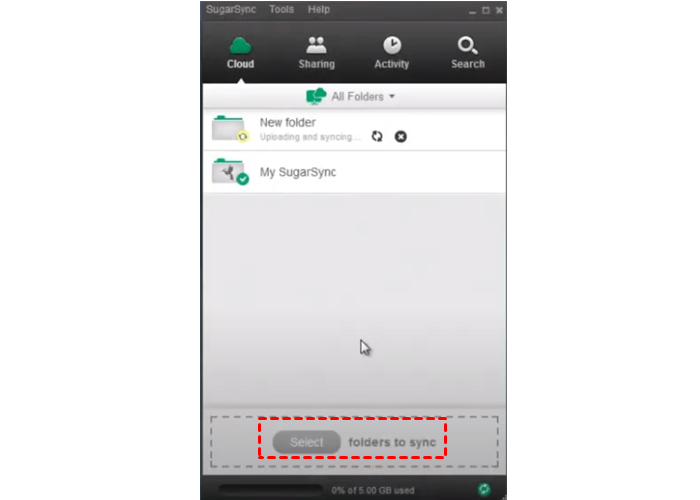
This is how do I backup online. Although SugarSync is a smart backup service, it has some limitations. For example, the absence of certain features, a cumbersome web interface, high pricing plans, and the lack of zero-knowledge encryption cast a shadow over its positive aspects.
To save cost and make better data management, you can backup SugarSync to another cloud like Google Drive. Read SugarSync vs Google Drive in terms of pricing, features, and so on. And you will know that Google Drive works better in many aspects. So, how to backup files and folders from SugarSync to Google Drive? Utilize MultCloud, a smart and reliable cloud backup service.

MultCloud supports a wide range of popular cloud storage providers, such as Google Drive, Dropbox, OneDrive, Amazon S3, pCloud, SugarSync, SharePoint, Google Workspace, iCloud Drive, iCloud Photos, OneDrive for Business, Dropbox Business, Box, and many more. This enables users to consolidate their data from different platforms into a centralized backup solution.
Why use MultCloud to backup files between SugarSync to another cloud? There are some detailed virtues:
It’s time to backup SugarSync to another cloud via MultCloud now. Please follow the steps below and we will take Google Drive as the destination.
Step 1: If you don’t have an account on MultCloud, you can sign up one for free. Or, you can sign in directly with Google or Facebook account.
Step 2: Press the Add Cloud button on the left. Then hit the icon of SugarSync to add your credentials. Next, follow the on-screen tips to permit MultCloud. Later, use the same way to add Google Drive.
Step 3: Tap on Cloud Backup on the left navigation bar. Choose SugarSync as the source cloud and Google Drive as the target cloud. Finally, start the process by hitting the Backup Now button.
This is how to backup SugarSync to another cloud directly without downloading and uploading via MultCloud. Similarly, you can back up files between other cloud drives as well. All you need to change is the target and destination cloud. In addition to backing up data across cloud drives, you can also transfer and sync data from one cloud to another.
In conclusion, the digital landscape demands proactive measures to protect our valuable data. You can backup data to your SugarSync and access them wherever and whenever you want. Also, when you want to back up SugarSync to another cloud, you can take advantage of MultCloud. This service can help you ease the process to some extent.
Anyway, MultCloud is a professional and versatile cloud management service that allows you to transfer, sync, and back up files across cloud drives. In addition, you can download or upload files from torrent files, magnet link, and URLs to cloud drives directly. No matter what cloud drive you use, you can take advantage of them together via MultCloud.