Explore how SharePoint WebDAV enhances file access and team collaboration. This guide dives into enabling WebDAV in SharePoint Online, setting up SharePoint WebDAV access, and troubleshooting WebDAV to SharePoint Online for a seamless document management experience.

Content at a Glance:
Microsoft 365 SharePoint online access through WebDav on Windows 10 not available any more?
Since we migrated our documentation to M365 in 2022 we do not have access (or don't know how to do it) to sites and document libraries from Microsoft Explorer on Windows 10 and 11 as Internet Explorer is no longer available/functional (needed for its WebDav ActiveX control). Any idea or guidance but migrating to use OneDrive sync?
- Question from answers.microsoft.com
Microsoft's cloud-based platform for document management, intranet services, and collaboration is called SharePoint Online. It enables businesses to safely store, arrange, share, and access data from almost any location as part of Microsoft 365. It’s usually used for website management tools, etc.
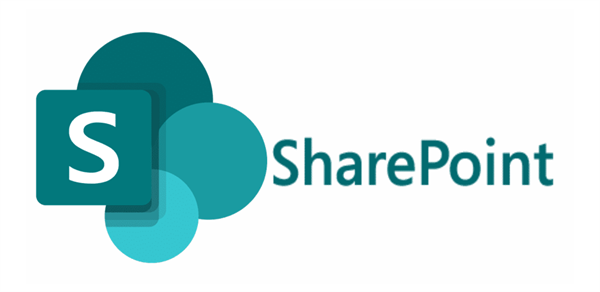
WebDAV (Web Distributed Authoring and Versioning), is an HTTP protocol extension that makes file administration online easier. Without the need for specific software, it enables you to upload, download, and edit files that are kept on a remote server. With drag-and-drop capabilities, folder creation, and other features, WebDAV essentially lets you use web storage like a local disk.
Does SharePoint Online support WebDAV? Yes, SharePoint supports WebDAV, but with some limitations. WebDAV integration is available in both SharePoint Online and SharePoint On-Premises, allowing you to connect document libraries as network drives and interact with files directly through your file explorers. However, the level of WebDAV support and functionality depends on the version of SharePoint you’re using and the configuration of your system.
SharePoint Online, as part of Microsoft 365, supports WebDAV through its document library functionality. By mapping a SharePoint library to a network drive or syncing it with File Explorer, you can access and manage files using WebDAV. However, Microsoft recommended to use OneDrive to sync files instead of SharePoint WebDAV access. Because WebDAV lacks some features compared with OneDrive, like offline file syncing, and can sometimes face compatibility issues depending on the system or browser used.
SharePoint On-Premises versions, such as SharePoint 2016 or SharePoint 2019, also support WebDAV. However, enabling and using WebDAV requires proper configuration, including enabling the WebClient service on the client’s system and ensuring proper permissions for accessing document libraries.
SharePoint WebDAV Access limitations:
Recently, some users are curious about “does SharePoint WebDAV dreprecated”? Why is SharePoint WebDAV not working anymore? Maybe it’s related to the limitations, just check.
Although SharePoint supports WebDAV protocol, it’s complicated to configure and it probably not working at all. For example, some users report trouble mapping their drives due to browser settings or outdated WebDAV services. Ensuring that your browser supports ActiveX controls and updating your system can resolve most of these issues.
If you still want to access SharePoint Online through WebDAV, there is a better way to access SharePoint Online via WebDAV, using the all-in-one web-based multiple cloud storage manager - MultCloud. Why? Here are some factors you might consider:
So, it’s the best free way for SharePoint WebDAV access. Thus, how to access SharePoint Online via WebDAV with MultCloud, check the following part.
It’s a piece of cake to move files between SharePoint Online and WebDAV, here are the simple steps for reference:
1. Log in to your MultCloud account once registered, it’s free.
2. Tap Add Cloud, then choose SharePoint Online, then follow the guide to add. After that, add WebDAV in the same way.
3. Select Cloud Transfer, choose WebDAV as the source, and SharePoint as the target location.
Tips:
4. Press the Transfer Now button to move WebDAV to SharePoint Online easily.
Besides, you can just exchange the source and destination to move files from SharePoint Online to WebDAV as well. If you would like to sync two SharePoint document libraries, MultCloud can also do the trick.
You must activate SharePoint WebDAV in your SharePoint Online environment to use it to its full potential. Although the setup procedure isn't extremely difficult, there are a few procedures you must carefully follow to make sure everything goes as planned.
Here is how to enable WebDAV in SharePoint Online:
1. First of all, please ensure you have the necessary permissions. Admin access to your SharePoint Online account is required to enable WebDAV.
2. Open the Windows Control Panel. Navigate to “Programs” > “Turn Windows features on or off”. Scroll down and enable the “WebClient” service.
3. Open your SharePoint Online site and navigate to the desired document library. Click on “Sync” or “Open in Explorer” (depending on your version). Follow the prompts to map your SharePoint library in File Explorer as a network drive.
4. Open File Explorer and your SharePoint library are listed under “Network locations”. You can now access and manage files directly from your computer.
How do I enable WebDAV in SharePoint Online?
A: To enable WebDAV SharePoint Online, ensure you have admin permissions, enable the WebClient service on your Windows system, and sync your SharePoint document library with File Explorer. Follow detailed steps to map your SharePoint library as a network drive for seamless access.
Does SharePoint Online WebDAV support all file types?
A: While SharePoint Online WebDAV supports a wide range of file types, certain limitations exist for large files or specific file extensions. It’s recommended to check SharePoint’s file size limits and compatibility guidelines for optimal performance.
What are the advantages of using WebDAV to connect to SharePoint Online?
A: Using WebDAV to SharePoint Online offers offline access, real-time file synchronization, and a user-friendly interface. It eliminates the need for browser-dependent workflows and streamlines team collaboration on cloud-based documents.
Why am I having trouble with SharePoint WebDAV access?
A: Common issues with SharePoint WebDAV access include outdated WebClient services, browser compatibility settings, or permission restrictions. Ensure your Windows and browser settings are updated and configured correctly to resolve these problems.
Organizations can gain a number of advantages that improve the usability and accessibility of cloud file management by comprehending and utilizing SharePoint WebDAV. This feature is essential for current companies because it revolutionizes teamwork.
Besides, MultCloud allows you to migrate all subaccounts from one business cloud to another business cloud with team transfer, so you can migrate Google Workspace to OneDrive for Business, etc.