This complete tutorial shows you how to find thins in the clouds quickly and easily. If you are looking for ways to search specific files on multiple cloud drives, then read no further!

Quick Search:
People are creating and saving many study/work materials in daily life, which causes a huge demand for cloud storage services that allow users to save and access data hassle-free. Popular cloud services like Dropbox, Google Drive, Google Photos, SharePoint, OneDrive, etc. help users to save and share sorts of documents, photos, and videos online.
It’s common to use multiple cloud services at the same time. However, the attendant problem may be the chaotic management. Imagine that you know something exists but cannot remember where it is. Or, there’s an important photo indeed but you forget in which account so you have to check all cloud storage services one by one.
Don’t you feel crazy? How do I search in the cloud? Fortunately, here comes MultCloud, a popular multiple-cloud storage manager that allows you to search files across different cloud services with ease. By using MultCloud, you’ll find what you want immediately. In this article, we will show you how to search across cloud storage services normally and efficiently in detail. If needed, keep reading.
Many cloud services in the market offer the Search feature, which means users can head to certain clouds to search for the specific data they want. For instance, Google Photos allows users to search photos by names, topics, places, etc., which means the photo you want will be filtered as quickly as possible. Here are the details:
Step 1: Sign in to your Google Photos on the web.
Step 2: Head to the Search box in the top ribbon. Then search the photo by entering places, names, topics, and so on.

Step 3: Let’s take “places” as an example. When adding “ice rink” into the Search box, the corresponding photo will show up.
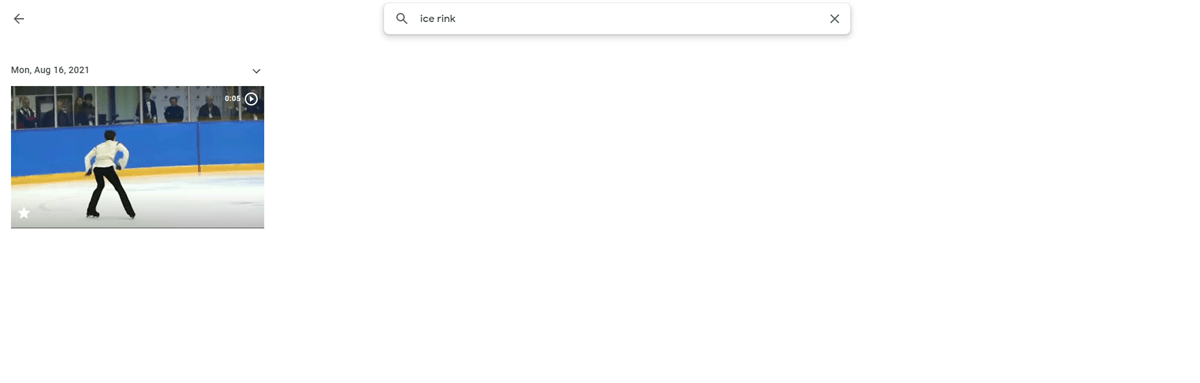
Similarly, if you want to search for certain data on Google Drive, you can head to your Google Drive on the web and seek the data you need in the Search box on the upper side.
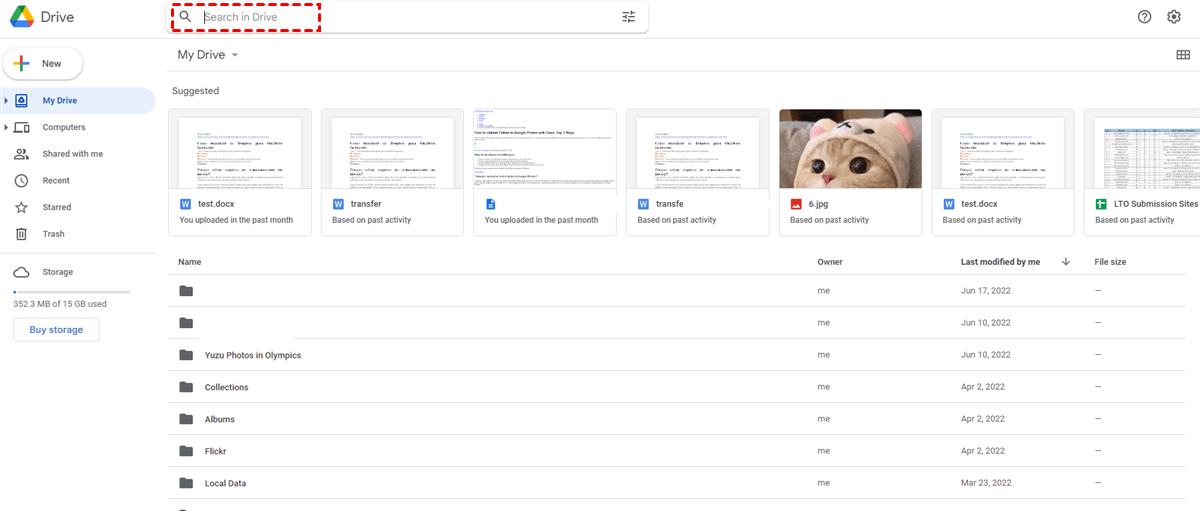
Anyway, when you want to search for certain files in a specific cloud drive, you can find them easily. However, what if you don’t remember in which cloud drives you save?
If you forget where the file is, will you head to different cloud drives to search one by one? Although this may be helpful, it’s time-consuming and requires lots of patience. To ease your burden, it’s recommended to utilize a third-party service, MultCloud, to search across cloud services hurriedly.
As its name suggests, MultCloud is an integrated platform for users to manage multiple cloud services without shifting accounts frequently. This tool plays well on over 30+ cloud services, such as iCloud Drive, iCloud Photos, Dropbox, Flickr, Amazon S3, WebDav, Google Drive, Box, SugarSync, OneDrive, Cubby, MyDrive, WEB.DE, Yandex, Hidrive, Baidu, ADrive, Hubic, MySQL, MEGA, and so on.
Users can add these cloud drives they often utilize to MultCloud and manage these data on cloud services seamlessly. With MultCloud, users are allowed to upload files to OneDrive, sync Google Photos to a PC, create a copy and move files into it, share data on Google Drive, and more. Most importantly, users can find it easy to search a specific file across different cloud drives.
How to search across cloud services on MultCloud? Here’s what you can follow:
Step 1: Create an account on MultCloud for free. Alternatively, you can sign in with your Facebook/Google account.
Step 2: Proceed to Add Cloud on the left sidebar. Then add the cloud drives you use to MultCloud and give MultCloud access by tapping Allow.
Step 3: After adding the cloud drives you use, head to any cloud. Let’s take Box as an example. Then press the search icon on the top right corner.
Step 4: Generally, choosing a High-Speed search can help users find out the file quickly. Then, select the cloud you want to search for based on your situation. Or, you can choose all cloud drives. Next, Enter the keyword and tap Search at last.
As you can see, the way to search for a specific item on multiple cloud drives, MultCloud can work it out easily. Contrastingly, if you head to different cloud services to search one by one, that’s too cumbersome to finish. In a word, MultCloud just shows you how to find things in the clouds in a more intelligent way.
On top of the searching feature, MultCloud provides more professional and convenient functions to improve their work efficiency when dealing with multiple cloud drives. Specifically speaking, users are allowed to transfer, sync, and back up files from one cloud to another seamlessly and directly.
These intelligent and reliable features are of great importance when you want to organize your different cloud drives or want to quit certain cloud drives and turn to another one. MultCloud offers many benefits when users need to move files between clouds:
If you are wondering how to sync from cloud to cloud, or how to backup files across clouds, MultCloud can be your best helper. In addition, when you are struggling with remote uploading from URLs, torrent files, or magnet links to clouds, MultCloud can also do you a favor.
After reading this post, you now know how to search across clouds easily. In short, you can search for specific items on each cloud in the Search box. When you want to search certain files but don’t remember where you’ve saved them, you can utilize MultCloud to search files across multiple cloud services.