If you don't know how to use Evernote for Gmail to save Gmail to Evernote, just follow the steps in the post; if you want to learn more ways or have a higher demand for the migration, don't hesitate to use the following 2 MultCloud solutions to transfer emails more flexibly.

Quick Navigation:
At the very beginning, there is a brief introduction to Evernote. Evernote is famous as a note-taking application but can also be used as a cloud storage service. It has widgets like notebooks, tags, and calendars. You can create and name various tasks in these widgets according to your needs. Therefore, emails stored in these widgets can be classified clearly and you can find them easily.
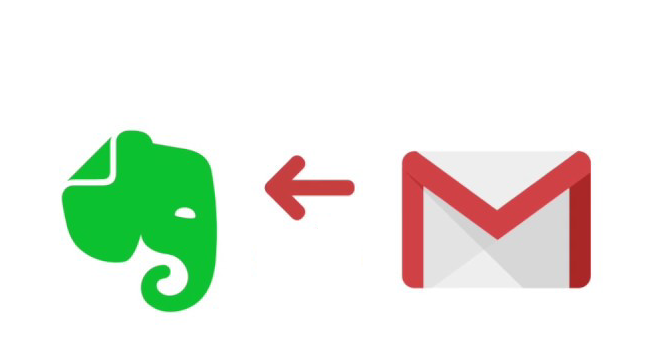
Additionally, maybe you have backed up Evernote to Google Drive. Do you ever think of saving Gmail to Evernote as a backup? If you come up with this idea but haven’t done it yet, you may look through these 3 aspects to see if they can inspire you.
When you consider saving your emails to another place, you can choose to save them in different file types like PST, EML, or PDF. If you prefer PDF files, you may try MultCloud Email Migration and Email "Copy to". MultCloud is a multiple-cloud management service. Email Migration and Email "Copy to" are designed for directly migrating emails to cloud drives as PDF files. Using them, you don't have to do any manual downloading operations. What's more, you can manage files on Evernote with more MultCloud functions.

Step 1: Enter MultCloud and get a new MultCloud account by clicking "Get started for free".
Step 2: Click "Add Email" and choose the Gmail icon to add Gmail to MultCloud. Also, click "Add Cloud" and choose the Evernote icon to add Evernote.
Note: You can also use Email Migration to save emails from Outlook to Evernote. And here you can add your Outlook account instead.
Step 3: Tap "Email Migration" and select Gmail in the left box and Evernote in the right box. Finally, click "Migrate Now" to save Gmail to Evernote.
Tips: If you need to further automate and smart the migration task, you can set up the "Schedule" and "Email Filter" before migration.
Except for the above way to perform Gmail Evernote integration, you can use the "Copy to" let Evernote integrate with Gmail, check it from the following simple steps:
Step 1: Add Gmail and Evernote to MultCloud after you have a MultCloud account.
Step 2: Open Gmail and select the emails you want to move to Evernote. Then click "Copy to" in the upper taskbar.
Step 3: Choose Evernote in the cloud menu and click "OK" to start the Evernote Gmail integration.
Note: If you also want to move the selected Gmail emails as PDFs to Dropbox, Google Drive, OneDrive, or other clouds in the same task, you can add these clouds, click "Multi-select", and choose them as the migration destination.
Another way is attached to Gmail itself. Before you save Gmail emails to Evernote, you should first add "Evernote for Gmail" to your Gmail, an Evernote Gmail extension. However, according to Evernote, you may find yourself failing to install "Evernote for Gmail" and now you need to refresh your inbox or wait for an hour before you go to the next steps. Of Course, this problem will be annoying and time-consuming.
The specific steps for using "Evernote for Gmail" are as follows. And the same steps can be used on Gmail.com, Gmail for iOS, and Gmail for Android, too.
Step 1: Open Gmail and log in to your account.
Step 2: Add "Evernote for Gmail" by tapping the "+" icon in the right bar. Then search for this Evernote Gmail add-on in the pop-up window and install it. Here you need to allow your Evernote account to connect with this Gmail account in the add-on settings.
Step 3: Open an email that you want to save to Evernote and then click the Evernote add-on icon.
Step 4: Choose a notebook, add a tag, and edit the title of this email. Then click "Save" and the Gmail email will be sent to your Evernote.
For people who are busy and don’t want to try both of the above 2 ways, you may make a decision with a comparison between MultCloud Email Migration and Evernote for Gmail in this section.
All in all, MultCloud Email Migration is recommended if you have a high demand to save Gmail to Evernote. If you only have several emails to transfer, you can also try Evernote for Gmail.
By this point, you must know the 2 easiest ways to save Gmail to Evernote. Since these 2 ways are free and easy to use, you may give chances to both of them to perform Gmail Evernote integration. If you choose the MultCloud solution and have an account already, you may use it to deal with more cloud-to-cloud tasks. For example, after you save the Gmail emails to Evernote but find Google Drive is better, you can use Cloud Transfer to move those files from Evernote to Google Drive if you have deleted the emails from Gmail.