What is the difference between OneDrive and OneDrive for Business? This comprehensive guide will help you understand the features, benefits, and use cases of cloud storage solutions, enabling you to make an informed choice for your personal or business needs.

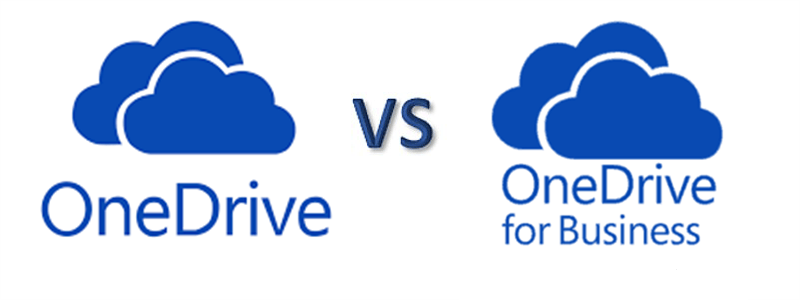
OneDrive is Microsoft's cloud storage service designed for personal use. It provides individuals with a convenient way to store and access files, photos, and documents from anywhere, on any device. With OneDrive, you can easily upload, share, and collaborate on files with others, making it an excellent choice for personal file management and sharing needs.
OneDrive for Business, on the other hand, is geared towards organizations and businesses. It is a part of the Microsoft 365 suite, formerly known as Office 365, and offers enhanced features tailored for professional use. OneDrive for Business provides secure file storage, synchronization, and sharing capabilities, enabling teams to collaborate effectively and maintain data integrity within a business environment.
OneDrive is the free, short, and personal version of Microsoft’s cloud storage service. OneDrive for Business, on the other hand, is the business and full-scale version. They are not the same tool and what is best for you depends on many factors. Here is the key difference between OneDrive personal and business.
There is a comparison chart showing the different features of OneDrive for Business vs personal. You can check to find which better suits your requirements.
| Features | OneDrive | OneDrive for Business |
|---|---|---|
| Storage | 5 GB | 1 TB/user |
| Governance | Individual | Company |
| Built-in integration with Office Desktop | Yes | Yes |
| Create/edit Office documents in a browser | Yes | Yes |
| Mobile access | Yes | Yes |
| Usable for personal storage like music, audio, video, or individual files | Yes | No |
| Basic automatic creation and recovery of versions | Yes | Yes |
| Auditing, reporting, and industry compliance | No | Yes |
| Versioning management | No | Yes |
| Multifactor authentication support | Yes | Yes |
| Real-time co-authoring with Office documents | Yes | Yes |
| SSO/ADFS/Directory sync support | No | Yes |
| Save business library directly at SharePoint server | No | Yes |
OneDrive starts with a generous free offering, providing users with 5 GB of free storage that lasts indefinitely. Additionally, if your storage needs grow, you have the option to upgrade to 100 GB or even 1 TB of storage. In contrast, OneDrive for Business operates on a different model as it is a paid service, beginning with 1 TB of storage right from the start.
| Cloud | Plan | Storage | Price |
|---|---|---|---|
| OneDrive | Free | 5 GB | Free |
| Microsoft 365 Basic | 100 GB | $1.99/month | |
| Microsoft 365 Personal | 100 GB | $6.99/month | |
| Microsoft 365 Family | 6 TB (1 TB/user) | $9.99/month | |
| OneDrive for Business | OneDrive for Business (Plan 1) | 1 TB/user | $5.00 user/month |
| OneDrive for Business (Plan 2) | Unlimited | $10.00 user/month | |
| Microsoft 365 Business Basic | 1 TB/user | $6.00 user/month | |
| Microsoft 365 Business Standard | 1 TB/user | $12.50 user/month |
OneDrive offers the convenience of saving and sharing documents and photos across all your devices for personal use. For instance, you may have the desire to Share Certain Files and Photos with Friends and Family, making OneDrive an ideal choice.
In contrast, OneDrive for Business is a dedicated space managed entirely by your organization through a Microsoft 365 account. It serves as a platform for sharing and collaborating on business documents with your colleagues. The level of access and permissions you have within the library is determined by the administrators of your organization. This ensures that the actions you can perform and the content you can view align with your designated access level.
To streamline management and enhance collaboration, you have the option to enable the synchronization of your known folders (such as Desktop, Documents, Screenshots, etc.) with the cloud. This means that even if you lose your device or encounter a lockout situation, you can still access and work with your data, ensuring uninterrupted productivity and the ability to share information effectively.
When sharing files with other users, it is essential to maintain control over how your files are accessed, edited, and downloaded. This principle holds true for both versions of OneDrive. Sharing is facilitated by providing other users with a browser link to your files or folders. To ensure security, access can be restricted using password protection and/or setting an expiration date.
In the case of OneDrive for Business, which allows sharing with both internal and external users, it is highly recommended to implement some level of authentication. Additionally, you have the option to utilize conditional access and even prevent the users you have shared the file with from further sharing it. OneDrive for Business offers additional features such as reports and audit logs, enabling you to monitor the activities related to your shared files. This empowers you to take immediate action if any misuse or unauthorized usage is detected.
OneDrive revolves around the idea of maintaining file and folder synchronization while being mindful of local storage capacity and structure.
Both versions of OneDrive offer the convenience of accessing your files across various devices and enable file synchronization across mobile, desktop, and even Xbox consoles. Any modifications made to your local files will be automatically synchronized with OneDrive. Consequently, if you delete files from your local OneDrive folder, they will also be removed from OneDrive simultaneously.
OneDrive for Business provides an additional advantage by allowing simultaneous file updates and sharing among team members. When synchronizing your data, you have the option to retain only the cloud version, thereby freeing up local space. In the scenario where your files are stored in the cloud, you can effortlessly download a local copy by simply double-clicking on the file.
OneDrive and OneDrive for Business are two distinct cloud storage solutions offered by Microsoft. OneDrive caters to personal users, providing generous storage, seamless integration with Microsoft services, and easy file sharing. On the other hand, OneDrive for Business targets businesses and offers enhanced security, collaboration, and integration with Microsoft 365 applications.
Before making a choice, consider your specific needs, whether personal or professional, and evaluate the features, benefits, and use cases of each service. Remember, you can also enhance the functionality of these services by integrating them with tools like MultCloud, providing additional flexibility and convenience in managing your cloud storage.
In addition to the features offered by OneDrive and OneDrive for Business, there are also third-party tools available that enhance the functionality and flexibility of these cloud storage solutions. One such tool is MultCloud.
MultCloud is a professional cloud management service that allows you to manage multiple cloud storage services in one safe place. With MultCloud, you can easily connect your OneDrive and OneDrive for Business accounts, along with other popular cloud storage providers, such as Google Drive and Dropbox. This integration enables you to transfer files between different cloud services, synchronize data, and centralize your cloud storage management, enhancing productivity and ease of use.
To easily use your OneDrive and OneDrive for Business at the same time, you just need to create a MultCloud account and add your personal OneDrive and OneDrive for Business accounts to MultCloud. Then you can easily access data from both clouds without switching accounts.
What’s more, to better achieve integration between OneDrive and OneDrive for Business, MultCloud offers the Cloud Sync feature to one-click seamlessly sync data between personal OneDrive and OneDrive for Business in one-way, two-way, real-time, and other 7 excellent sync modes.
Remember, the choice between OneDrive and OneDrive for Business depends on your specific requirements. Evaluate the features, benefits, and use cases to make an informed decision that aligns with your personal or business needs.
If you want to apply OneDrive for personal use and subscribe OneDrive for Business for your company collaboration, you can use the Cloud Transfer feature of MultCloud to quickly transfer data between personal and business OneDrive accounts without downloading or uploading.