Ever encountered the frustration of navigating through your OneDrive on Windows 10 only to find the free up space option mysteriously absent? You're not alone. Many users face this issue, scratching their heads and wondering how to reclaim valuable storage. In this article, we'll unravel the mystery behind the OneDrive free up space option missing issue and explore effective solutions to put you back in control of your digital space.

Quick Search:
Within our Azure AD, users have lost the free up space option in OneDrive to set files and folders to online-only access. If the computer is removed from Azure AD, then added back, the OneDrive Free Up Space option shows back up but disappears again after a day or 2. Is there an administrator setting somewhere that needs to be turned on for users to keep this function?
OneDrive not only provides data storage, sync, and unlimited file access but also offers the convenience of freeing up device space through OneDrive files on demand. This feature enables you to access your cloud files without the need to download them to your local storage. You can follow the steps below to free up space on OneDrive on your PC:
Step 1: Launch your OneDrive on your Windows computer, and go to Help & Settings > Settings > Sync and backup.
Step 2: Proceed to Advanced settings. Toggle on Files On-Demand. And OneDrive will restart.
Step 3: Tap Free up disk space.
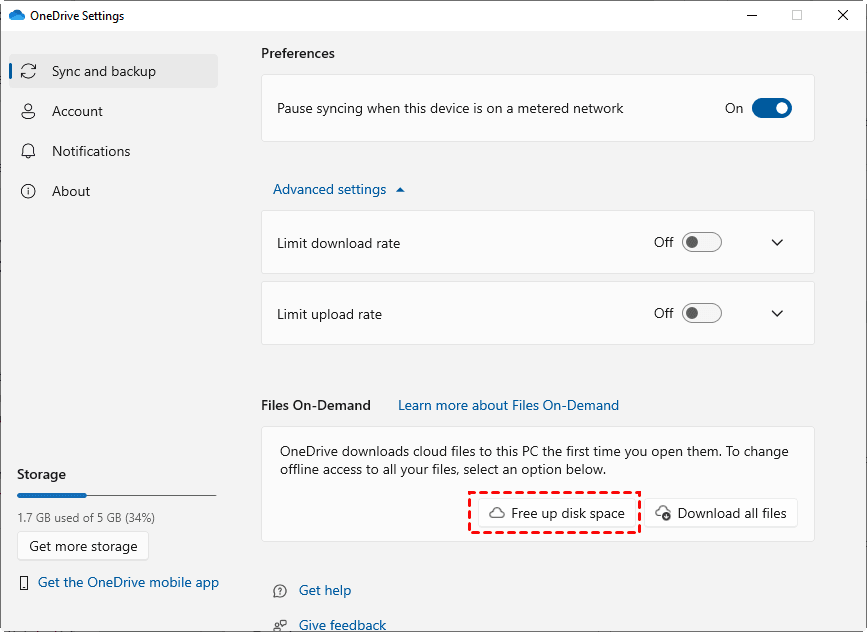
However, many users have complained that OneDrive free up space option has disappeared, which makes it tough to clear disk storage space. If you have encountered this problem, don’t worry. We will walk you through the steps in the following content. But before getting started, why is OneDrive free up space not showing in Windows 10?
There are many causes that can lead to this problem, for example:
Now, refer to the content below to handle the issue of OneDrive free up space option missing. If they are not helpful, you can then ask OneDrive support team for help:
As previously stated, the occurrence of a sudden malfunction or device glitch has the potential to give rise to this issue. In order to swiftly and effortlessly resolve this situation, the most expedient course of action is to exit the OneDrive application and subsequently restart it.
Make sure that you are using the latest version of the OneDrive app. Check for updates in the Microsoft Store or download the latest version from the official Microsoft OneDrive website. Or, you might encounter this issue.
Make sure that your Windows operating system is kept up-to-date. Certain functionalities of OneDrive may experience issues if your system is not running the latest updates. Maintaining the most recent updates ensures optimal compatibility and performance, preventing potential glitches or incompatibilities that might otherwise affect the proper functioning of OneDrive features.
How to fix the OneDrive not enough space issue efficiently? As a matter of fact, you can migrate files from OneDrive to another cloud drive which has larger free space, such as Google Drive, MEGA, etc. In this situation, MultCloud can help you a lot. It is a web-based cloud transfer service that supports more than 30 cloud drives in the market.
MultCloud's cloud transfer feature is a powerful tool designed to simplify the process of transferring files between different cloud storage services, such as iCloud Drive, OneDrive, SharePoint, Google Drive, iCloud Photos, Google Photos, Dropbox, Box, etc. With this feature, users can seamlessly move their data across various platforms without the need for manual downloads and uploads.
Here are some key benefits of MultCloud's cloud transfer feature:
Then, follow the steps below to free up OneDrive space by migrating OneDrive to Google Drive directly:
Step 1: Register an account on MultCloud if you don’t have one. Alternatively, continue with your Google/Facebook account.
Step 2: Navigate to Add Cloud on the left taskbar. Then tap the icon of OneDrive to add your account and permit OneDrive. Next, repeat the same steps to add Google Drive and give MultCloud access.
Step 3: Go to Cloud Transfer on the left sidebar. Choose OneDrive as the source cloud and Google Drive as the target cloud. Finally, start the task by clicking on Transfer Now.
Now, you can free up your OneDrive space by deleting the files you have migrated to Google Drive. In this way, OneDrive space can be cleared and you can add and store new items to it again.
That’s all about how to fix OneDrive free up space options missing on Windows 10 issue. Anyway, you can upgrade your service or Windows. Also, when you want to free up OneDrive space, migrating files from OneDrive to another cloud is efficient. And you can take advantage of MultCloud to ease the process without any effort.