Does OneDrive for Business support photo management? In fact, there is no enough features for you to manage photos in OneDrive for Business while OneDrive personal does. Find the best way to manage and organize OneDrive photos easily.

Content at a Glance:
Tagging/Organizing Photos in Onedrive for Business 365
In my personal OneDrive when I log in I have a "Photos' view where I can tag my photos but this feature appears absent in Onedrive for business and SharePoint. Is there another way to tag photos in one drive for business? I have a photography business and need to be able to organize things in a stronger way than just folders.
- Question from reddit.com
If you’re trying to manage photos in OneDrive for Business, read the following parts to perform OneDrive for Business photo management easily.
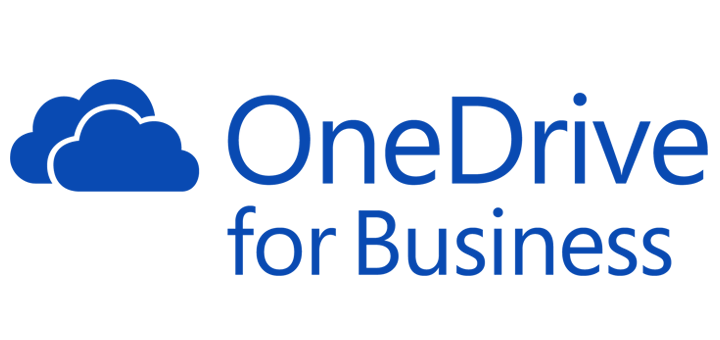
Professionals and corporations nowadays frequently deal with mounds of data, including photos. Effective photo management is a challenge for businesses using OneDrive for Business. Although OneDrive provides a safe location to save information, it doesn't automatically organize your pictures as you might anticipate. This is where OneDrive for Business photo management becomes crucial. Let's examine why this is important, how to deal with photo organizing issues, and the top solutions to improve workflow.
It's simple to forget about photo management until you're searching through hundreds of files for that one picture. However, not organizing your images might result in missed opportunities, redundant data, and wasted time. Let's look at some strong arguments for using OneDrive for Business to manage your images.
Does OneDrive for Business provides easy photo management features? Get answer in the following part.
OneDrive personal account provides the features for you to manage photos easily, like use album to organize photos, move, share, or download these photos to easy management. However, while OneDrive for Business is a fantastic cloud storage platform, it’s not designed to serve as a dedicated photo management system. Here’s where it falls short:
OneDrive lacks the ability to automatically sort photos by type, date, or subject. This means you’ll need to manually create folders and move files.
Advanced photo management tools leverage metadata, like geotags and timestamps, to sort and classify photos. OneDrive, however, doesn’t utilize such features effectively, leaving users to handle categorization themselves.
While OneDrive’s search feature works well for documents, it struggles with photo-specific queries.
Despite these limitations, the good news is that you can still enhance your OneDrive photo management using third-party solutions and smart practices.
To manage OneDrive for Business photos easily, the comprehensive multiple cloud storage manager - MultCloud would do you a big favor. MultCloud has the following benefits for photos management:
Here’s a step-by-step guide to help you get started to do OneDrive for Business photo management:
Step 1: Sign Up for MultCloud
Visit the MultCloud website and create a free account. Log in to your account and access the dashboard.
Step 2: Connect OneDrive for Business
Click on “Add Cloud” in the sidebar menu. Select OneDrive for Business and authorize MultCloud to access your account.
Step 3: Categorize and Tag Photos
Please ensure you have added the OneDrive for Business account and another cloud like Google Workspace. Here are the simple steps for reference:
1. Click Cloud Transfer after adding OneDrive for Business and Google Workspace.
2. Select photos in OneDrive for Business as the source while a location in Google Workspace as the target.
3. Press the Transfer Now button to perform OneDrive for Business photo migration.
Tips before migration:
Set aside time each month to review your photo library. Delete duplicates, rename files with descriptive labels, and archive older images no longer in active use.
By following these steps, you can turn your OneDrive account into an efficient OneDrive photo organizer without investing in expensive software.
1. Can I use AI to organize photos in OneDrive for Business?
Currently, OneDrive itself doesn’t offer built-in AI tools for photo organization. However, third-party apps like MultCloud or Mylio Photos can help you sort and label photos using tagging and categorization.
2. What’s the easiest way to find photos in OneDrive?
The easiest way is to label and categorize your files as you upload them. Additionally, using consistent naming conventions (e.g., "Event_July_2023") can make searching a breeze.
3. Does OneDrive compress photos during upload?
No, OneDrive for Business retains the original quality of your photos unless you intentionally compress them. This makes it a reliable platform for storing high-resolution images.
4. How can I back up my OneDrive photos to another cloud service?
Services like MultCloud allow you to back up OneDrive photos to platforms like Google Drive or Dropbox with minimal effort.
Using OneDrive for Business to manage images doesn't have to be difficult. You may get beyond OneDrive's organizational constraints and make your photo library work for you by employing clever techniques and applying programs like MultCloud. Effective OneDrive for Business photo management not only saves time but also enhances collaboration and professionalism. So, don’t wait—get your photos sorted today and experience the difference an organized system can make!
Effective OneDrive photo management guarantees that your visual assets are always available, regardless of your role as a project manager, marketer, or business owner. After all, with the resources to streamline your digital life at your fingertips, why allow clutter to hold you back?