This article introduces how to transfer photos from Dropbox to Google Drive in a direct and simple way by using a free cloud transfer service named MultCloud. Unlike the download-and-upload method, it allows you to transfer photos between cloud drives without going through your computer.

Quick Search:
Has anyone moved from Dropbox to Google Drive? Hi, guys! I'm running out of space on Dropbox and wondering if I should move to Google Drive for file syncing. Has anyone had any experience to move from Dropbox to Google Drive? Thank you so much!
- Question from Reddit
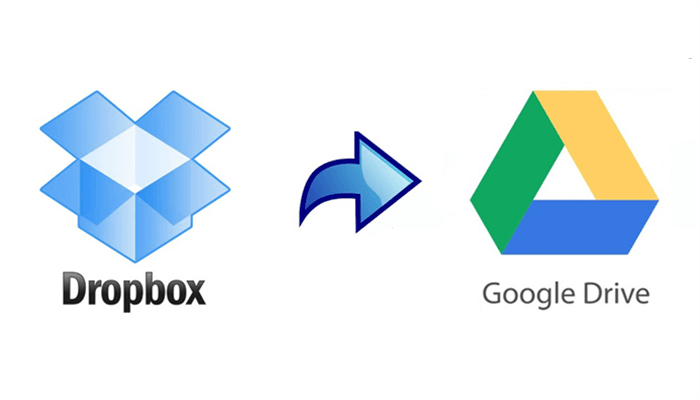
Dropbox and Google Drive are both useful and practical cloud storage services that allow users to store photos, documents, videos, etc. This way, users can access their files whenever they like. However, because of limited free storage space that Dropbox offers, many users turn to Google Drive for more free storage, which makes people transfer data from Dropbox to Google Drive.
In this complete article, I will show you how do I move photos from Dropbox to Google Drive in a hassle-free way instead of downloading and uploading.
MultCloud, a free web-based cloud transfer service, is professional in data migration between different cloud storage providers. At present, it supports more than 30 business and personal cloud drives, such as Dropbox, Dropbox Business, Google Drive, Google Photos, SharePoint, OneDrive, OneDrive for Business, Amazon S3, Flickr, MEGA, Box, pCloud, Box for Business, and more.

As an advanced cloud-to-cloud transfer service, MultCloud offers many conveniences and wonderful features to ease the transfer process. For instance:
Now, follow the step-by-step operations below:
Step 1: Register an account on the official website of MultCloud. Alternatively, signing in with your Google/Facebook is also supportive.
Step 2: Proceed to Add Cloud on the left navigation bar. Then click on the Dropbox icon to add and grant MultCloud permission. Then apply the same operations to add Google Drive.
Step 3: Then, click on the Cloud Transfer button on the left-hand navigation bar. Then select photos on Dropbox as the source cloud and choose Google Drive as the target cloud. At last, you can begin the task via tapping Transfer Now button.
This is how to move folders from Dropbox to Google Drive via MultCloud. Similarly, if you want to transfer files from Google Drive to OneDrive, you can perform the same steps above. Anyway, using MultCloud can improve the transfer efficiency.
On top of transferring files between cloud services, MultCloud also offers other advanced features, such as cloud-to-cloud backup and sync. If you are struggling with backing up and syncing files across cloud drives, MultCloud can work it out quickly and easily.
When it comes to backing up files across cloud drives, users can enjoy intelligent backup settings such as automatic naming and restoring files without costing a penny. Similar to transferring, MultCloud allows users to backup files across clouds directly without downloading and uploading. In this way, the process can be very smooth and files can be backed up as quickly as possible.
For cloud-to-cloud sync, MultCloud gives users 9 sync methods to choose from. There are sync models such as Mirror Sync, Move Sync, Update Sync, Cumulative Sync, Real-Time Sync, and so on. Different sync methods have unique features and users can choose the sync mode that suits them most. For instance, users can sync two Dropbox accounts in real time.
Moreover, MultCloud enables users to download or upload videos, documents, and other kinds of files from URLs, torrent files, and magnet links directly with ease. This is much more helpful when you want to download YouTube videos and study materials from school websites.
After reading the whole article, you now know how to move photos from Dropbox to Google Drive in a hassle-free way. Anyway, you can utilize MultCloud to ease the transfer process. If you wonder how to transfer folders from Dropbox to Google Drive, you can easily accomplish this target via this service too.
Using MultCloud is much more effortless than the download-and-upload method. Apart from that, you can enjoy other professional features, such as syncing and backing up files from one cloud to another seamlessly.