What should you do to migrate Google Drive to Egnyte directly? Here comes a third-party data migration tool - MultCloud to help and move files between Google Drive and Egnyte directly.

Content Overview:
Google Drive and Egnyte are both famous cloud drives that offer robust file storage, sharing, and collaboration features. Google Drive is good for you looking for a simple and easy-to-use solution with seamless integration with Google Workspace. Egnyte is focus on businesses with security, compliance, and customization features. If you happen to have accounts for both, migrating Google Drive to Egnyte is your common operation.
However, these two cloud drives are different platforms, and there is no direct way for you to move files between Google Drive and Egnyte from both official websites, so, how to move files from Google Drive to Egnyte directly and quickly? First of all, check the following differences between Google Drive and Egnyte.
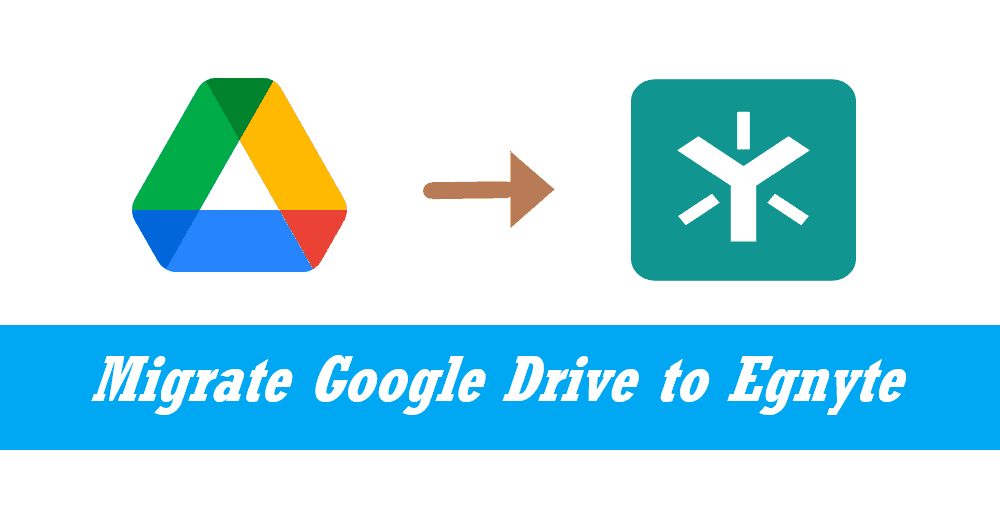
To show all the main differences between Google Drive and Egnyte, check the following table.
| Features | Google Drive | Egnyte |
|---|---|---|
| Storage Capacity | 15 GB - 5 TB | 5 TB - Unlimited |
| Collaboration | Real-time editing, commenting, and version history | Similar collaboration features with focus on security |
| File Sharing | Easy sharing via links, email, and collaboration tools | Secure file sharing with customizable permissions |
| Security | Encryption at rest and in transit, advanced sharing controls | Enhanced security features, including compliance options |
| Pricing | Free for basic use, paid plans starting at $6/month/user | Custom pricing based on storage and features required |
| Max File Size | 1MB-10GB | 100GB |
| Ransomware Detection | - | √ |
| Admin Control | √ | √ |
| Multi-factor Authentication | √ | √ |
| Delete duplicate files | - | √ |
| Free Trial | 14-day | 15-day |
| File Versions | up to 30 days versions, or up to 100 versions | up to 100 versions |
| Platforms | Windows, MacOS, iOS, Android | Windows, MacOS, iOS, Android |
| Integrate on-premises storage with the cloud | - | √ |
According to the above chart, you can see which is better, Google Drive or Egnyte? For seamless collaboration for Business, Egnyte is much more suitable because it provides more and larger storage options, larger max file size while uploading, disaster recovery, and manages your files better compared with Google Drive. Thus, how to move Google Drive to Egnyte directly? Check the following guide.
To effectively migrate Google Drive to Egnyte, it’s strongly recommended to try the multi-cloud storage manager - MultCloud, Because you can get the following benefits from this easy cloud data miration tool.
To show you how to migrate Google Drive to Egnyte effectively, here you will be introduced in 2 ways, cloud transfer and cloud sync. Check the following guides.
Important: Please ensure your Egnyte storage can hold all the data from your Google Drive account, or it will fail to move.
1. Please register a MultCloud account and sign in to MultCloud Dashboard.
2. Click Add Cloud from the left side, choose Google Drive, and follow the guide to add. Add Egnyte in the same way.
Tip: You have to input the domain, key, and secret to add Egnyte. To get the Domain, Key, and Secret, check your Egnyte account, and log into the Egnyte Developer portal, then create an app, configure settings for the APP. Then you will get them.
3. Select Cloud Transfer, choose Google Drive as the source while Egnyte is the target.
Tips:
4. Press the Transfer Now to migrate Google Drive to Egnyte directly with everything.
Besides, you can use this way to migrate Egnyte to Google Drive as well. Or other situations to move files between clouds directly.
Sometimes, you have to use Google Drive and Egnyte and make them identical to each other, Real Time Sync is your best choice, here is how it works:
1. After adding Google Drive and Egnyte by clicking Add Cloud, hit Cloud Sync > Real Time Sync.
2. Choose Google Drive as the source and Egnyte as the target.
Tips:
3. Press the Sync Now button to sync Google Drive to Egnyte constantly.
After reading here, you might have mastered how to migrate Google Drive to Egnyte directly even though there is no direct way from the official website. Fortunately, the third-party cloud file manager - MultCloud does you a big favor, which allows you to move files between clouds without downloading and uploading. Just find a suitable solution to transfer files from Google Drive to Egnyte.
Besides, you can move all sub-accounts from one business cloud to another business account with Team Transfer, archive emails into PDF files online to the cloud directly, remotely upload files from the link to the cloud, save webpage as PDF online, and many more, explore and enjoy.